Safari is the built-in web browser for Mac and with every new macOS that you install, you get the latest version of it with new features.
If while browsing a website using Safari, you get a message that your browser is out of date, then you should make sure that you have the latest version of macOS installed on your Mac.
If you are on the latest version of the macOS, and you want to update Safari, then you should follow the below steps.
- Click on the Apple icon on the macOS menu bar.
- Select System Settings... (System Preferences if on below macOS Ventura 13)
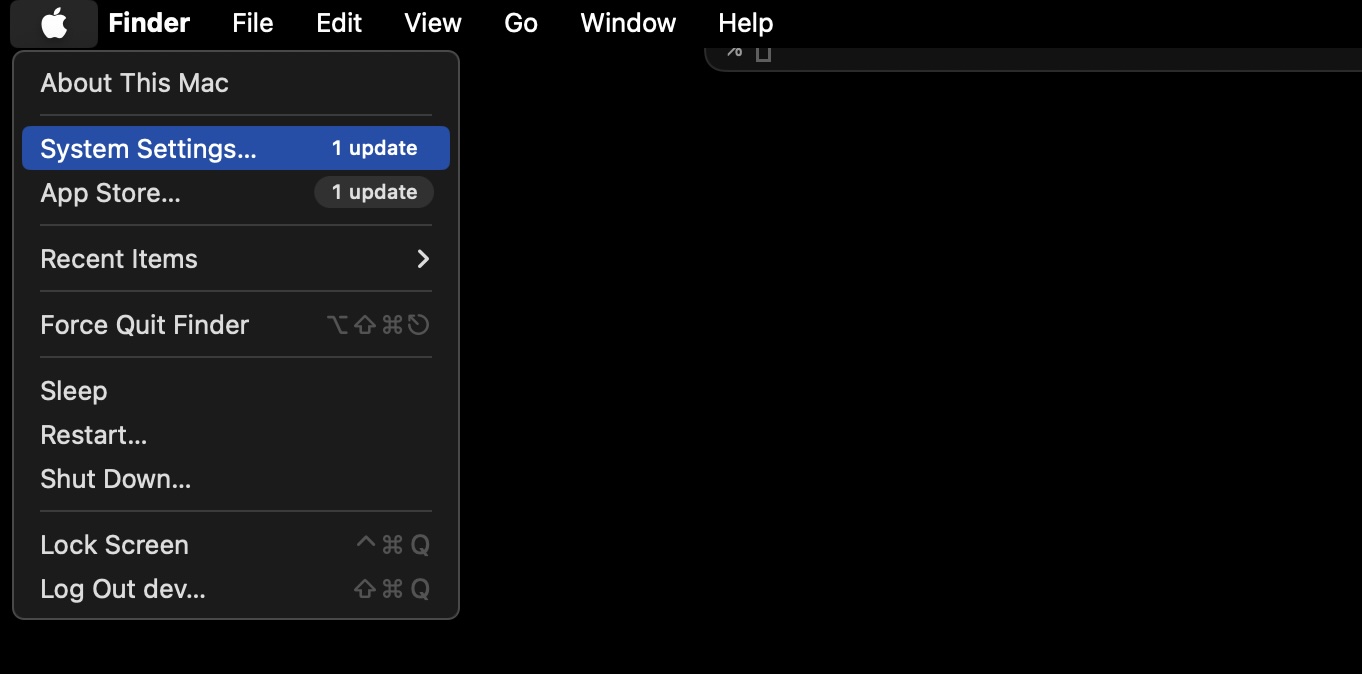
- Now here you will see "Updates are available for your Mac" and Safari as an option if there are new updates for Safari.
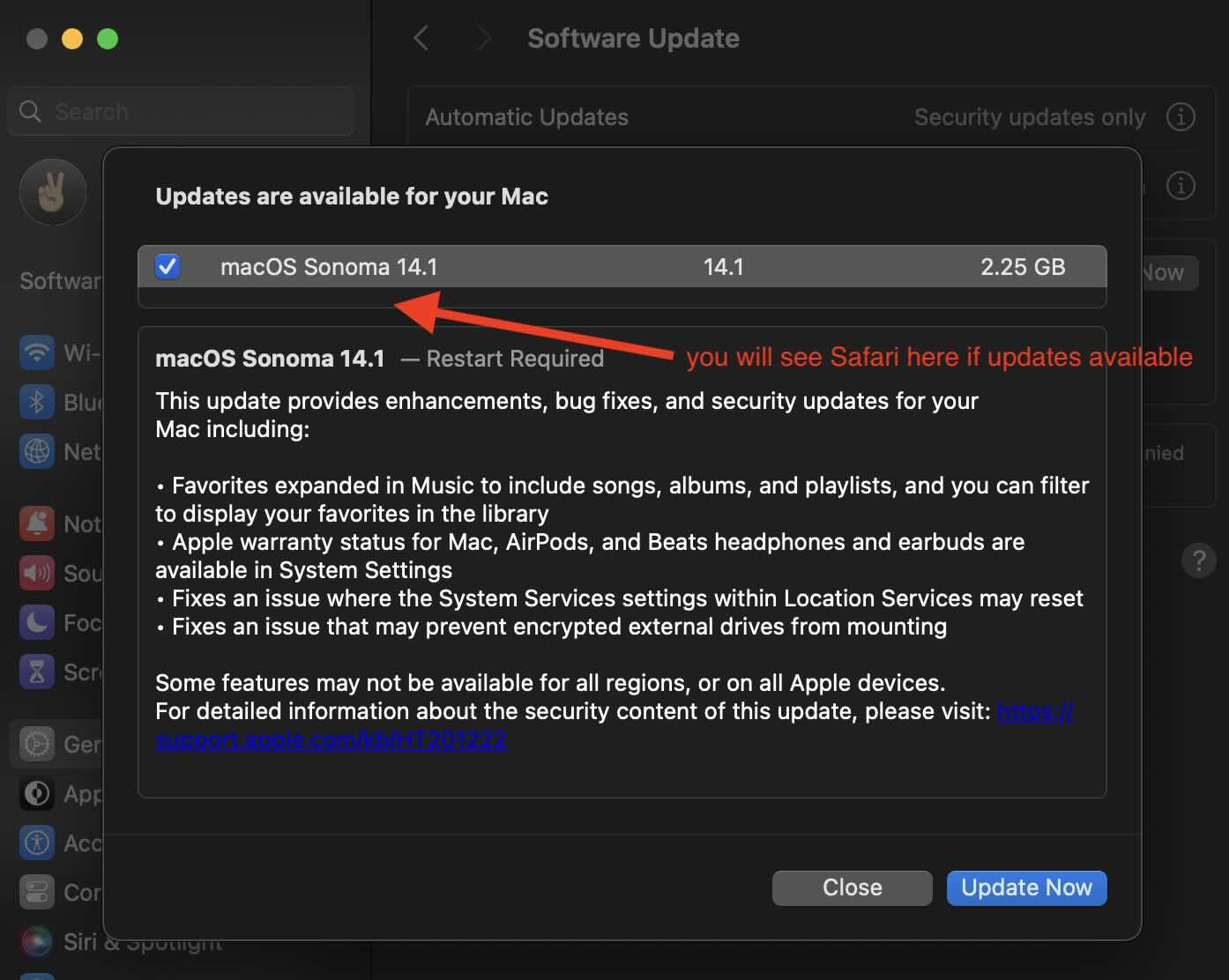
You can know which version of Safari you are on by clicking on Menu: Safari > About Safari
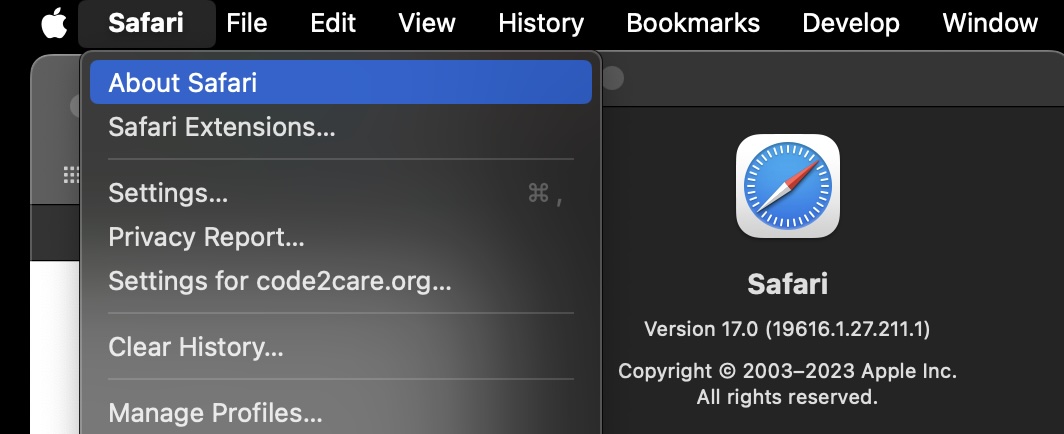
Facing issues? Have Questions? Post them here! I am happy to answer!
Rakesh (He/Him) has over 14+ years of experience in Web and Application development. He is the author of insightful How-To articles for Code2care.
Follow him on: X
You can also reach out to him via e-mail: rakesh@code2care.org
- Fix: grunt: command not found (Mac/Windows)
- AppleScript Example with TextEdit
- How to copy Password of Wifi on your Mac
- Install OpenJDK Java (8/11/17) versions using brew on Mac (Intel/M1/M2)
- How to check if a port is in use using terminal [Linux or macOS]
- Cut, Copy and Paste Keyboard Shortcuts on Mac Keyboard
- [macOS] NetBeans IDE cannot be installed. Java (JRE) found on your computer but JDK XX or newer is required.
- How to Remove Widgets from macOS Sonoma 14 Desktop
- Turn off Auto-Capitalization on macOS Ventura 13
- How to Go To /usr/local/bin on Mac Terminal?
- How to Open TextEdit on Mac
- Mac: How to Open Android Studio from Terminal
- How to change the default location of Mac Screenshot
- Display Seconds in Digital Clock on Mac Menu Bar [macOS]
- How to install homebrew (brew) on M1 Mac
- Must Know Homebrew Commands for Mac/Linux Users
- Steps to Uninstall Roblox on Mac (macOS)
- How to change the System Settings Sidebar icon size Mac Ventura 13
- How to set Out Of Office (OOO) on Outlook for Mac [Updated 2023]
- Trigger Notification Center Message using Mac Terminal Command
- [fix] macOS Ventura - Python3 xcrun: error: invalid active developer path missing xcrun at CommandLineTools
- How to Install Rust Language on Mac (macOS)
- How to minimize all Windows in Mac
- Display ls command file sizes in KB (kilobytes) MB (megabytes) or GB (gigabytes) [Linux/macOS]
- How to make TextEdit the default text Editor on Mac
- How to Disable Mac Terminal Bell Sound - MacOS
- How to Increase Mac Terminal Buffer Size - MacOS
- Rename a directory using Linux/Unix command - Linux
- Mac (macos) startup keyboard boot sequence combinations - MacOS
- How to Rename a Git Local Branch Using the --move Option - Git
- SQLite with Android Easy to Understand Tutorial that covers Select, Insert, Update and Delete - Android
- How to change directory in Git bash - Git
- 7 deadly java.lang.OutOfMemoryError in Java Programming - Java
