If you are on macOS Ventura 13.x and want to update to the latest macOS Ventura 14.x, then follow the below steps.
- Click on the Apple logo on the macOS menu bar.
- Now click on System Settings...
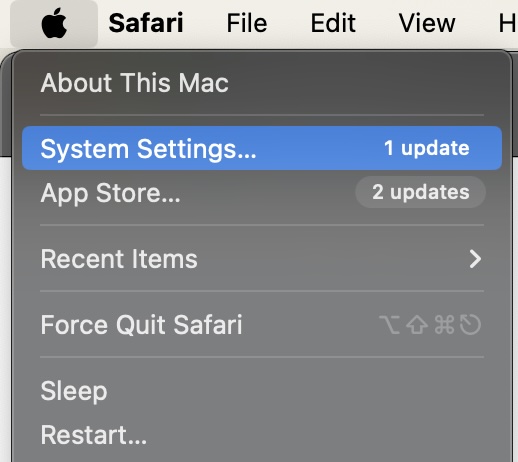
- Now select General -> Software Updates
- Here you should macOS Sonoma 14 under see "Updates Available"
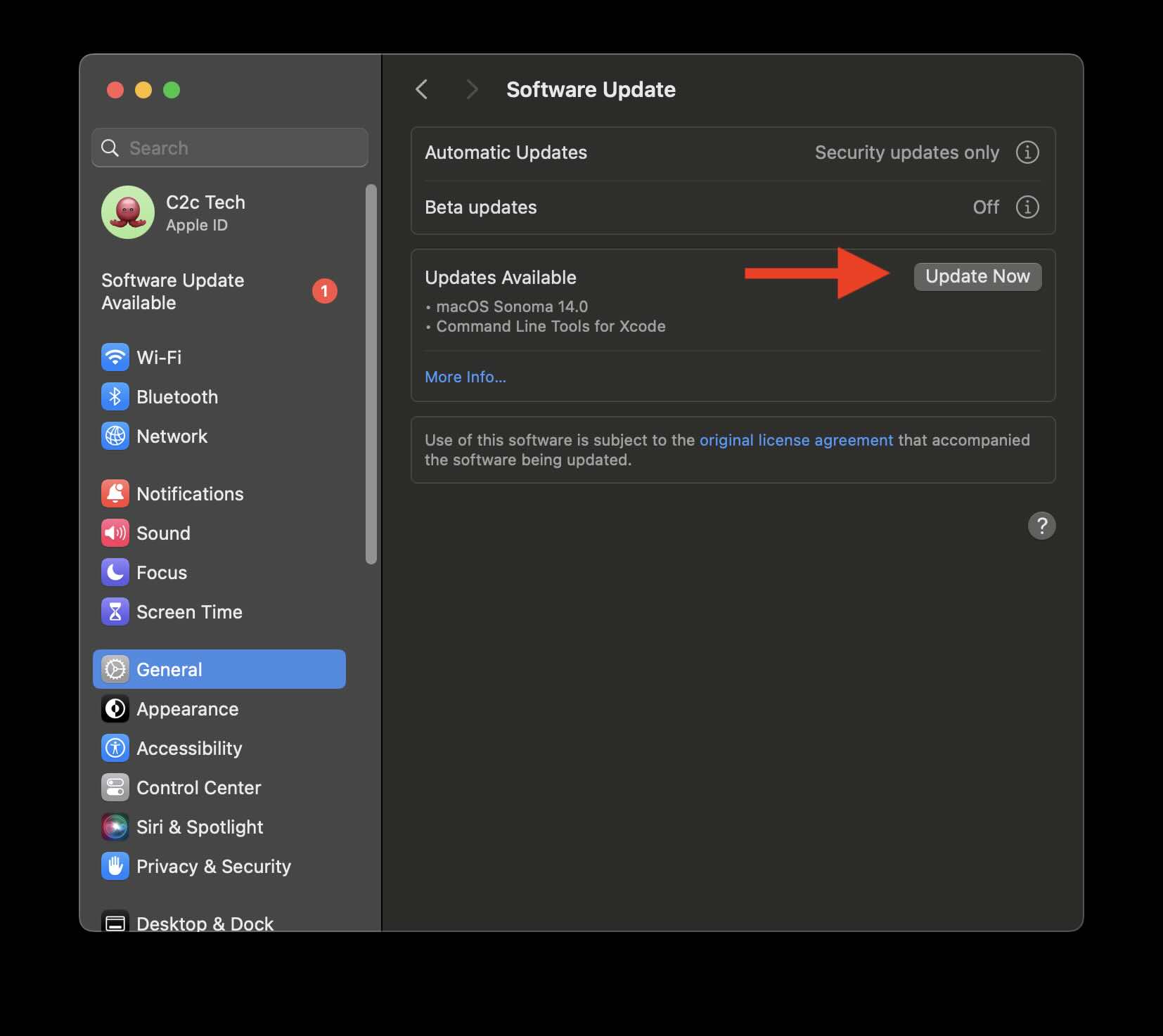
- Click on Update Now button.
- You will have to accept terms and enter your Mac password to move ahead with the download.
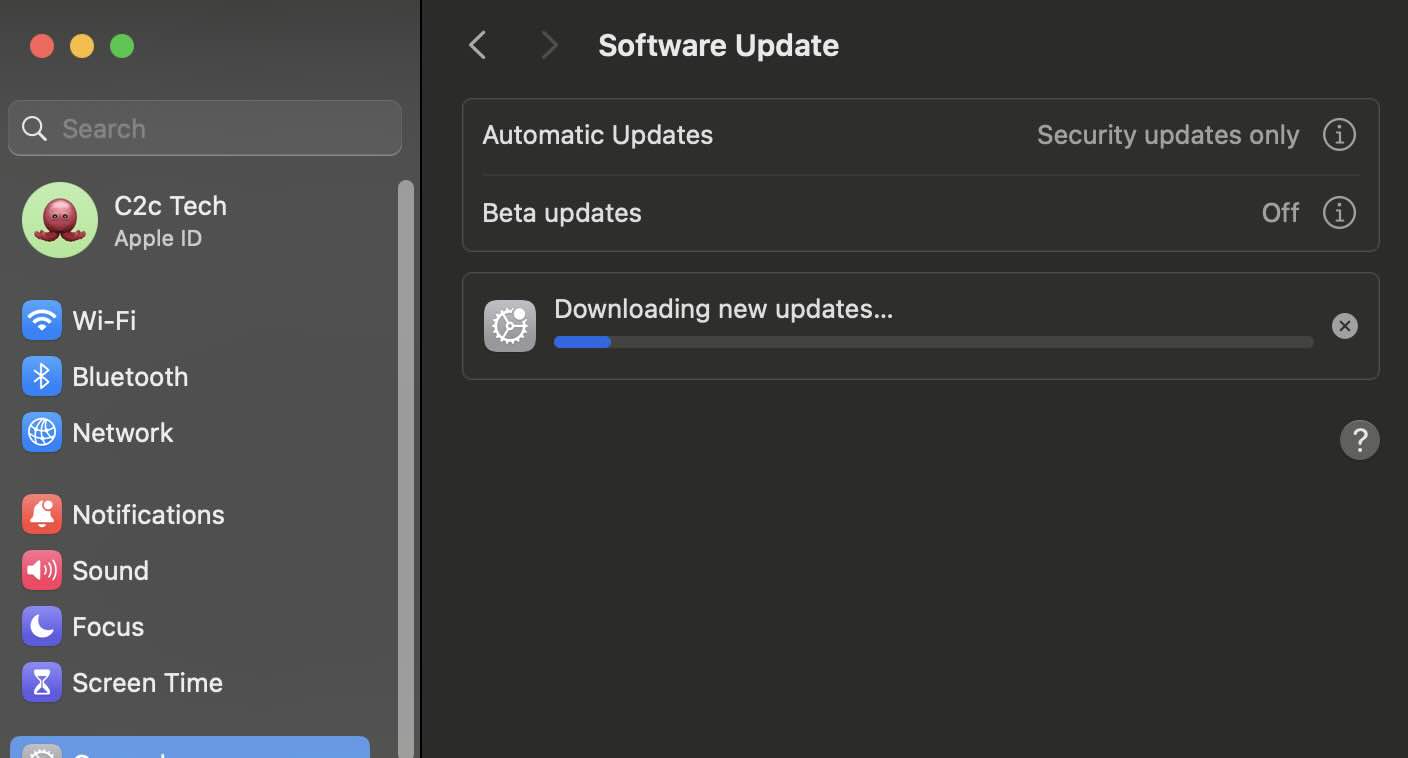
- Once the download is complete it would take a while to prepare the updates.
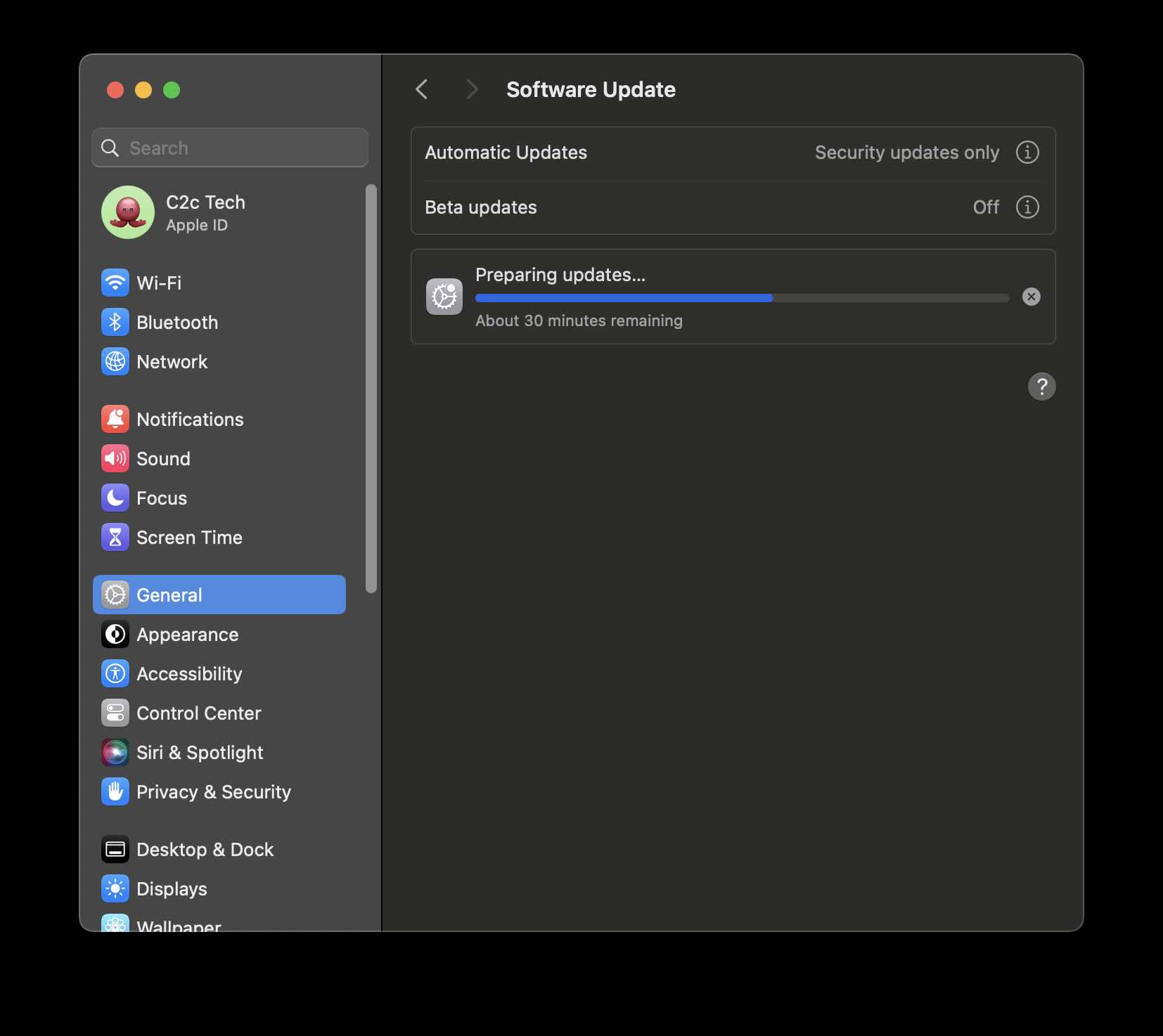
- You will be asked to restart your Mac.
- Finally you will see the Welcome screen of macOS Sonoma 14 where you will have to follow steps to set up your Mac.
Facing issues? Have Questions? Post them here! I am happy to answer!
Author Info:
Rakesh (He/Him) has over 14+ years of experience in Web and Application development. He is the author of insightful How-To articles for Code2care.
Follow him on: X
You can also reach out to him via e-mail: rakesh@code2care.org
More Posts related to MacOS,
- Fix: grunt: command not found (Mac/Windows)
- AppleScript Example with TextEdit
- How to copy Password of Wifi on your Mac
- Install OpenJDK Java (8/11/17) versions using brew on Mac (Intel/M1/M2)
- How to check if a port is in use using terminal [Linux or macOS]
- Cut, Copy and Paste Keyboard Shortcuts on Mac Keyboard
- [macOS] NetBeans IDE cannot be installed. Java (JRE) found on your computer but JDK XX or newer is required.
- How to Remove Widgets from macOS Sonoma 14 Desktop
- Turn off Auto-Capitalization on macOS Ventura 13
- How to Go To /usr/local/bin on Mac Terminal?
- How to Open TextEdit on Mac
- Mac: How to Open Android Studio from Terminal
- How to change the default location of Mac Screenshot
- Display Seconds in Digital Clock on Mac Menu Bar [macOS]
- How to install homebrew (brew) on M1 Mac
- Must Know Homebrew Commands for Mac/Linux Users
- Steps to Uninstall Roblox on Mac (macOS)
- How to change the System Settings Sidebar icon size Mac Ventura 13
- How to set Out Of Office (OOO) on Outlook for Mac [Updated 2023]
- Trigger Notification Center Message using Mac Terminal Command
- [fix] macOS Ventura - Python3 xcrun: error: invalid active developer path missing xcrun at CommandLineTools
- How to Install Rust Language on Mac (macOS)
- How to minimize all Windows in Mac
- Display ls command file sizes in KB (kilobytes) MB (megabytes) or GB (gigabytes) [Linux/macOS]
- How to make TextEdit the default text Editor on Mac
More Posts:
- How to Update Microsoft Teams to the latest Version - Teams
- Perform Find and Replace in Nano Text Editor - Linux
- How to Display Current Date and Time in UTC/GMT in Mac Terminal - MacOS
- Bash Command to Get Absolute Path for a File - Bash
- PowerShell 1..10 foreach Example - Powershell
- Solution: AWS S3 CLI Command AccessDenied - S3
- [Fix] Cannot resolve No versions available for org.osgi.service:org.osgi.service.prefs:jar:[1.1.0,1.2.0) within specified range - Java
- How to Stop/Cancel/kill docker image pull - Docker
