In order to restart your Mac or Macbook running on Apple Silicon (M1/M2 Chip) in safe mode, follow the below steps,
- Click on the Apple Logo on the Menu bar,
- Select Shut Down...
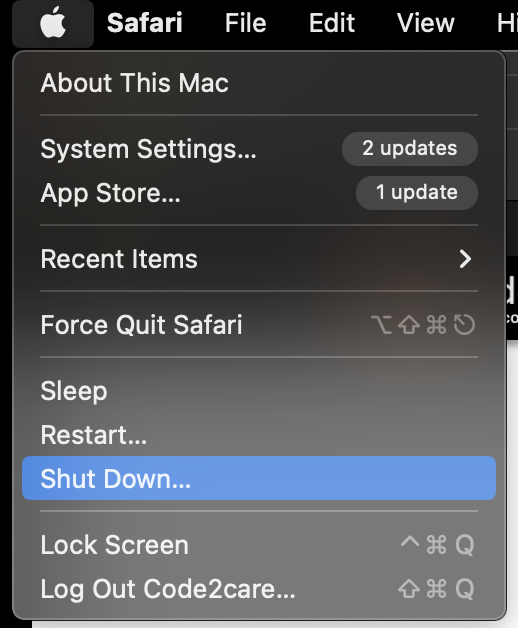
- If you see a dialog with "Are you sure you want to shut down your computer now?" click Shut Down button again.
- Wait till your Mac completely shuts down! (Screen goes black and no lights)
- Now press and hold the power button until you see the screen "Loading startup options".
- Now select your HD and press and hold Shift Button until you see "Continue in Safe Mode"
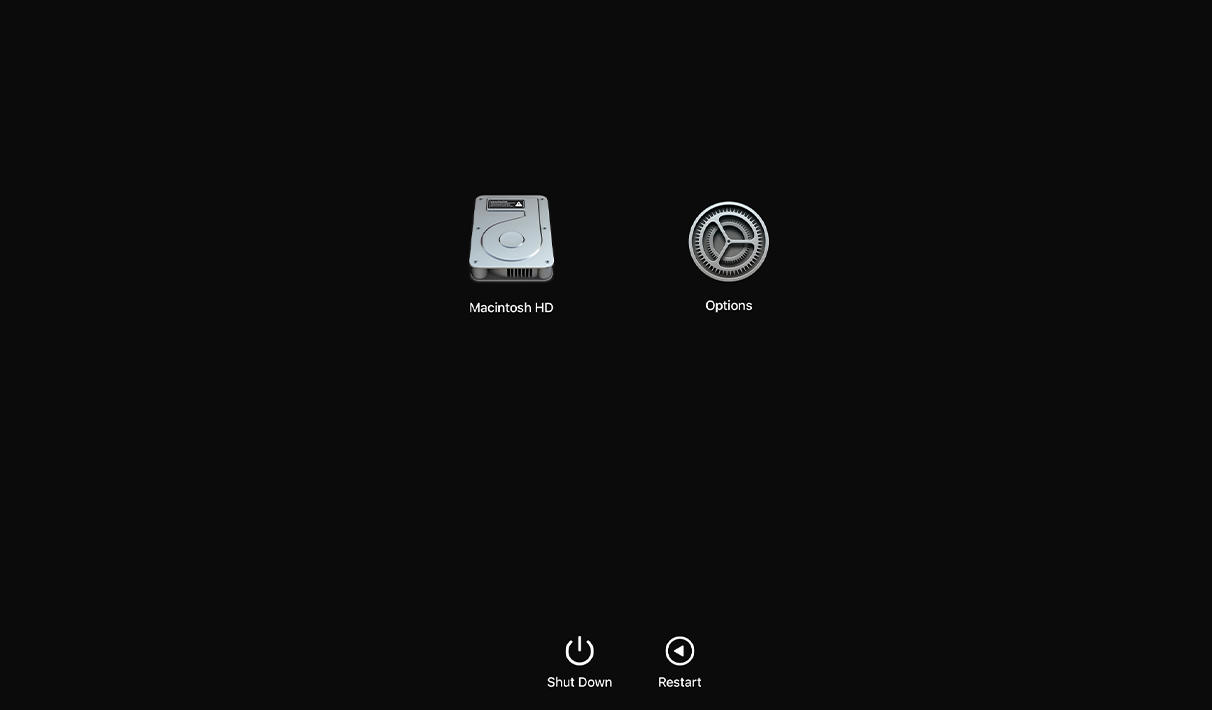
- Click on Continue in Safe Mode.
Now when your Mac restarts you would see "Safe Boot" on your menu bar of the login screen.
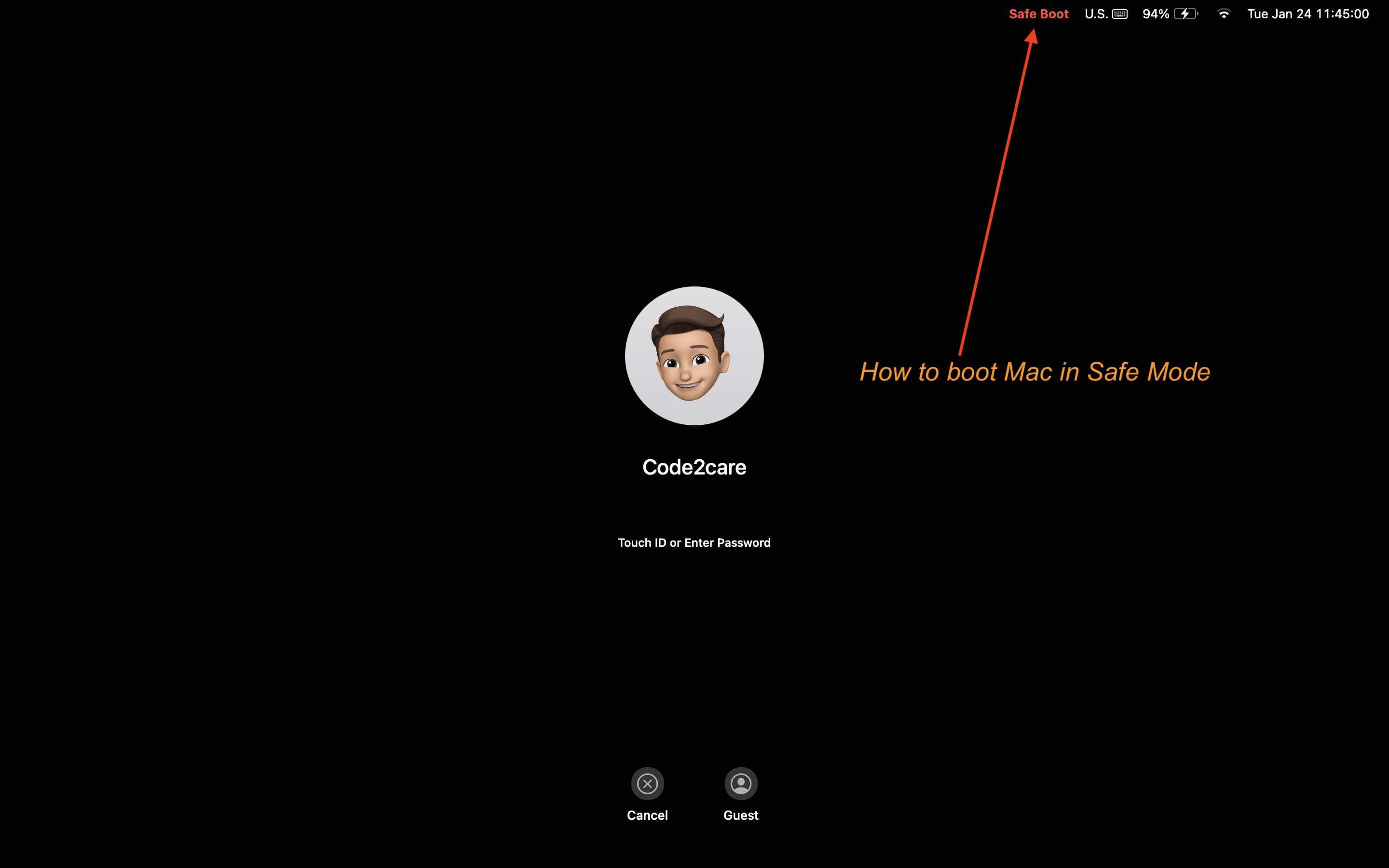
The above steps work on,
macOS Ventura 13
macOS Monterey 12
macOS Big Sur 11.0For macOS Catalina 10.15 and Mojave 10.14 follow the below steps,
- Go to Apple menu and select Shut Down,
- Once your Mac shuts down, wait 10 seconds then press the power button.
- Press the Shift key as soon as your Mac starts, and you would hear the startup sound
- When you see the Apple Logo and the progress bar, release the Shift Key
How to come out of Safe Mode?
Simply restart your Mac normally and you should be out of safe mode.
Facing issues? Have Questions? Post them here! I am happy to answer!
Author Info:
Rakesh (He/Him) has over 14+ years of experience in Web and Application development. He is the author of insightful How-To articles for Code2care.
Follow him on: X
You can also reach out to him via e-mail: rakesh@code2care.org
More Posts related to MacOS,
- Fix: grunt: command not found (Mac/Windows)
- AppleScript Example with TextEdit
- How to copy Password of Wifi on your Mac
- Install OpenJDK Java (8/11/17) versions using brew on Mac (Intel/M1/M2)
- How to check if a port is in use using terminal [Linux or macOS]
- Cut, Copy and Paste Keyboard Shortcuts on Mac Keyboard
- [macOS] NetBeans IDE cannot be installed. Java (JRE) found on your computer but JDK XX or newer is required.
- How to Remove Widgets from macOS Sonoma 14 Desktop
- Turn off Auto-Capitalization on macOS Ventura 13
- How to Go To /usr/local/bin on Mac Terminal?
- How to Open TextEdit on Mac
- Mac: How to Open Android Studio from Terminal
- How to change the default location of Mac Screenshot
- Display Seconds in Digital Clock on Mac Menu Bar [macOS]
- How to install homebrew (brew) on M1 Mac
- Must Know Homebrew Commands for Mac/Linux Users
- Steps to Uninstall Roblox on Mac (macOS)
- How to change the System Settings Sidebar icon size Mac Ventura 13
- How to set Out Of Office (OOO) on Outlook for Mac [Updated 2023]
- Trigger Notification Center Message using Mac Terminal Command
- [fix] macOS Ventura - Python3 xcrun: error: invalid active developer path missing xcrun at CommandLineTools
- How to Install Rust Language on Mac (macOS)
- How to minimize all Windows in Mac
- Display ls command file sizes in KB (kilobytes) MB (megabytes) or GB (gigabytes) [Linux/macOS]
- How to make TextEdit the default text Editor on Mac
More Posts:
- Connect Azure AD (Active Directory) for PowerShell - Powershell
- Get Client IP address from HTTP Response in Java - Java
- How to check about details of Notepad++ text editor - NotepadPlusPlus
- Country ISO Codes List - Java
- How to install Node using Brew on Mac - MacOS
- Java Split String by Spaces - Java
- How to change the Python Default version - Python
- Change the background of Tkinter label or text - Python