If you are making use of an external mouse or a trackpad, and want to disable the trackpad on your Macbook Air/Pro model laptop, then you can follow the below steps.
- Click on the Apple Logo on the macOS Menu bar.
- Select System Settings... (System Preferences if using macOS earlier to Ventura or earlier)
- Now click on Accessibility for the sidebar.
- Select Pointer Control under Motor.
- Enable: "Ignore built-in trackpad when mouse or wireless trackpad is present"
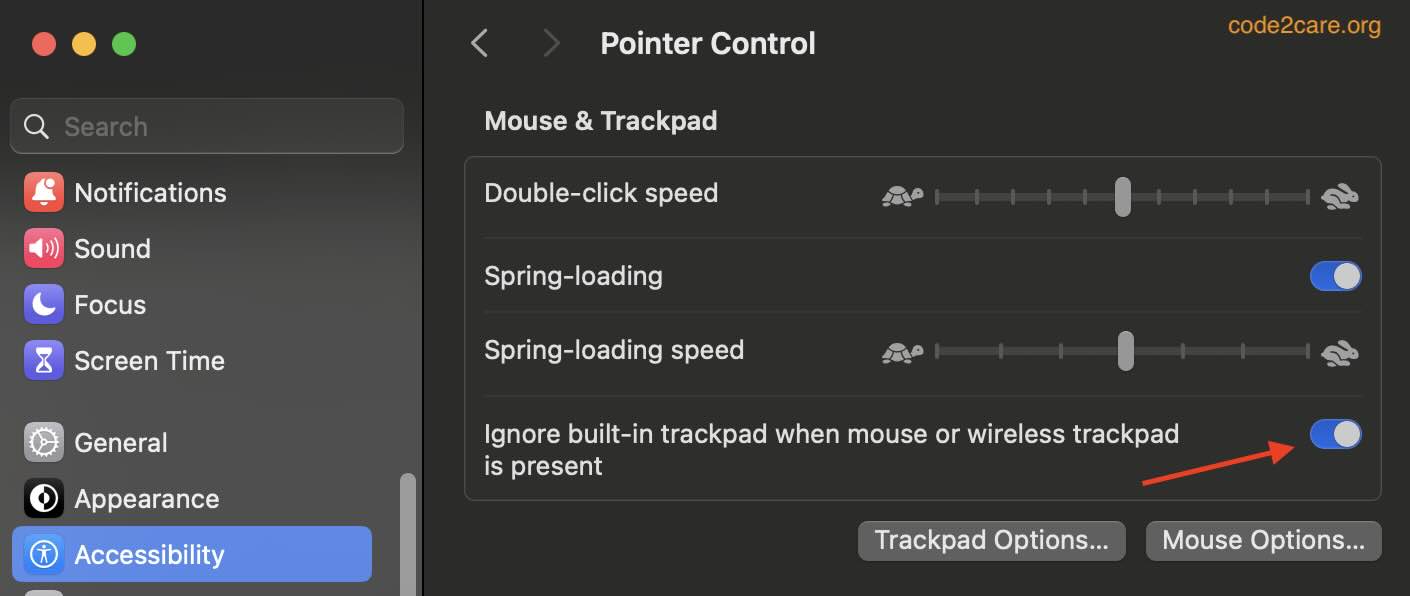
- Close Settings window.
Now when you make use of the trackpad, you will see that it will not work.
Facing issues? Have Questions? Post them here! I am happy to answer!
Author Info:
Rakesh (He/Him) has over 14+ years of experience in Web and Application development. He is the author of insightful How-To articles for Code2care.
Follow him on: X
You can also reach out to him via e-mail: rakesh@code2care.org
More Posts related to MacOS,
- Fix: grunt: command not found (Mac/Windows)
- AppleScript Example with TextEdit
- How to copy Password of Wifi on your Mac
- Install OpenJDK Java (8/11/17) versions using brew on Mac (Intel/M1/M2)
- How to check if a port is in use using terminal [Linux or macOS]
- Cut, Copy and Paste Keyboard Shortcuts on Mac Keyboard
- [macOS] NetBeans IDE cannot be installed. Java (JRE) found on your computer but JDK XX or newer is required.
- How to Remove Widgets from macOS Sonoma 14 Desktop
- Turn off Auto-Capitalization on macOS Ventura 13
- How to Go To /usr/local/bin on Mac Terminal?
- How to Open TextEdit on Mac
- Mac: How to Open Android Studio from Terminal
- How to change the default location of Mac Screenshot
- Display Seconds in Digital Clock on Mac Menu Bar [macOS]
- How to install homebrew (brew) on M1 Mac
- Must Know Homebrew Commands for Mac/Linux Users
- Steps to Uninstall Roblox on Mac (macOS)
- How to change the System Settings Sidebar icon size Mac Ventura 13
- How to set Out Of Office (OOO) on Outlook for Mac [Updated 2023]
- Trigger Notification Center Message using Mac Terminal Command
- [fix] macOS Ventura - Python3 xcrun: error: invalid active developer path missing xcrun at CommandLineTools
- How to Install Rust Language on Mac (macOS)
- How to minimize all Windows in Mac
- Display ls command file sizes in KB (kilobytes) MB (megabytes) or GB (gigabytes) [Linux/macOS]
- How to make TextEdit the default text Editor on Mac
More Posts:
- PowerShell SubString with Examples - Powershell
- How to convert Java String to byte[] Array - Java
- Python: Fix - TypeError: NoneType object is not iterable - Python
- How to get Client IP address using Java Code Example - Java
- Here are the steps to Install Python on macOS Sequoia 15.0 - Python
- Display (Show) bookmarks bar Safari - HowTos
- Ways to Increment a counter variable in Bash Script - Bash
- Fix: ModuleNotFoundError No module named openpyxl - Python
