If you want to change the Computer Name of your Mac (Macbook/iMac/Mac Studio) then you can make use of scutil command using the --set option.
Syntax:
% scutil --set ComputerName "<name>"Example:
% scutil --set ComputerName "Sam's Macbook Pro"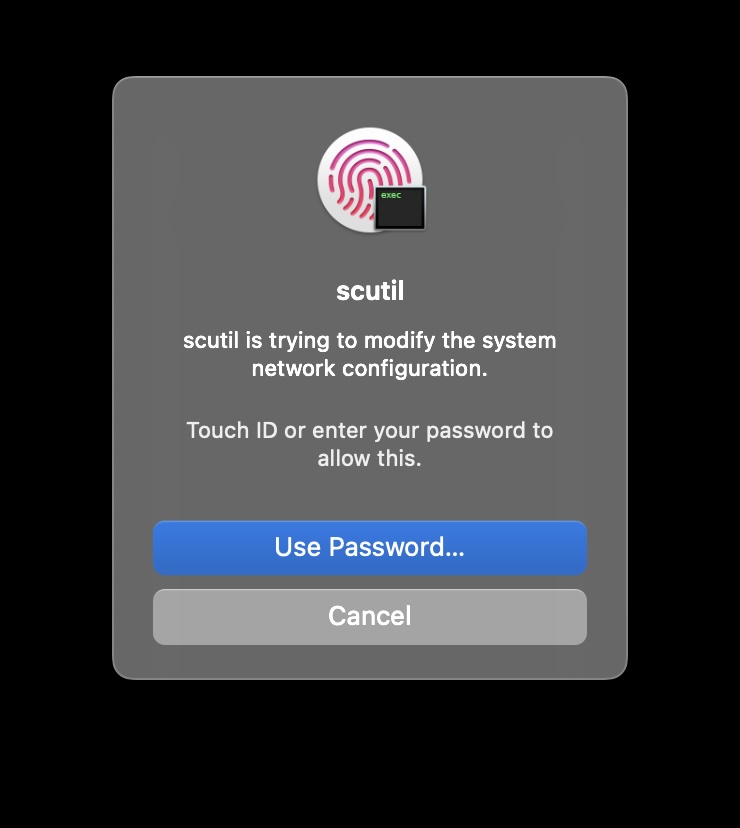
Note: There are 3 names on Mac that you should be aware of,
- Computer Name: The user-friendly name displayed on the Sharing preference pane and used for identifying your Mac on a local network.
- Localhost Name: The name that is displayed at the bottom of the Sharing Settings window
- Host Name: The name used to identify the computer on a network.
You can change all of them using scutil,
sudo scutil --set ComputerName "<your-new-name>"sudo scutil --set LocalHostName "<your-new-name>"sudo scutil --set HostName "<your-new-name>"Facing issues? Have Questions? Post them here! I am happy to answer!
Author Info:
Rakesh (He/Him) has over 14+ years of experience in Web and Application development. He is the author of insightful How-To articles for Code2care.
Follow him on: X
You can also reach out to him via e-mail: rakesh@code2care.org
More Posts related to MacOS,
- Fix: grunt: command not found (Mac/Windows)
- AppleScript Example with TextEdit
- How to copy Password of Wifi on your Mac
- Install OpenJDK Java (8/11/17) versions using brew on Mac (Intel/M1/M2)
- How to check if a port is in use using terminal [Linux or macOS]
- Cut, Copy and Paste Keyboard Shortcuts on Mac Keyboard
- [macOS] NetBeans IDE cannot be installed. Java (JRE) found on your computer but JDK XX or newer is required.
- How to Remove Widgets from macOS Sonoma 14 Desktop
- Turn off Auto-Capitalization on macOS Ventura 13
- How to Go To /usr/local/bin on Mac Terminal?
- How to Open TextEdit on Mac
- Mac: How to Open Android Studio from Terminal
- How to change the default location of Mac Screenshot
- Display Seconds in Digital Clock on Mac Menu Bar [macOS]
- How to install homebrew (brew) on M1 Mac
- Must Know Homebrew Commands for Mac/Linux Users
- Steps to Uninstall Roblox on Mac (macOS)
- How to change the System Settings Sidebar icon size Mac Ventura 13
- How to set Out Of Office (OOO) on Outlook for Mac [Updated 2023]
- Trigger Notification Center Message using Mac Terminal Command
- [fix] macOS Ventura - Python3 xcrun: error: invalid active developer path missing xcrun at CommandLineTools
- How to Install Rust Language on Mac (macOS)
- How to minimize all Windows in Mac
- Display ls command file sizes in KB (kilobytes) MB (megabytes) or GB (gigabytes) [Linux/macOS]
- How to make TextEdit the default text Editor on Mac
More Posts:
- Fix: error: invalid command bdist_wheel - Python - Python
- How to install Roblox Game on Mac [Intel/M1/M2] - MacOS
- Type R is already defined error : Android Error - Android
- Fix MySQL - Error: (OperationalError) (HY000) [08S01] Communications link failure - MySQL
- JavaScript: Generate Random Numbers between 1 and 3 - JavaScript
- Fix Windows Update Error Code: 0x80070643 - Windows
- How to install curl on Alpine Linux - Linux
- Online HTML Code Formatter (Prettier) Tool - Tools