Below are the steps to install Jenkins on your ARM-based M1/M2 Mac using Homebrew package manager.
- Open Terminal application.
- Make sure brew is installed on your Mac.
% brew --version Homebrew 4.1.14If you get an error "zsh: command not found: brew" then make sure to install brew first.
- Now we are good to install Jenkins.
% brew install jenkins-ltsLogs:
% brew install jenkins-lts ==> Fetching dependencies for jenkins-lts: openjdk@17 ==> Downloading https://ghcr.io/v2/homebrew/core/openjdk/17/manifests/17.0.8.1 ############## 100.0% ==> Fetching jenkins-lts ==> Downloading https://ghcr.io/v2/homebrew/core/jenkins-lts/blobs/sha256:xx ############## 100.0% ==> Installing dependencies for jenkins-lts: openjdk@17 ==> Installing jenkins-lts dependency: openjdk@17 ==> Downloading https://ghcr.io/v2/homebrew/core/openjdk/17/manifests/17.0.8.1 Already downloaded: /Users/dev/Library/Caches/Homebrew/downloads/xx--openjdk@17-17.0.8.1.bottle_manifest.json ==> Pouring openjdk@17--17.0.8.1.arm64_sonoma.bottle.tar.gz 🍺 /opt/homebrew/Cellar/openjdk@17/17.0.8.1: 635 files, 305MB ==> Installing jenkins-lts ==> Pouring jenkins-lts--2.414.2.arm64_sonoma.bottle.tar.gz ==> Caveats Note: When using launchctl the port will be 8080. To start jenkins-lts now and restart at login: brew services start jenkins-lts Or, if you don't want/need a background service you can just run: /opt/homebrew/opt/openjdk@17/bin/java -Dmail.smtp.starttls.enable\=true -jar /opt/homebrew/opt/jenkins-lts/libexec/jenkins.war --httpListenAddress\=127.0.0.1 --httpPort\=8080 ==> Summary 🍺 /opt/homebrew/Cellar/jenkins-lts/2.414.2: 8 files, 88.8MB ==> Running `brew cleanup jenkins-lts`... Disable this behaviour by setting HOMEBREW_NO_INSTALL_CLEANUP. Hide these hints with HOMEBREW_NO_ENV_HINTS (see `man brew`). ==> Caveats ==> jenkins-lts Note: When using launchctl the port will be 8080. To start jenkins-lts now and restart at login: brew services start jenkins-lts Or, if you don't want/need a background service you can just run: /opt/homebrew/opt/openjdk@17/bin/java -Dmail.smtp.starttls.enable\=true -jar /opt/homebrew/opt/jenkins-lts/libexec/jenkins.war --httpListenAddress\=127.0.0.1 --httpPort\=8080 - Now to start Jenkins we will run the below brew command.
% brew services start jenkins-ltsLogs:
==> Tapping homebrew/services Cloning into '/opt/homebrew/Library/Taps/homebrew/homebrew-services'... remote: Enumerating objects: 2547, done. remote: Counting objects: 100% (300/300), done. remote: Compressing objects: 100% (154/154), done. remote: Total 2547 (delta 173), reused 201 (delta 142), pack-reused 2247 Receiving objects: 100% (2547/2547), 707.22 KiB | 954.00 KiB/s, done. Resolving deltas: 100% (1173/1173), done. Tapped 1 command (45 files, 881.0KB). ==> Successfully started `jenkins-lts` (label: homebrew.mxcl.jenkins-lts)
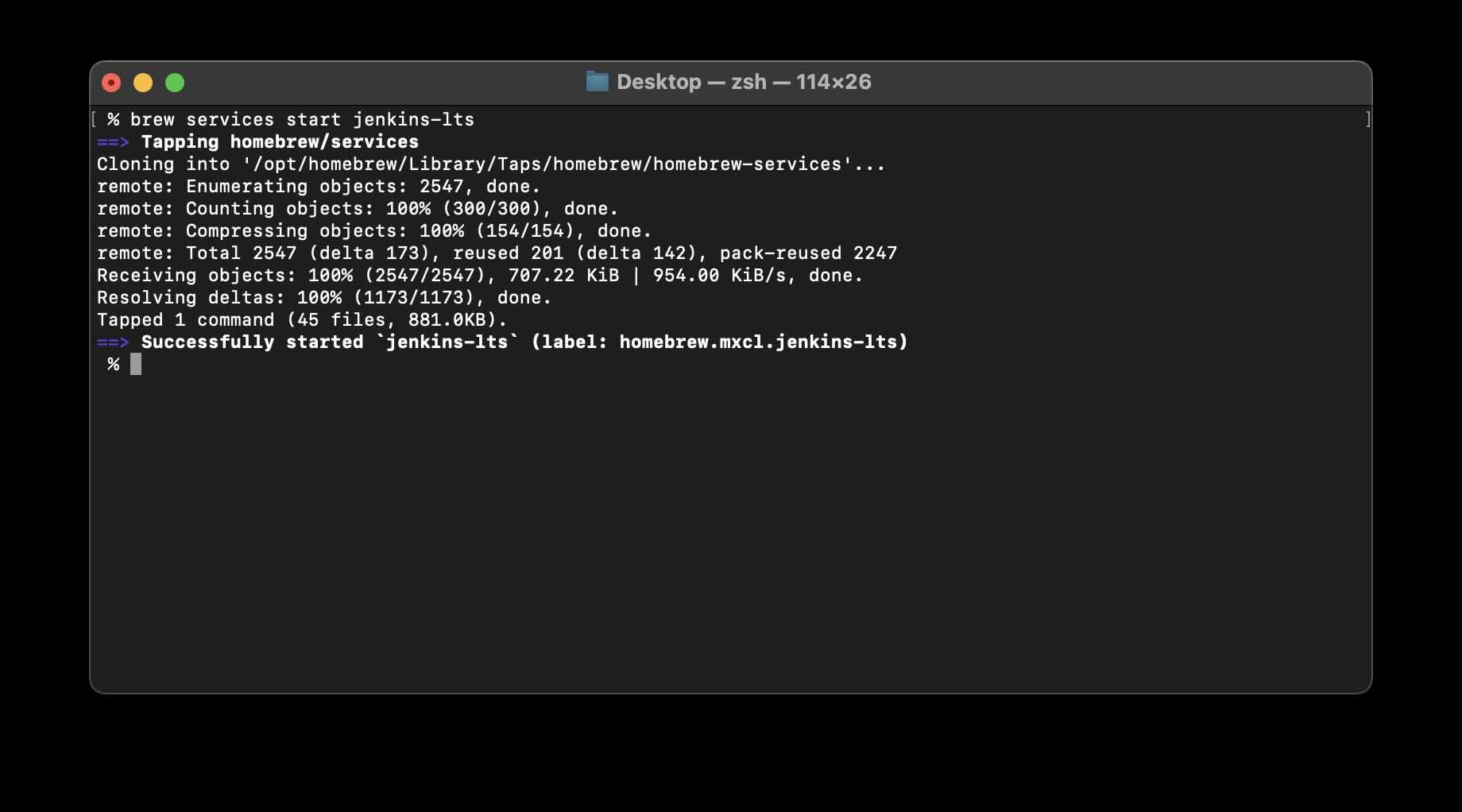
Facing issues? Have Questions? Post them here! I am happy to answer!
Author Info:
Rakesh (He/Him) has over 14+ years of experience in Web and Application development. He is the author of insightful How-To articles for Code2care.
Follow him on: X
You can also reach out to him via e-mail: rakesh@code2care.org
More Posts related to MacOS,
- Fix: grunt: command not found (Mac/Windows)
- AppleScript Example with TextEdit
- How to copy Password of Wifi on your Mac
- Install OpenJDK Java (8/11/17) versions using brew on Mac (Intel/M1/M2)
- How to check if a port is in use using terminal [Linux or macOS]
- Cut, Copy and Paste Keyboard Shortcuts on Mac Keyboard
- [macOS] NetBeans IDE cannot be installed. Java (JRE) found on your computer but JDK XX or newer is required.
- How to Remove Widgets from macOS Sonoma 14 Desktop
- Turn off Auto-Capitalization on macOS Ventura 13
- How to Go To /usr/local/bin on Mac Terminal?
- How to Open TextEdit on Mac
- Mac: How to Open Android Studio from Terminal
- How to change the default location of Mac Screenshot
- Display Seconds in Digital Clock on Mac Menu Bar [macOS]
- How to install homebrew (brew) on M1 Mac
- Must Know Homebrew Commands for Mac/Linux Users
- Steps to Uninstall Roblox on Mac (macOS)
- How to change the System Settings Sidebar icon size Mac Ventura 13
- How to set Out Of Office (OOO) on Outlook for Mac [Updated 2023]
- Trigger Notification Center Message using Mac Terminal Command
- [fix] macOS Ventura - Python3 xcrun: error: invalid active developer path missing xcrun at CommandLineTools
- How to Install Rust Language on Mac (macOS)
- How to minimize all Windows in Mac
- Display ls command file sizes in KB (kilobytes) MB (megabytes) or GB (gigabytes) [Linux/macOS]
- How to make TextEdit the default text Editor on Mac
More Posts:
- How to install maven in macOS using Terminal Command - MacOS
- How to turn off Automatically adjust brightness on Mac Ventura 13 - MacOS
- What does b prefix before a String mean in Python? - Python
- TextEdit: Disable Autocorrect Option (Mac) - MacOS
- [Fix] ValueError: substring not found in Python - Python
- How to take a Screenshot on iPhone with iOS 17 - iOS
- Connect to 3270 host IBM Mainframe using Mac Terminal (c3270) - MacOS
- ls Command to See Hidden Files - Linux