Below are some built-in commands that you can make use of on the Mac Terminal to monitor the network traffic.
netstat Command
Make use of the netstat command to display network statistics and all the active network connections.
% netstat -i
Name Mtu Network Address Ipkts Ierrs Opkts Oerrs Coll
lo0 16384 <Link#1> 3994 0 3994 0 0
lo0 16384 127 localhost 3994 - 3994 - -
lo0 16384 localhost ::1 3994 - 3994 - -
lo0 16384 c2cs-macboo fe80:1::1 3994 - 3994 - -
gif0* 1280 <Link#2> 0 0 0 0 0
stf0* 1280 <Link#3> 0 0 0 0 0
anpi1 1500 <Link#4> 9e:00:90:d3:c2:cc 0 0 0 0 0
anpi0 1500 <Link#5> 9e:00:90:d3:c2:cb 0 0 0 0 0
en3 1500 <Link#6> 9e:00:90:d3:c2:ab 0 0 0 0 0
en4 1500 <Link#7> 9e:00:90:d3:c2:ac 0 0 0 0 0
en1 1500 <Link#8> 36:5f:76:30:f6:80 0 0 0 0 0
en2 1500 <Link#9> 36:5f:76:30:f6:84 0 0 0 0 0
ap1* 1500 <Link#10> 3a:3e:ef:d8:68:7c 0 0 0 0 0
en0 1500 <Link#11> 18:3e:ef:d8:68:7c 675074 0 338171 0 0
en0 1500 c2cs-macboo fe80:b::d1:abdc:8 675074 - 338171 - -
en0 1500 192.168.0 192.168.0.105 675074 - 338171 - -
awdl0 1500 <Link#12> a6:fa:d5:9d:42:03 0 0 10 0 0
awdl0 1500 fe80::a4fa: fe80:c::a4fa:d5ff 0 - 10 - -
llw0 1500 <Link#13> a6:fa:d5:9d:42:03 0 0 0 0 0
llw0 1500 fe80::a4fa: fe80:d::a4fa:d5ff 0 - 0 - -
bridge0 1500 <Link#14> 36:5f:76:30:f6:80 0 0 0 0 0
utun0 1500 <Link#15> 0 0 1 0 0
utun0 1500 c2cs-macboo fe80:f::a941:6a66 0 - 1 - -
utun1 1380 <Link#16> 0 0 3 0 0
utun1 1380 c2cs-macboo fe80:10::e415:752 0 - 3 - -
utun2 2000 <Link#17> 0 0 4 0 0
utun2 2000 c2cs-macboo fe80:11::f908:bf5 0 - 4 - -
utun3 1000 <Link#18> 0 0 3 0 0
utun3 1000 c2cs-macboo fe80:12::ce81:b1c 0 - 3 - -
utun4 1350 <Link#19> 0 0 4 0 0
utun4 1350 c2cs-macboo fe80:13::b194:e5e 0 - 4 - -
utun5 1380 <Link#20> 0 0 4 0 0
utun5 1380 c2cs-macboo fe80:14::5e27:fa3 0 - 4 - -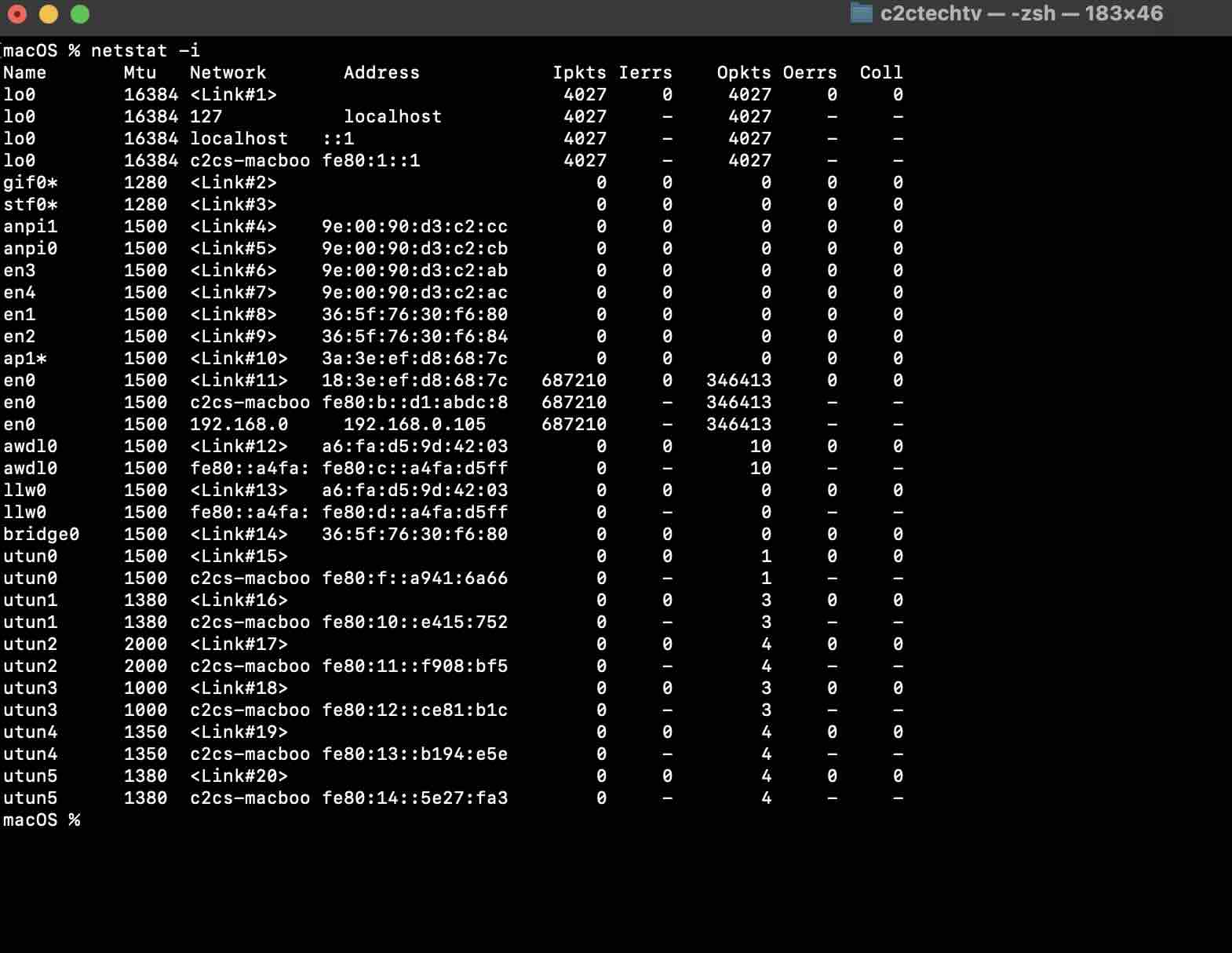
tcpdump Command
Get the dump of your network using the tcpdump packet analyzer command. Note, that you will need administrative privileges to run this command.
sudo tcpdump -i en0If you want to monitor network traffic in real-time on the Terminal you can make use of the console-based network bandwidth monitoring tool called iftop. You will need to get it installed using Homebrew.
brew install iftopYou will need administrative privileges to run this command.
sudo iftop Facing issues? Have Questions? Post them here! I am happy to answer!
Rakesh (He/Him) has over 14+ years of experience in Web and Application development. He is the author of insightful How-To articles for Code2care.
Follow him on: X
You can also reach out to him via e-mail: rakesh@code2care.org
- Fix: grunt: command not found (Mac/Windows)
- AppleScript Example with TextEdit
- How to copy Password of Wifi on your Mac
- Install OpenJDK Java (8/11/17) versions using brew on Mac (Intel/M1/M2)
- How to check if a port is in use using terminal [Linux or macOS]
- Cut, Copy and Paste Keyboard Shortcuts on Mac Keyboard
- [macOS] NetBeans IDE cannot be installed. Java (JRE) found on your computer but JDK XX or newer is required.
- How to Remove Widgets from macOS Sonoma 14 Desktop
- Turn off Auto-Capitalization on macOS Ventura 13
- How to Go To /usr/local/bin on Mac Terminal?
- How to Open TextEdit on Mac
- Mac: How to Open Android Studio from Terminal
- How to change the default location of Mac Screenshot
- Display Seconds in Digital Clock on Mac Menu Bar [macOS]
- How to install homebrew (brew) on M1 Mac
- Must Know Homebrew Commands for Mac/Linux Users
- Steps to Uninstall Roblox on Mac (macOS)
- How to change the System Settings Sidebar icon size Mac Ventura 13
- How to set Out Of Office (OOO) on Outlook for Mac [Updated 2023]
- Trigger Notification Center Message using Mac Terminal Command
- [fix] macOS Ventura - Python3 xcrun: error: invalid active developer path missing xcrun at CommandLineTools
- How to Install Rust Language on Mac (macOS)
- How to minimize all Windows in Mac
- Display ls command file sizes in KB (kilobytes) MB (megabytes) or GB (gigabytes) [Linux/macOS]
- How to make TextEdit the default text Editor on Mac
- Write JSON to file in pretty-printed Format using Java Jackson - Java
- Auto Execute a command or script on Mac Terminal Startup - MacOS
- Exception in thread main java.lang.NoClassDefFoundError: package javaClass - Java
- Android read text file from internal storage - Android
- How to convert a Postman request to cURL Command - cURL
- Convert text to random case using Notepad++ - NotepadPlusPlus
- Change SharePoint search results FullTextSqlQuery RowLimit 10000 - SharePoint
- Fix - cd: no such file or directory: .zshrc - zsh