Microsoft announced in 2019 that they will be retiring Kaizala and recommended moving to Microsoft Teams. The retirement is set on August 31 2023, access and support for Kaizala will be discontinued post retirement.
Here is the message from Microsoft.
Microsoft Kaizala will retire on August 31, 2023. We recommend moving to Microsoft Teams for continued connection, sharing, and collaboration. After the retirement date, access and support for Kaizala will be discontinued.
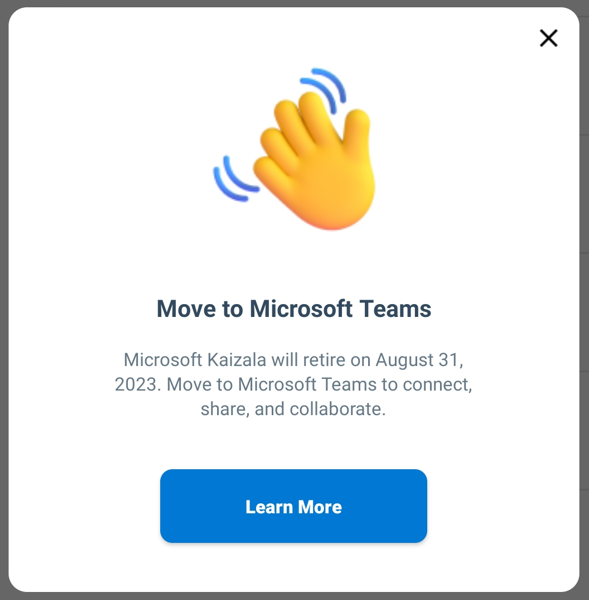
All the communication and collaboration features of Kaizala will be moved to Teams as part of Microsoft 365, which is the popular tool for chat, calling, meetings, document sharing, collaboration, integration with plenty of Apps, and much more.
Everyone can move to Microsoft Teams, be you an big Enterprise organization or even a small or mid-size firm. Teams provides easy collaboration options for both internal (employees) and external (partner, vendors, customers) users.
Moving to Teams will not just be an upgrade, but opening the doors to many capabilities which were missing with Kaizala. Moreover, looking at the Microsoft future roadmap, their focus is on building Teams as a single communication and collaboration platform, so its a good time to start moving!
Message seen in Kaizala admin center (https://manage.kaiza.la/)Microsoft Kaizala will retire on August 31, 2023.
Move to Microsoft Teams to connect, share, and collaborate.❓️ How do I plan to move from Kaizala to Teams
Start by identifying what you need to move and what can be left behind -- Groups
- Users
- Action Cards
- Connectors
- Chat
- Sharing content
- Calling
- Surveys, quiz, polls
- Meetings
- etc.
Most of the Kaizala features or capabilities are available with Teams. if anything is missing, it is in plan and being worked upon, say adding users with their phone numbers, which will be enabled using external identity guest users.
✔️ Migrate groups - Create a Team in Microsoft Teams and add the same set of users present in your Kaizala group. Assign Owner and Member roles. Additionally, you can invite users outside your organization too.
- Public Team - anyone can join
- Private Team - a closed group, users added via invitation
- From a Microsoft 365 Group - add all users who are part of the M365 group
✔️ Migrate users - You do not need to migrate users if they are within your Tenant's Azure Active Directory. Users can be searched and added directly while creating a Team or at a later point. Define the roles as required.
✔️ Migrate chat messages - While there is no ready tool available at this time to migrate chat messages from Kaizala to Teams, you may try checking if any REST API's are available to do the task.
✔️ Migrate Action cards - You can use "Kaizala to Teams Conversion Service" to convert custom apps from Kaizala to Teams. This can be done using Kaizala Management Portal or Windows Command Line tool, provided you have all required access.
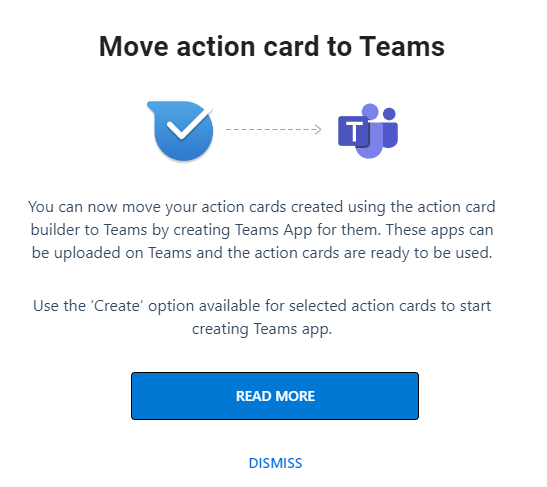
- Navigate to Kaizala Management Portal https://manage.kaiza.la
- Click on Actions link from the left section
- Click and open the card which you want to migrate
- Look for icon "Teams App" (Move Action Cards To Teams) ==> click on the "+" icon button
- Follow the onscreen options and fill the developer details form
- Once the conversion is complete, download the converted Teams App
- Now its time to upload the App to Teams
- Navigate to Teams App Store ==> Upload a custom app ==> add the App to Teams channel or chat
- You are ready to use the new App converted from Kaizala
- All Kaizala custom actions can be converted including Survey, Announcement, Checklist, etc.
- The converted App works as Teams App now, data is not shared with Kaizala.
- Only action cards are converted, data or users are not migrated to Teams.
- Teams App title supports maximum 32 characters. If the Kaizala action title is longer, you will have to reduce it before converting.
- Teams supports App icons only in PNG format, other formats like jpg will not work. Make sure you use a PNG icon before converting Kaizala Action to Teams app, else conversion may fail.
- Converted Teams App will not support - Uploading images from camera, current location, reminders.
✔️ Meetings and calls - Audio/video meetings and calls are fundamental capabilities of Teams, they provide a better user experience.
✔️ Sharing files - Teams users SharePoint as the backend technology for storing files, which is the most used platform for document management. Sharing and receiving files is a seamless experience in Teams.
If you have not started thinking about migrating Kaizala to Teams, we suggest you start planning right away. Connect with your stakeholders, take help from Microsoft, prepare a roadmap, run a pilot, get things tested, go live before August 2023.
See you on MS Teams soon.
Facing issues? Have Questions? Post them here! I am happy to answer!
Rakesh (He/Him) has over 14+ years of experience in Web and Application development. He is the author of insightful How-To articles for Code2care.
Follow him on: X
You can also reach out to him via e-mail: rakesh@code2care.org
- How to start Microsoft Teams on Mac Startup
- 5 ways to pop out a Chat in Microsoft Teams
- Fix - Microsoft Teams Error Code - 80090016
- How to track and download Microsoft Teams meeting attendance report of participants/students
- How to know the version of Teams installed
- How to Install Microsoft Teams App on M1 or M2 Mac
- Fix - You're missing out! Ask your admin to enable Microsoft Teams
- How to fix Microsoft Teams Error Code caa70004
- [Microsoft Teams] You're not on Teams yet, but you can set it up for your organization.
- Microsoft Teams Error - You cannot add another work account to Teams at the moment
- Fix Microsoft Teams error We're sorry—we have run into an issue Try again
- Microsoft Teams: Delay in sending and receiving messages - TM495986
- How to enable Do Not Disturb (DND) mode in Microsoft Teams
- Fix Microsoft Teams Admin Center error - The Security zone setting isnt configured correctly
- Microsoft Teams - Where would you like to start - Business or Personal
- Microsoft Teams adds New Conversation Button
- How to Quit Microsoft Teams when App Closed on Mac
- Microsoft Teams: Sign-in is blocked error
- How to Uninstall Microsoft Teams on Mac
- Enable and reduce background noise in Microsoft Teams with AI-based noise suppression
- How to install Microsoft Teams on Mac using Terminal (Silently)
- How to Enable Dark Mode Theme in Microsoft Teams
- Error code - 7: There's a more permanent way to sign in to Microsoft Teams
- Common Microsoft Teams sign in errors and how to fix
- Teams - You're offline. Messages you send while offline will be sent when you're back online
- Python: Access index/counter of a for loop iteration - Python
- How to turn off CR LF CRLF in Notepad++ - NotepadPlusPlus
- [fix] How to Show file extensions on all files on Mac - MacOS
- Where is .zshrc file located in macOS - MacOS
- appcompat_v7 errors after updates to API level 21 Material Theme - Android
- Bash Command to Check Disk Space - Bash
- Python: If Else Statements in One Single Line - Python
- [Solved] SharePoint System.IO.FileNotFoundException was unhandled - SharePoint