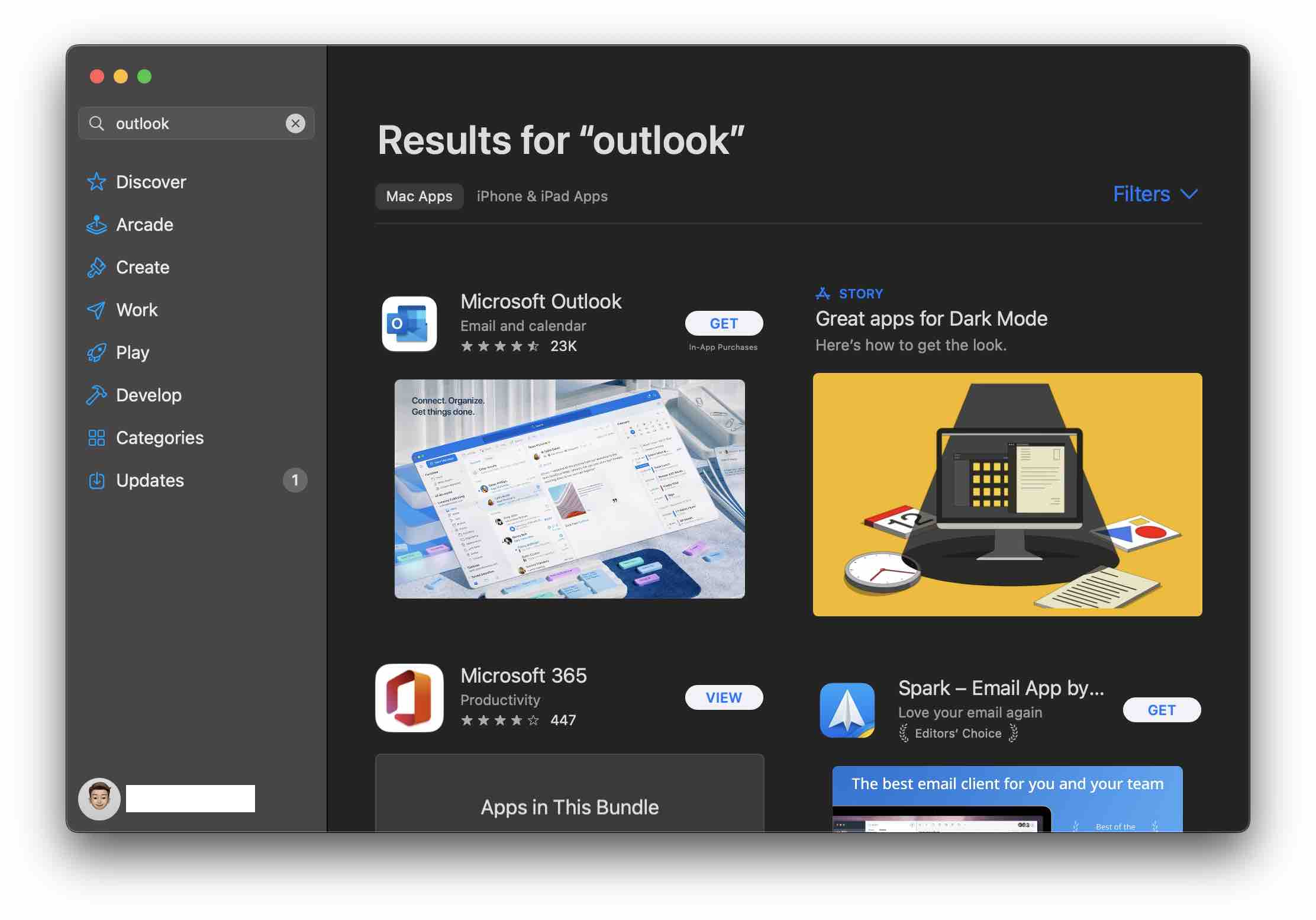
The Microsoft Outlook Application can be installed on the Mac device easily and quickly using the App Store.
Steps to Install Outlook
- Open Spotlight Search (Press F4 Key on Macbook or Command + Spacebar),
- Now type: App Store and open it,
- In the App Store Search type - "Microsoft Outlook"
- Click on the GET -> Install button
- You may be prompted to enter your iCloud email and password (or might work if you have set the Touch ID to work with App Store)
- Once the download completes, you can open Outlook using Spotlight Search or find it installed under the Applications folder.
Facing issues? Have Questions? Post them here! I am happy to answer!
Author Info:
Rakesh (He/Him) has over 14+ years of experience in Web and Application development. He is the author of insightful How-To articles for Code2care.
Follow him on: X
You can also reach out to him via e-mail: rakesh@code2care.org
More Posts related to MacOS,
- Fix: grunt: command not found (Mac/Windows)
- AppleScript Example with TextEdit
- How to copy Password of Wifi on your Mac
- Install OpenJDK Java (8/11/17) versions using brew on Mac (Intel/M1/M2)
- How to check if a port is in use using terminal [Linux or macOS]
- Cut, Copy and Paste Keyboard Shortcuts on Mac Keyboard
- [macOS] NetBeans IDE cannot be installed. Java (JRE) found on your computer but JDK XX or newer is required.
- How to Remove Widgets from macOS Sonoma 14 Desktop
- Turn off Auto-Capitalization on macOS Ventura 13
- How to Go To /usr/local/bin on Mac Terminal?
- How to Open TextEdit on Mac
- Mac: How to Open Android Studio from Terminal
- How to change the default location of Mac Screenshot
- Display Seconds in Digital Clock on Mac Menu Bar [macOS]
- How to install homebrew (brew) on M1 Mac
- Must Know Homebrew Commands for Mac/Linux Users
- Steps to Uninstall Roblox on Mac (macOS)
- How to change the System Settings Sidebar icon size Mac Ventura 13
- How to set Out Of Office (OOO) on Outlook for Mac [Updated 2023]
- Trigger Notification Center Message using Mac Terminal Command
- [fix] macOS Ventura - Python3 xcrun: error: invalid active developer path missing xcrun at CommandLineTools
- How to Install Rust Language on Mac (macOS)
- How to minimize all Windows in Mac
- Display ls command file sizes in KB (kilobytes) MB (megabytes) or GB (gigabytes) [Linux/macOS]
- How to make TextEdit the default text Editor on Mac
More Posts:
- How to add multiple spaces between html page text - Html
- SharePoint Designer 2010 - errors were found when compiling the workflow - SharePoint
- java.util.Optional Class Deep Dive Tutorial - Java
- Fix Python WARNING: You are using pip version 19 however version 21 is available - PIP
- Command to Clone Repository Using Git Bash - Git
- 🌗 List of Solar Eclipses in the year 2020-2021 🌑 - Science
- Perform an Empty Commit in Git without anything in Staging Area - Git
- Fix 0x80070194 Error When Opening Microsoft OneDrive File - Microsoft