If you have a project on your Eclipse, on your local computer that is not version controlled and you realize that you should do it. Well, this is quick and easy!
- Step 1: Open Your Project in Eclipse
- Step 2: Right click on your project folder and select: Show in -> Terminal
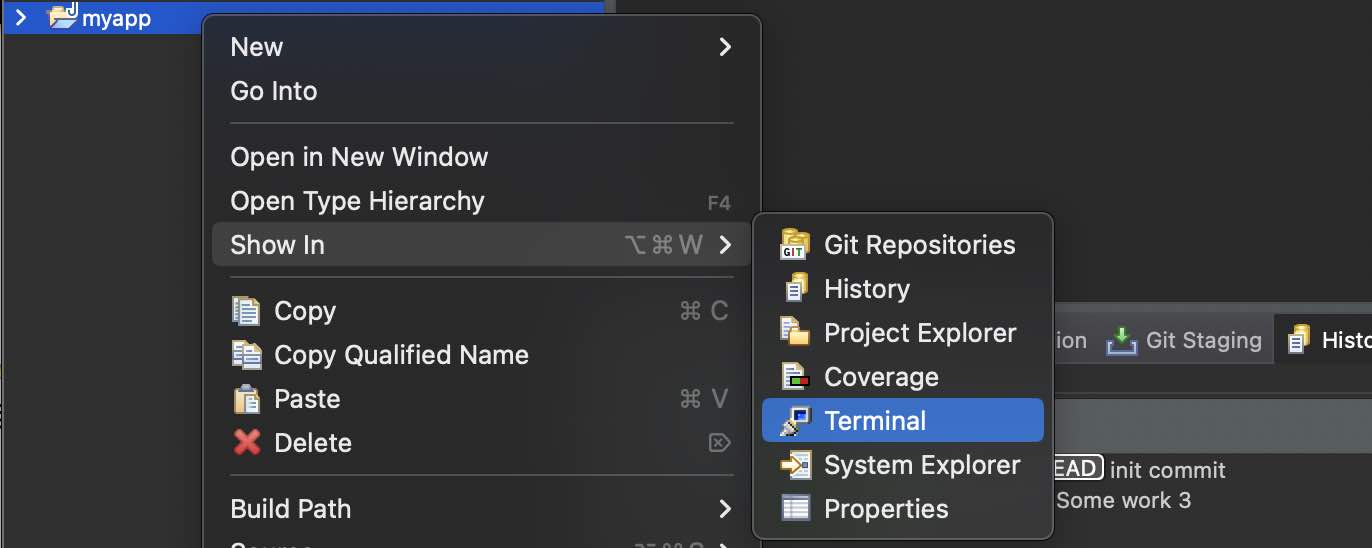
- Step 3: Now in the terminal run the command: git init
Example:$ git init Initialized empty Git repository in /Users/code2care/eclipse-ws-bit-bucket/myapp/.git/ - Step 4: Now you should see that your project has the .git repository (Close your project and re-open if you do not see the repo)
$ ls -la total 16 drwxr-xr-x@ 8 code2care staff 256 Jan 11 15:14 . drwxr-xr-x@ 4 code2care staff 128 Jan 11 15:08 .. -rw-r--r--@ 1 code2care staff 386 Jan 11 15:08 .classpath drwxr-xr-x@ 9 code2care staff 288 Jan 11 15:14 .git -rw-r--r--@ 1 code2care staff 364 Jan 11 15:08 .project drwxr-xr-x@ 4 code2care staff 128 Jan 11 15:08 .settings drwxr-xr-x@ 3 code2care staff 96 Jan 11 15:08 bin drwxr-xr-x@ 3 code2care staff 96 Jan 11 15:08 src
Now you can commit your project to your local repository using Right Click on the project: Team -> Commit...
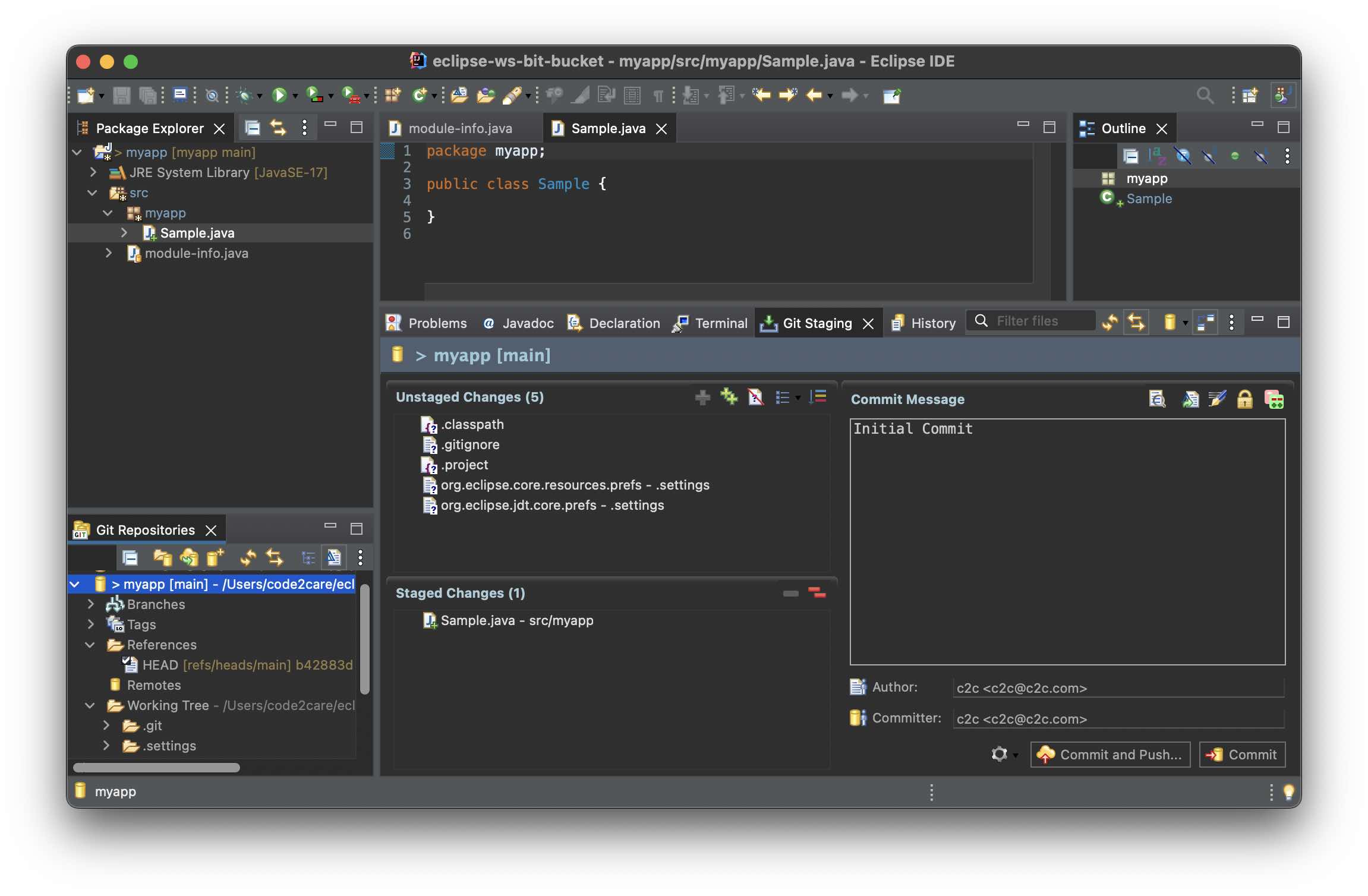
Facing issues? Have Questions? Post them here! I am happy to answer!
Author Info:
Rakesh (He/Him) has over 14+ years of experience in Web and Application development. He is the author of insightful How-To articles for Code2care.
Follow him on: X
You can also reach out to him via e-mail: rakesh@code2care.org
More Posts related to Eclipse,
- How to show console in Eclipse IDE
- How to Configure GitHub with Eclipse IDE in 2023
- Fix: Eclipse Connection time out: github.com
- Java was started but returned exit code=13 [Eclipse]
- [Fix] Spring Tool Suite STS Code Autocomplete not working with Eclipse
- [Eclipse] Enable or Disable print margin line
- Eclipse Java: Multiple markers at this line error
- Java Decompiler Eclipse Plugin
- Compare Current and Previous Versions of Same File (Local History) in Eclipse
- Eclipse Error : The Eclipse executable launcher was unable to locate its companion shared library.
- Word-wrap Eclipse Console logs
- eclipse maven m2e : Cannot complete the install
- How to Save Eclipse console logs in external log file
- List of Code Snippets/Templates to Eclipse IDE
- How to Access Terminal (Command Line) in Eclipse IDE
- Installing JD Decompiler plugin in Eclipse IDE
- How to Reset Eclipse Theme to Classic
- Increase Font Size of Eclipse Java Code
- Eclipse: Updating Maven Project. Unsupported IClasspathEntry kind=4
- INVALID FILE NAME: MUST CONTAIN ONLY [a-z0-9_.] Android Eclipse Error
- Fix: Eclipse Cant Connect to any repository not Authorized Error GitHub
- [Eclipse] Syntax error, annotations are only available if source level is 1.5 or greater
- Add imports in eclipse shortcut key combinations
- Eclipse version 32-bit or 64-bit check on macOS
- How to create a Git Project in Eclipse (Step-by-step)
More Posts:
- List of PowerShell Cmdlet Commands for Mac - Powershell
- How to update your Mac (macOS) using Terminal Command - MacOS
- W3 : character data is not allowed here html validation error - Html
- Java: Print Stack Trace as String Without Exception - Java
- How to activate and create SharePoint Spaces feature for mixed reality experience - 2D/3D images and web parts - SharePoint
- Types of brackets used in Programming Languages - Codes - 2022
- Turn on off volume change button sounds Mac OS X - Mac-OS-X
- How to delete a file using PowerShell [Windows/macOS] - Powershell