Python is one of the most popular programming languages, you may want to know what version of Python has been installed on your system, in this article we will check how you can identify that,
Table of Content:
- How to check installed Python version in Windows OS?
- How to check installed Python version in macOS?
- How to check installed Python version in Linux?
- Unknown Option: -e Error while checking Python version
How to check installed Python version in Windows OS?
- How to check installed Python version in Windows OS?
- How to check installed Python version in macOS?
- How to check installed Python version in Linux?
- Unknown Option: -e Error while checking Python version
How to check installed Python version in Windows OS?
If you are on a Windows Operating system, you can try the below steps,
- Press Ctrl + R to Open RUN and type CMD or Powershell or Bash to open Terminal/Command Prompt.
- Now type python -V or python --version
C:\Users\pythonDev>python --version Python 3.8.6rc1C:\Users\pythonDev>python --V Python 3.8.6rc1So as you can see I am using 3.8.6 where 3 => Major version, 8 => Minor version, and 6 => Macro Version, rc stands for release candidate (yet not released for production use)
- You can also use Python Shell to get more details:
Python 3.8.6rc1 (tags/v3.8.6rc1:08bd63d, Sep 7 2020, 23:10:23) [MSC v.1927 64 bit (AMD64)] on win32 Type "help", "copyright", "credits" or "license()" for more information. >>> import sys >>> print(sys.version) 3.8.6rc1 (tags/v3.8.6rc1:08bd63d, Sep 7 2020, 23:10:23) [MSC v.1927 64 bit (AMD64)]
Note: If you are using Windows 10 and you do not have Python installed on your System, just type python in the command prompt at it will open up Microsoft Store with Python 3.8 page were you can easily get Python installed.
Python -V was introduced in Python 2.5+, so if you are using an older version, this command may not work!
-V : print the Python version number and exit (also --version)
when given twice, print more information about the buildHow to check installed Python version in macOS?
⛏️ Python comes pre-installed with macOS, so you do not need to install it separately unless you want to upgrade to a new version, or have to use multiple Python versions at a time.
- Go to Finder -> Application -> Utilities
- Open Terminal
- Type python --version or python -V to check the version:
pythonDev: $ python --version Python 3.8.1
How to check installed Python version in Linux?
⛏️ Again like macOS, Python usually comes pre-installed with the latest versions of Linux flavors, so you do not need to install it separately unless you want to use multiple Python versions at a time.
- Open Terminal: You can do that by pressing Ctrl + Alt + T key combinations
- Type python --version or python -V to check the version:
linuxBox: $ python --version Python 3.8.7
Unknown Option: -e Error while checking Python version
If you type the command incorrectly, single hyphen instead of two you will get the below message!
C:\Users\pythonDev>python -version
Unknown option: -e
usage: python [option] ... [-c cmd | -m mod | file | -] [arg] ...
Try `python -h' for more information.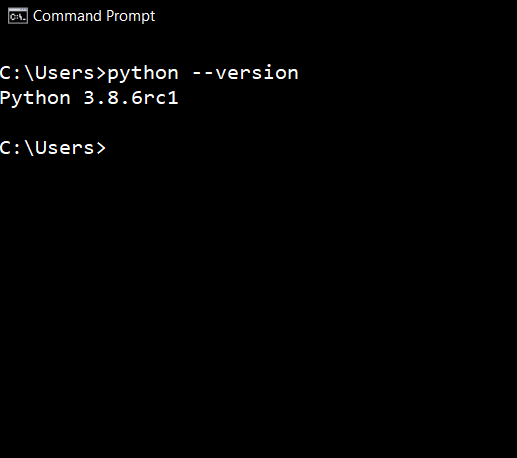
Frequently Asked Questions (FAQs):
How to Check Python Version on Windows:
- Open Command Prompt.
- Type
python --versionorpython -V. - Press Enter to display the installed Python version.
How to Verify Python Version on Windows:
- Use Command Prompt.
- Execute
python --versionorpython -Vcommand. - The installed Python version will be shown.
Finding Python Version on Windows:
- Go to Command Prompt.
- Enter
python --versionorpython -V. - The Python version is displayed.
Checking Python Version via Command Prompt (Windows):
- Open Command Prompt.
- Run
python --versionorpython -Vcommand. - Your Python version will be shown.
Linux Python Version Command:
- In a terminal, use
python --versionorpython -V. - This displays the Python version on Linux.
- In a terminal, use
Determine Python Version on Linux:
- In a Linux terminal, execute
python --versionorpython -V. - The installed Python version is revealed.
- In a Linux terminal, execute
Terminal Command for Checking Python Version (Linux):
- In the terminal, use
python --versionorpython -V. - The Python version is displayed.
- In the terminal, use
Identifying Python Version on macOS:
- Open macOS Terminal.
- Type
python --versionorpython -V. - Press Enter to see the installed Python version.
Checking Python Version in macOS Terminal:
- Use macOS Terminal.
- Execute
python --versionorpython -Vcommand. - Your Python version will be shown.
Methods for Checking Python Version on Different OS:
- Windows, Linux, and macOS use the same
python --versionorpython -Vcommands in their respective terminals.
- Windows, Linux, and macOS use the same
Checking Multiple Python Versions Simultaneously:
- Yes, multiple Python versions can coexist on your system. Use version-specific commands like
python2 --versionorpython3 --version.
- Yes, multiple Python versions can coexist on your system. Use version-specific commands like
Output of "python -V" Command:
- "python -V" displays the installed Python version, for example, "Python 3.8.2".
Checking Python 2.x and 3.x Versions:
- Use
python2 --versionorpython3 --versionto check Python 2.x and 3.x versions separately.
- Use
Recommended Way for Scripting:
- The
sysmodule in Python allows you to script version checks usingsys.version.
- The
Checking Python Version with a Script:
- Yes, you can create a Python script to programmatically check the installed Python version using
sys.version.
- Yes, you can create a Python script to programmatically check the installed Python version using
GUI Tools for Checking Python Versions:
- Yes, there are GUI tools like "Python Launcher" for macOS and "Python Launcher for Windows" to check and manage Python versions.
What to Do If Python Isn't Installed:
- Download the latest Python version from the official website and follow installation instructions.
Upgrading or Downgrading Python:
- Use the official Python installer to upgrade or downgrade Python to a specific version.
Checking the Latest Python Version:
- Visit the Python official website to find the latest version and download it if needed.
Importance of Checking Python Version:
- Regular version checks ensure compatibility with scripts and packages, and help you stay up to date with the latest features and security updates.
Comments:
- This was helpful... Thanks
user: anonymous 03 Oct 2020 11:10:28 GMT
- Further comments disabled!
Facing issues? Have Questions? Post them here! I am happy to answer!
Rakesh (He/Him) has over 14+ years of experience in Web and Application development. He is the author of insightful How-To articles for Code2care.
Follow him on: X
You can also reach out to him via e-mail: rakesh@code2care.org
- How to convert int to ASCII in Python
- How to make use of SQLite Module in Python?
- Split a String into Sub-string and Parse in Python
- Python: Pandas Rename Columns with List Example
- How to run Python file from Mac Terminal
- How to Exit a Loop in Python Code
- Python: How to Plot a Histogram using Matplotlib and data as list
- MD5 Hashing in Python
- Jupyter: Safari Cant Connect to the Server localhost:8888/tree
- Fix: AttributeError: str object has no attribute decode. Did you mean: encode?[Python]
- How to Read a binary File with Python
- How to add two float numbers in Python
- Python: How to install YAML Package
- Python: How to Save Image from URL
- What is Markdown in Jupyter Notebook with Examples
- How to change the Python Default version
- 33: Python Program to send an email vid GMail
- How to comment code in Python
- How to Fix AttributeError in Python
- Fix: error: Jupyter command `jupyter-nbconvert` not found [VSCode]
- How to comment out a block of code in Python
- List of All 35 Reserved Keywords in Python Programming Language 3.11
- Import Other Python Files Examples
- Python: How to add Progress Bar in Console with Examples
- 3 Ways to convert bytes to String in Python
- ASCII Code Table - table
- Remove all stopped containers in Docker using prune command - Docker
- How to restart WiFi using Crosh Terminal (ChromeOS Chromebook) - Chrome
- [JavaScript] Remove all Newlines From String - JavaScript
- SharePoint update append Required Field to display name of mandatory columns - SharePoint
- Force Gradle to use specific Java JDK Version - Gradle
- Fix Mac: A software update is required to connect to iPhone - MacOS
- Fix: UnsupportedClassVersionError: Unsupported major.minor version 63.0 - Java