If you trust an app and want to provide "Full Disk Access" to that app, then you can follow the below steps.
- Click on the Apple Logo on the macOS Menu bar.
- Now select "System Settings..." (macOS Ventura or higher)
- Go to "Privacy & Security" from sidebar.
- Now click on "+" sign and add the application.
- Also Make sure to enable the switch next to it.
Full Disk Access Steps using Screenshots:
Step 1:
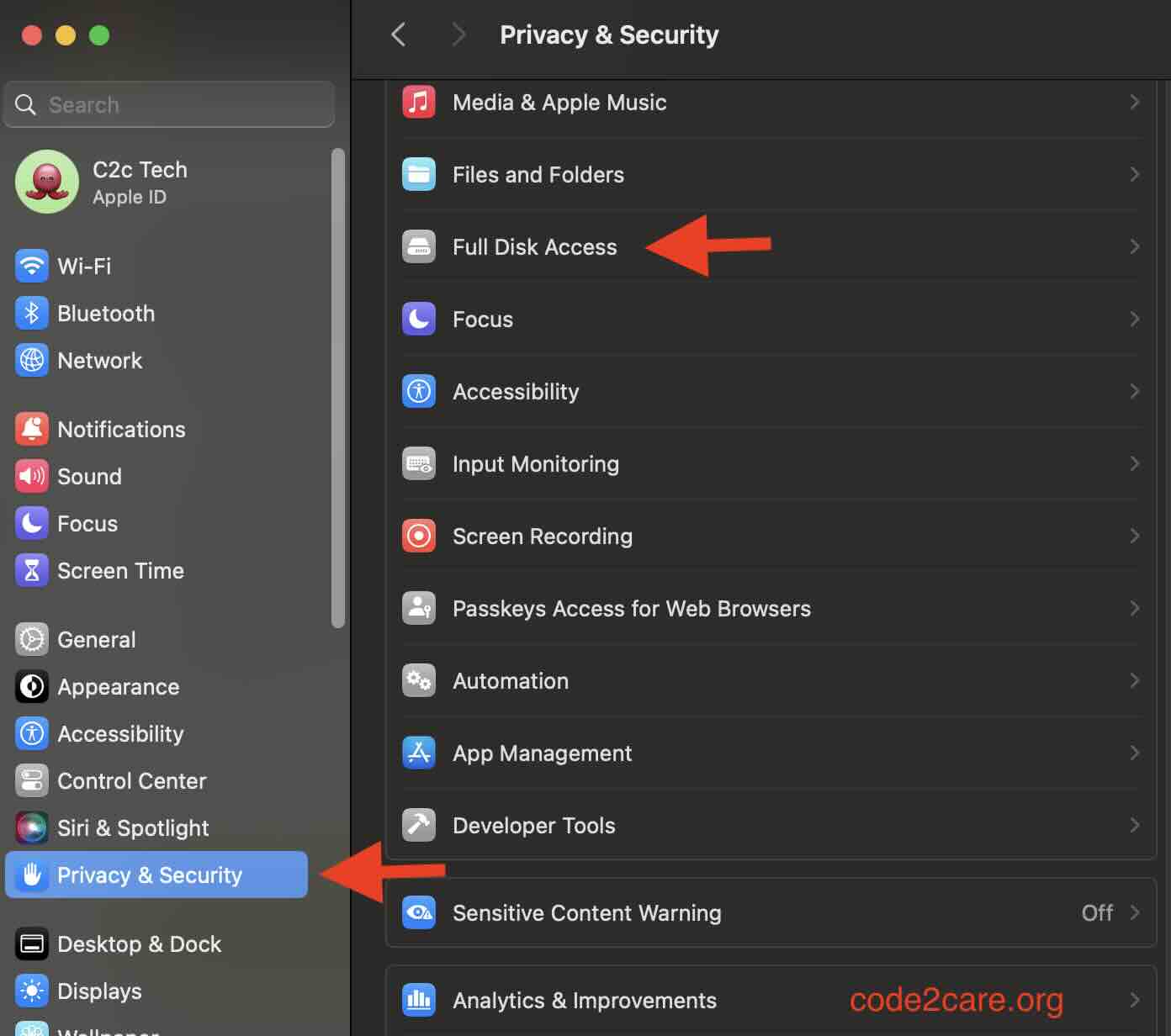
Step 2:
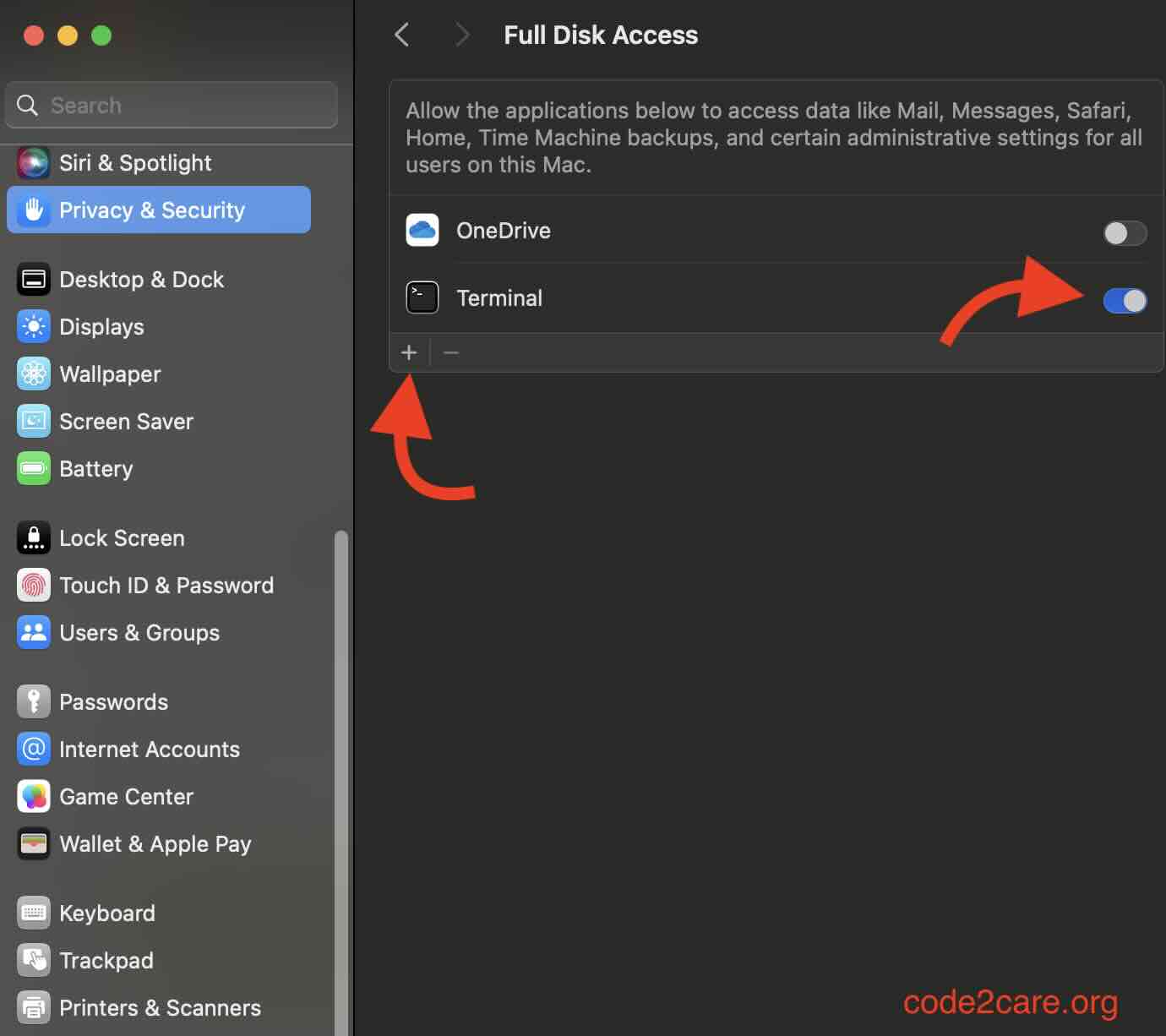
Facing issues? Have Questions? Post them here! I am happy to answer!
Author Info:
Rakesh (He/Him) has over 14+ years of experience in Web and Application development. He is the author of insightful How-To articles for Code2care.
Follow him on: X
You can also reach out to him via e-mail: rakesh@code2care.org
More Posts related to MacOS,
- Fix: grunt: command not found (Mac/Windows)
- AppleScript Example with TextEdit
- How to copy Password of Wifi on your Mac
- Install OpenJDK Java (8/11/17) versions using brew on Mac (Intel/M1/M2)
- How to check if a port is in use using terminal [Linux or macOS]
- Cut, Copy and Paste Keyboard Shortcuts on Mac Keyboard
- [macOS] NetBeans IDE cannot be installed. Java (JRE) found on your computer but JDK XX or newer is required.
- How to Remove Widgets from macOS Sonoma 14 Desktop
- Turn off Auto-Capitalization on macOS Ventura 13
- How to Go To /usr/local/bin on Mac Terminal?
- How to Open TextEdit on Mac
- Mac: How to Open Android Studio from Terminal
- How to change the default location of Mac Screenshot
- Display Seconds in Digital Clock on Mac Menu Bar [macOS]
- How to install homebrew (brew) on M1 Mac
- Must Know Homebrew Commands for Mac/Linux Users
- Steps to Uninstall Roblox on Mac (macOS)
- How to change the System Settings Sidebar icon size Mac Ventura 13
- How to set Out Of Office (OOO) on Outlook for Mac [Updated 2023]
- Trigger Notification Center Message using Mac Terminal Command
- [fix] macOS Ventura - Python3 xcrun: error: invalid active developer path missing xcrun at CommandLineTools
- How to Install Rust Language on Mac (macOS)
- How to minimize all Windows in Mac
- Display ls command file sizes in KB (kilobytes) MB (megabytes) or GB (gigabytes) [Linux/macOS]
- How to make TextEdit the default text Editor on Mac
More Posts:
- How to Enable Cookies in Safari on Mac - MacOS
- Eclipse : The type java.lang.CharSequence cannot be resolved. Indirectly referenced from required .class files - Java
- cURL Example using IP (IPv4 and IPv6) address and Port - cURL
- Connect to local macOS/Windows localhost (127.0.0.1) from within Docker Container Image - Docker
- Using Java 8 Month Enum with Examples - Java
- JavaScript: Count Words in a String - JavaScript
- Convert Javascript object to JSON String example - JavaScript
- How to install Classic Notepad App on Windows 11 - Windows-11