Using Keyboard Shortcuts
- To Capture Entire Screen: Shift + Command (⌘) + 3
- To Capture a Selected Area: Shift + Command (⌘) + 4 and click and drag your mouse/trackpad to select screenshot area.
- To Capture a App Window: Shift + Command (⌘) + 4 and Spacebar to select the window.
Using the Screenshot Utility:
Press Shift + Command (⌘) + 5 to open the Screenshot utility. You can choose options like capturing the entire screen, a selected portion, or a specific window.
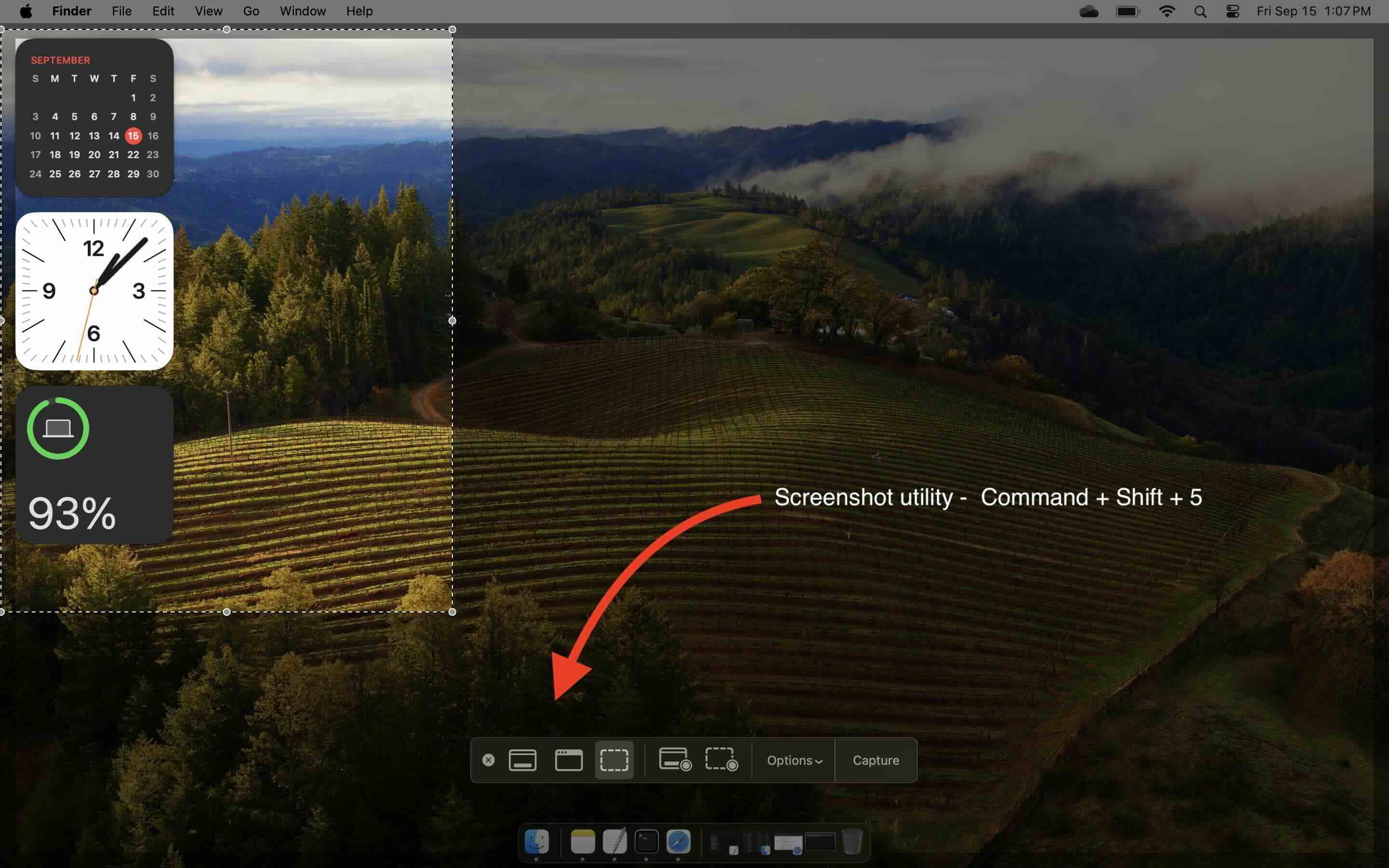
You can also make use of the Spotlight search to open Screenshot utility.
Facing issues? Have Questions? Post them here! I am happy to answer!
Author Info:
Rakesh (He/Him) has over 14+ years of experience in Web and Application development. He is the author of insightful How-To articles for Code2care.
Follow him on: X
You can also reach out to him via e-mail: rakesh@code2care.org
More Posts related to MacOS,
- Fix: grunt: command not found (Mac/Windows)
- AppleScript Example with TextEdit
- How to copy Password of Wifi on your Mac
- Install OpenJDK Java (8/11/17) versions using brew on Mac (Intel/M1/M2)
- How to check if a port is in use using terminal [Linux or macOS]
- Cut, Copy and Paste Keyboard Shortcuts on Mac Keyboard
- [macOS] NetBeans IDE cannot be installed. Java (JRE) found on your computer but JDK XX or newer is required.
- How to Remove Widgets from macOS Sonoma 14 Desktop
- Turn off Auto-Capitalization on macOS Ventura 13
- How to Go To /usr/local/bin on Mac Terminal?
- How to Open TextEdit on Mac
- Mac: How to Open Android Studio from Terminal
- How to change the default location of Mac Screenshot
- Display Seconds in Digital Clock on Mac Menu Bar [macOS]
- How to install homebrew (brew) on M1 Mac
- Must Know Homebrew Commands for Mac/Linux Users
- Steps to Uninstall Roblox on Mac (macOS)
- How to change the System Settings Sidebar icon size Mac Ventura 13
- How to set Out Of Office (OOO) on Outlook for Mac [Updated 2023]
- Trigger Notification Center Message using Mac Terminal Command
- [fix] macOS Ventura - Python3 xcrun: error: invalid active developer path missing xcrun at CommandLineTools
- How to Install Rust Language on Mac (macOS)
- How to minimize all Windows in Mac
- Display ls command file sizes in KB (kilobytes) MB (megabytes) or GB (gigabytes) [Linux/macOS]
- How to make TextEdit the default text Editor on Mac
More Posts:
- Steps to Uninstall Roblox on Mac (macOS) - MacOS
- The Python3 command requires the command line developer tools. Would you like to install the tools now? - Python
- Docker Commit Command with Examples - Docker
- Install the minimal Linux on Docker (only 5 mb Alpine Linux) - Docker
- How to Compare Strings in Bash - Bash
- Convert Instant timestamp into LocalDateTime Java Code Example - Java
- Spring Boot Web + Thymeleaf Hello World Example in IntelliJ in 5 Easy Steps - Java
- How to add to PATH in macOS Big Sur - MacOS
