When you set up your new Mac device for the first time, or update your Mac to the latest version of macOS, you are asked to set how will you like to have the appearance of your macOS, Light, Dark, or Auto.
If you now wish to change what you had set as default, then you can follow the below steps.
Steps to Change macOS Appearance Light, Dark, or Auto
- Step 1: Go to macOS Sonoma Menu and click on Apple Logo
- Step 2: Now Select System Settings...
- Step 3: From the left sidebar select Appearance
- Step 4: Here under Appearance, you can toggle between Light, Dark, and Auto modes.
- Step 5: Close the System Settings window.
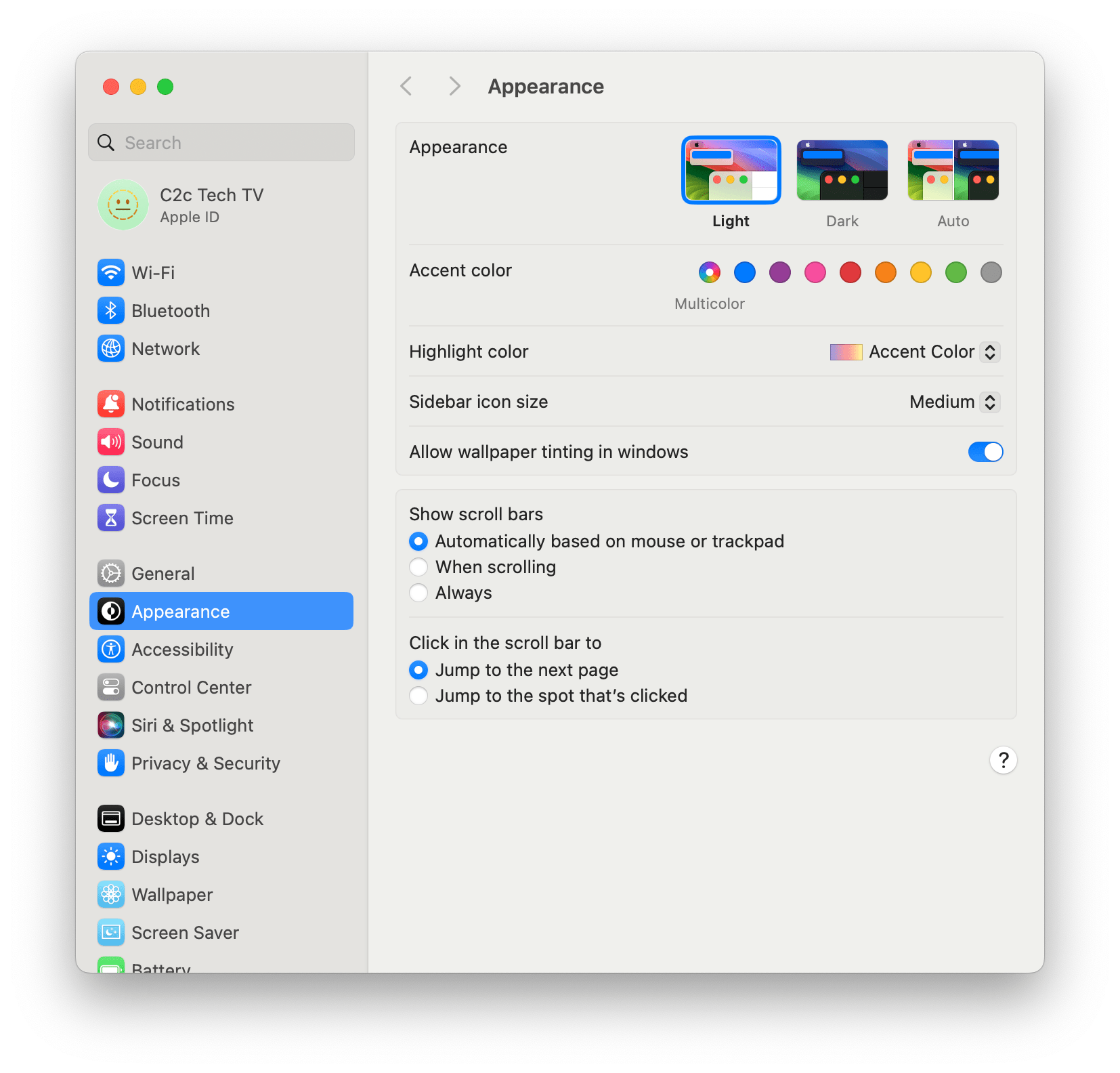
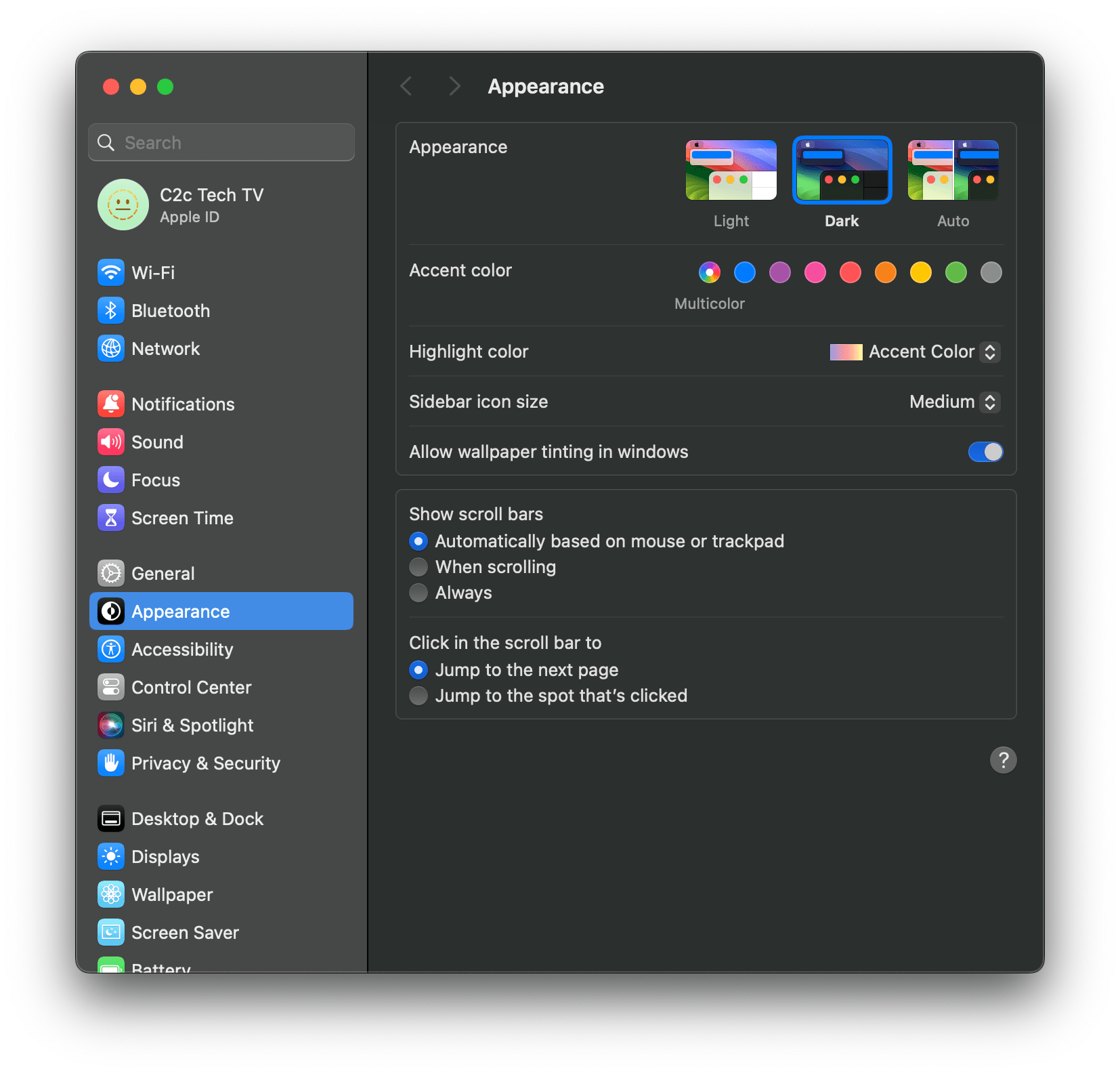
When you select auto mode, the appearance of your Mac changes from light to dark as the sun sets based on your location.
Facing issues? Have Questions? Post them here! I am happy to answer!
Author Info:
Rakesh (He/Him) has over 14+ years of experience in Web and Application development. He is the author of insightful How-To articles for Code2care.
Follow him on: X
You can also reach out to him via e-mail: rakesh@code2care.org
More Posts related to MacOS,
- Fix: grunt: command not found (Mac/Windows)
- AppleScript Example with TextEdit
- How to copy Password of Wifi on your Mac
- Install OpenJDK Java (8/11/17) versions using brew on Mac (Intel/M1/M2)
- How to check if a port is in use using terminal [Linux or macOS]
- Cut, Copy and Paste Keyboard Shortcuts on Mac Keyboard
- [macOS] NetBeans IDE cannot be installed. Java (JRE) found on your computer but JDK XX or newer is required.
- How to Remove Widgets from macOS Sonoma 14 Desktop
- Turn off Auto-Capitalization on macOS Ventura 13
- How to Go To /usr/local/bin on Mac Terminal?
- How to Open TextEdit on Mac
- Mac: How to Open Android Studio from Terminal
- How to change the default location of Mac Screenshot
- Display Seconds in Digital Clock on Mac Menu Bar [macOS]
- How to install homebrew (brew) on M1 Mac
- Must Know Homebrew Commands for Mac/Linux Users
- Steps to Uninstall Roblox on Mac (macOS)
- How to change the System Settings Sidebar icon size Mac Ventura 13
- How to set Out Of Office (OOO) on Outlook for Mac [Updated 2023]
- Trigger Notification Center Message using Mac Terminal Command
- [fix] macOS Ventura - Python3 xcrun: error: invalid active developer path missing xcrun at CommandLineTools
- How to Install Rust Language on Mac (macOS)
- How to minimize all Windows in Mac
- Display ls command file sizes in KB (kilobytes) MB (megabytes) or GB (gigabytes) [Linux/macOS]
- How to make TextEdit the default text Editor on Mac
More Posts:
- Connect Azure AD (Active Directory) for PowerShell - Powershell
- Get Client IP address from HTTP Response in Java - Java
- How to check about details of Notepad++ text editor - NotepadPlusPlus
- Country ISO Codes List - Java
- How to install Node using Brew on Mac - MacOS
- Java Split String by Spaces - Java
- How to change the Python Default version - Python
- Change the background of Tkinter label or text - Python
