If you want to limit the time for a cURL Request (HTTP/HTTPS/FTP/SFTP and other protocols) to try to connect to a provided host you can make use of the --connect-timeout option followed by the time specified in seconds.
--connect-timeout <fractional seconds>
--connect-timeout provided will be the maximum time in seconds that the curl connection can take to get back. If the connection is established the cURL request will continue, if not then it will exit.
Note: Since cURL version 7.32.0 connection timeout option accepts time in decimal values as well.
Let's see few examples with --connect-timeout options,
Example 1: cURL HTTP GET with Connection Timeout of 30 seconds
% curl --connect-timeout 30 http://10.20.30.1
curl: (28) Connection timeout after 30001 ms 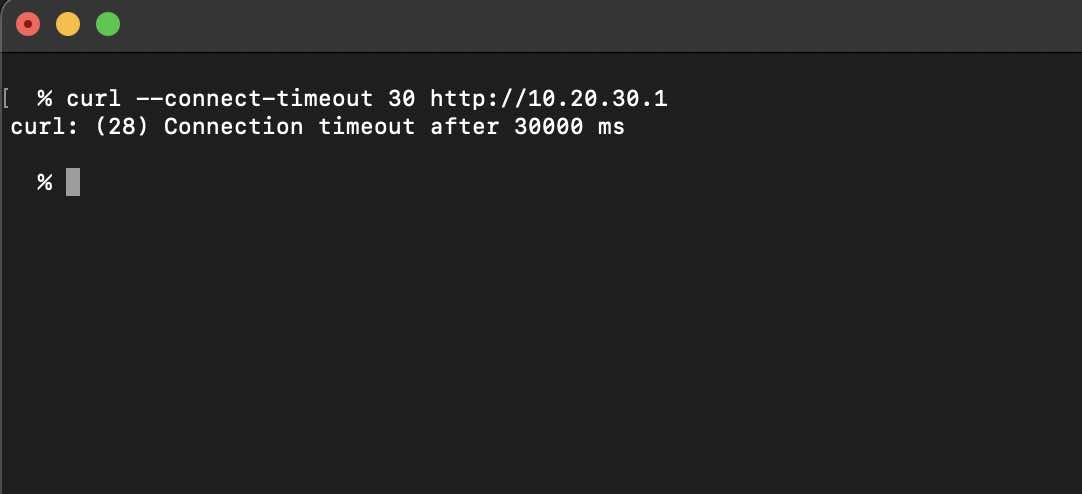
As you can see the above HTTP GET cURL request failed to connect to the host IP address within 30 seconds so cURL exited with a timeout exit code (28)
Example 2: cURL HTTPS POST with Connection Timeout of 60 seconds
% curl --connect-timeout 60 --request POST '10.20.1.1' \
--header 'Content-Type: text/html' \
--header 'Accept-Encoding: deflate, gzip;q=1.0, *;q=0.5'
curl: (28) Connection timeout after 60006 ms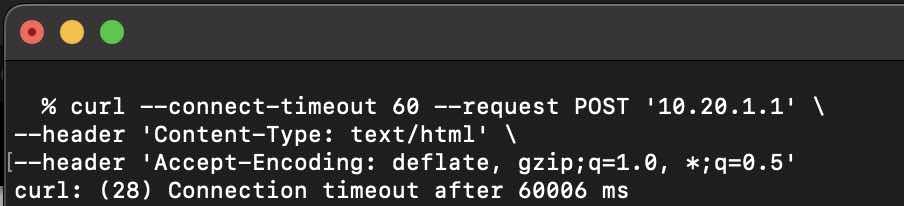
Example 3: cURL HTTPS GET with Connection Timeout set in fractions (decimals)
% curl --connect-timeout 5.5 https://10.20.30.1
curl: (28) Connection timeout after 5505 ms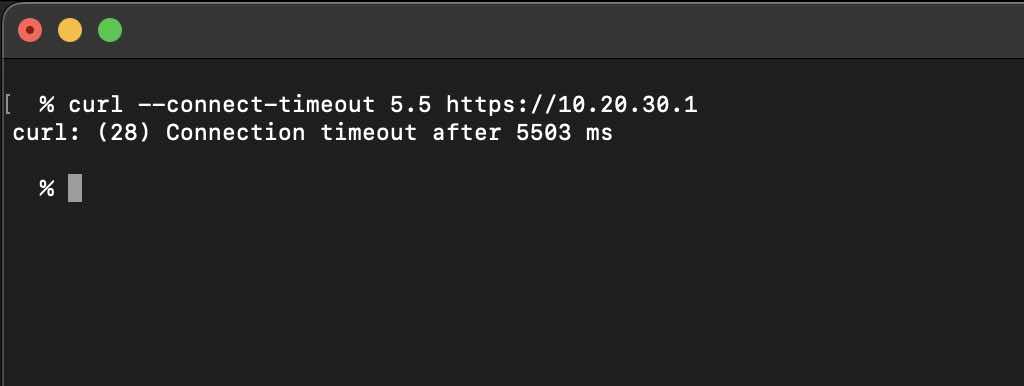
--max-time option
The --max-time option is what you can use with cURL in order to exit cURL even if the connection was established but the request was not completed.
You can also make use of the short-hand option parameter -m
Example 4: max timeout with 0.3 seconds
% curl --max-time 0.3 https://code2care.org
curl: (28) Operation timed out after 300 milliseconds with 14501 out of 80674 bytes receivedAs you may see in the above example, the max timeout is set to 300 milliseconds, in this duration, the connection to the host was established and 14501 bytes of the response data was received, but as the max time was elapsed, the curl exited even though the data transfer was in progress.
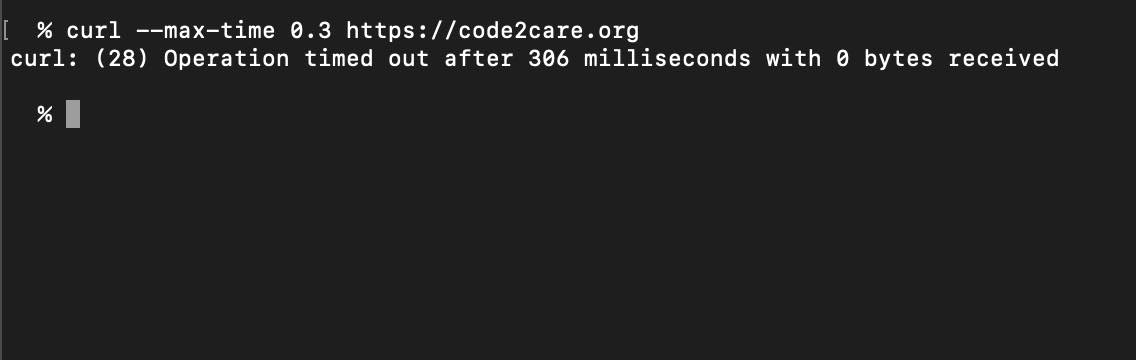
Facing issues? Have Questions? Post them here! I am happy to answer!
Rakesh (He/Him) has over 14+ years of experience in Web and Application development. He is the author of insightful How-To articles for Code2care.
Follow him on: X
You can also reach out to him via e-mail: rakesh@code2care.org
- cURL Option to show HTTP Response Status Code
- URL Encode cURL HTTP GET\POST Data with Examples
- Capture cURL Request Output to a File
- Fix: Curl No Match Found Error
- trurl: A new command-line tool for URL parsing and manipulation by cURL Developer
- Send JSON Data as Payload using cURL HTTP POST Request
- cURL: Show Request and Response Headers
- Get cURL command from Chrome Inspect Network HTTP URL
- Save cURL Command Output to a external file
- cURL DELETE Request with Examples
- How to URL Encode Data for a cURL Request Parameters
- cURL Example using IP (IPv4 and IPv6) address and Port
- How to convert a Postman request to cURL Command
- [fix] command not found curl
- How to Pretty Print cURL JSON Output in Terminal
- How to follow redirects in cURL Command Request
- How to pass authorization header using cURL
- cURL -x Use of HTTP Proxy Server Examples
- Downloading Google Chrome using cURL Command
- How to get cURL Command to run in verbose mode?
- List of 28 Protocols supported by cURL with Examples
- Hide cURL Outputs and Errors on Terminal
- cURL -d Option with Examples
- How to show SSL Certificate details using cURL Command
- Perform Basic Authentication using cURL with Examples
- How to clear Mac Terminal screen - MacOS
- How to Indent Python code in Notepad++ - Python
- How to install PowerShell on macOS - Powershell
- Display Output in Java Console as a Table - Java
- Tutorial : Simple Lightweight Pure CSS based Vertical Navigation Menu - CSS
- JUnit: Failing Test on NullPointerException Example - Java
- pip install see the list of all available versions of package - PIP
- MySQL Query for Schema/Structure of a Table - MySQL