If you want to install Google Chrome Browser on your Mac silently using Terminal, you can make use of the brew cask command.
Steps to install Chrome using Terminal
- Open Terminal app
- Make sure brew is installed.
brew --version - Now run the below command to install Google Chrome.
Logs:brew install --cask google-chrome==> Downloading https://dl.google.com/chrome/mac/universal/stable/GGRO/googlechrome.dmg ######## 100.0% Warning: No checksum defined for cask 'google-chrome', skipping verification. ==> Installing Cask google-chrome ==> Moving App 'Google Chrome.app' to '/Applications/Google Chrome.app' 🍺 google-chrome was successfully installed!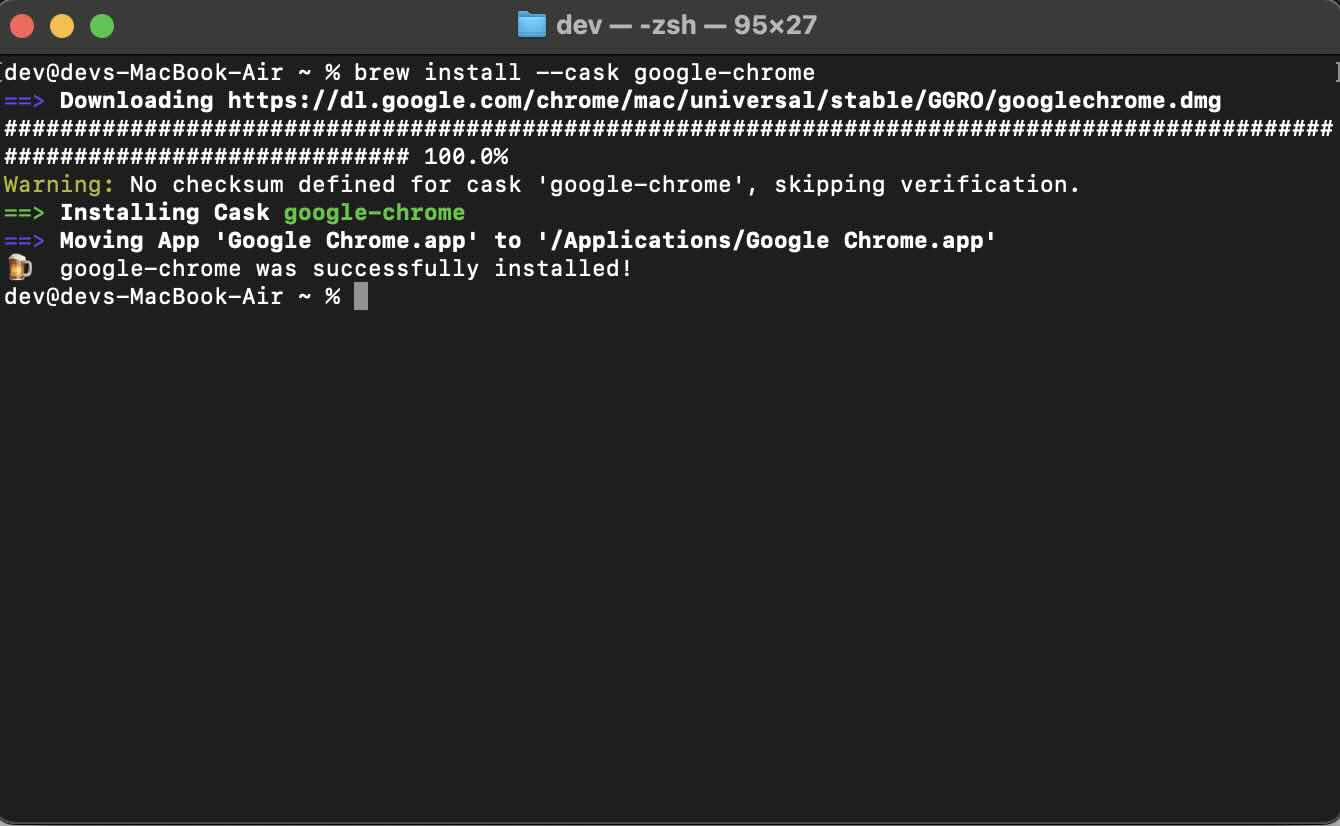
- Use Spotlight Search to open Chrome.
Facing issues? Have Questions? Post them here! I am happy to answer!
Author Info:
Rakesh (He/Him) has over 14+ years of experience in Web and Application development. He is the author of insightful How-To articles for Code2care.
Follow him on: X
You can also reach out to him via e-mail: rakesh@code2care.org
More Posts related to Chrome,
- Google Chrome Update failed (error: 12)
- Mac - Chrome Open a new window in Incognito mode
- Reopen previously closed tab in Google Chrome
- How to Set Homepage on Chrome
- How to install Google Chrome on macOS using Terminal Command
- How to export bookmarks from Google Chrome Browser
- Show Chrome Developer Console Keyboard Shortcut on macOS
- New Mac? How to install Native Chrome on M1/M2 Mac
- Installing Native Chrome Browser App on M1 Mac Device
- How to restart WiFi using Crosh Terminal (ChromeOS Chromebook)
- How to clear cache and browsing history in Google Chrome?
- How to see HTTP Request Response Headers in Google Chrome Browser
- Change Google Chrome Browsers default download location
- How to Update Google Chrome Browser on Mac?
- How to fix: You will need Google Chrome to install most apps, extensions and themes.
- Flash Player will no longer be supported after December 2020. Turn off [Google Chrome]
- 7 Crosh Shell Help Codes and Commands Table
- How to change Chrome Spell Check from UK English to US English
- Aw Snap! Something went wrong while displaying this webpage Error code: STATUS_INVALID_IMAGE_HASH
- Chrome : When Adobe flash player has finished updating, reload this page to active it
- Chrome move to next or previous tab using keyboard
- How to copy Chrome alert popup text to clipboard
- Unable to connect to the Internet : Google Chrome
- [fix] Chrome: no listeners for an event URLS_SAFE_CHECK__STATUS_UPDATED
- How to download Google Chrome Enterprise MSI Installer File
More Posts:
- How to disable Siri on Mac Monterey - MacOS
- Java 8 JDBC: Insert Timestamp Code Example - Java
- [fix] Docker - no matching manifest for linux/arm64/v8 in the manifest list entries [M/M2 Mac] - Docker
- Python: How to install YAML Package - Python
- How to Parse XML String in Python - Python
- Android : Exception raised during rendering: action_bar API 22 - Android
- Check Reboot History Mac - MacOS
- How to find duplicate elements in Java Stream? - Java
