In order to access SharePoint using Office 365 (now Windows 365) on a Web Browser (Chrome/Edge/Safari) follow the below steps,
- Go to https://www.office.com and login with your Work (Business) or School Microsoft 365 Account,
- Now click on the App Launcher icon on the top right side of the Microsoft Office Home page, you should see the Sharepoint Icon.
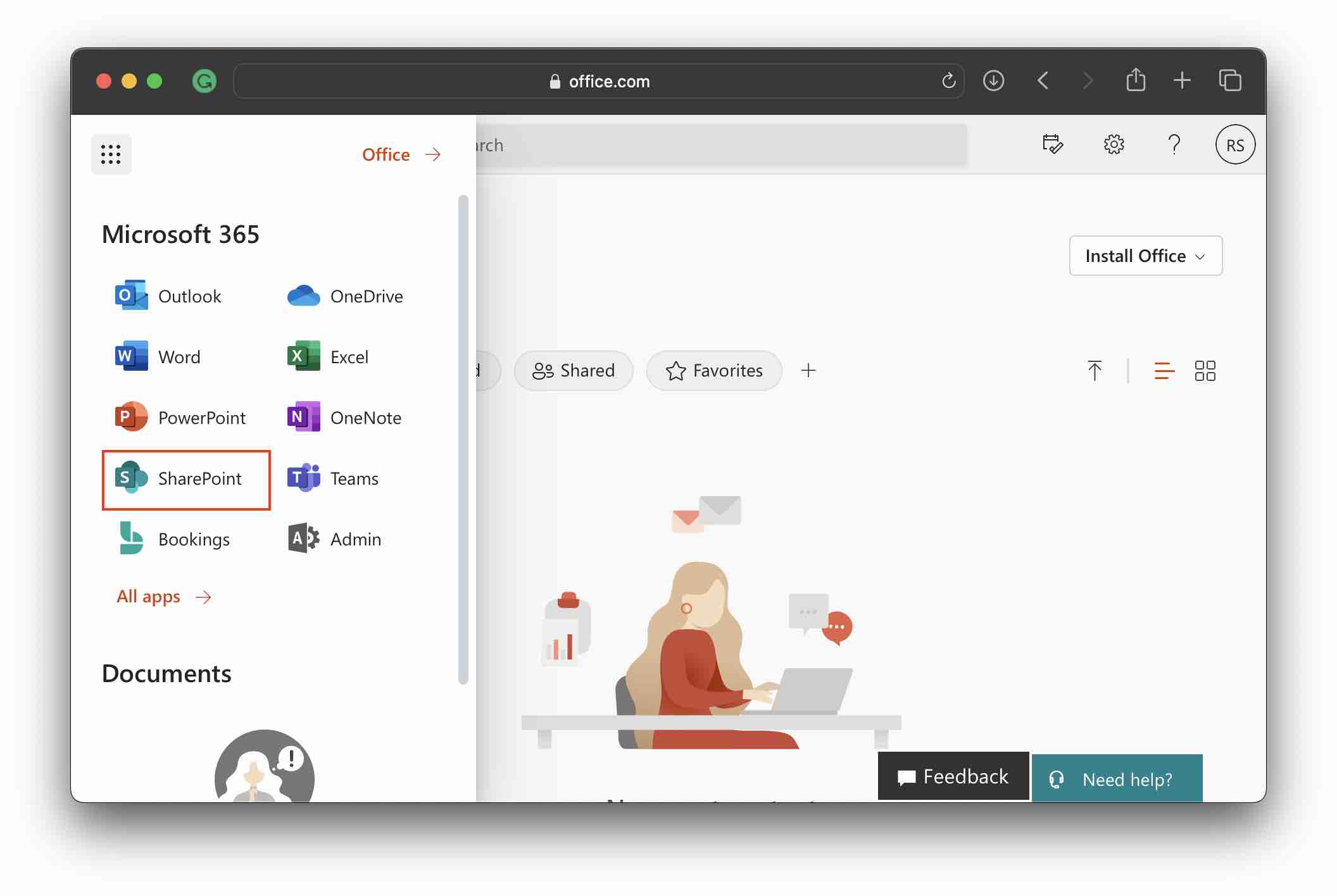
- Click on it and your SharePoint Dashboard will be opened in a new browser tab.
If you are unable to locate the SharePoint Icon then it's most likely that you do not have a SharePoint Subscription in your plan, you can check them by going to View Account -> Subscriptions and checking that licenses show SharePoint (Plan X)
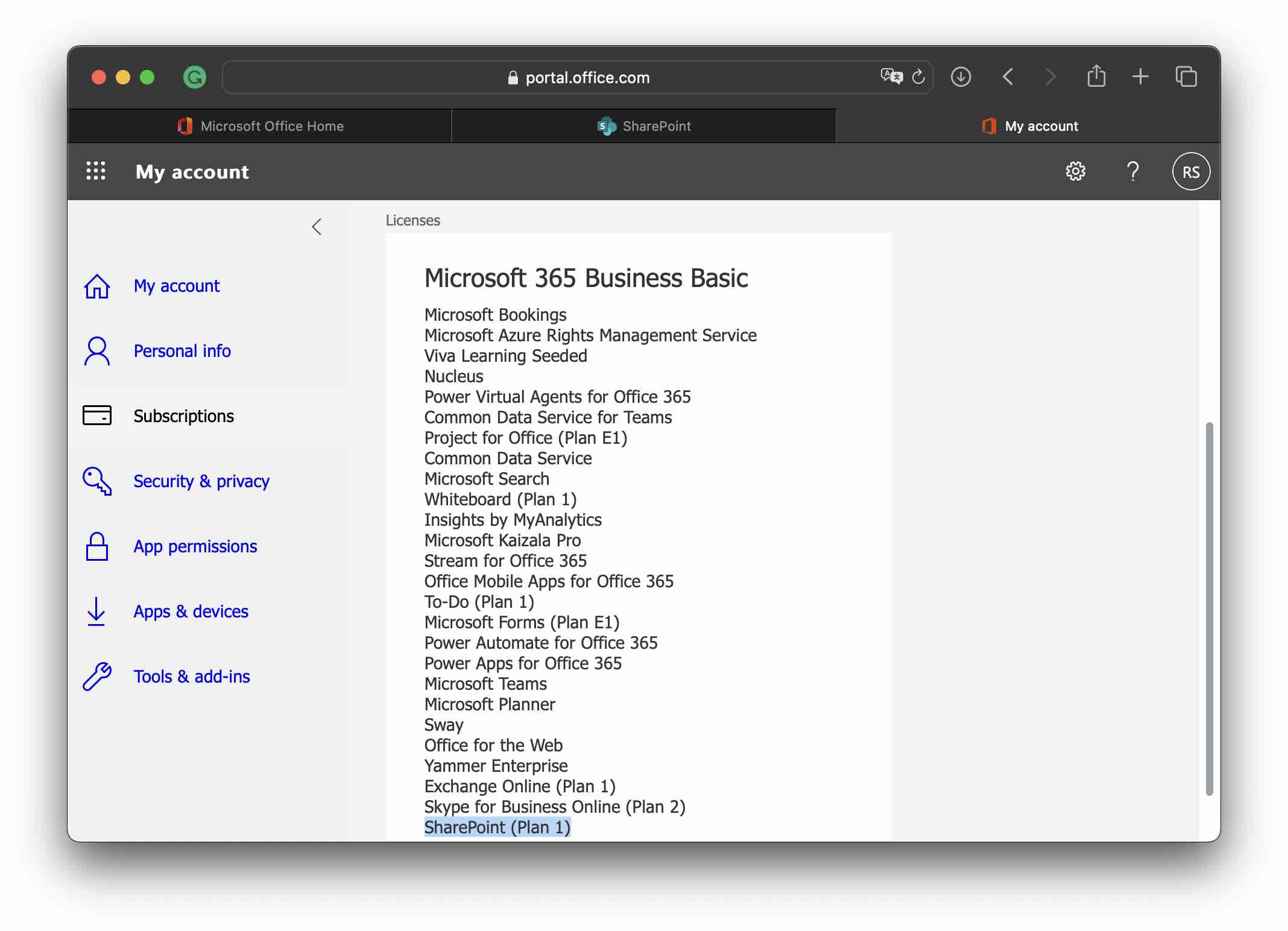
Facing issues? Have Questions? Post them here! I am happy to answer!
Author Info:
Rakesh (He/Him) has over 14+ years of experience in Web and Application development. He is the author of insightful How-To articles for Code2care.
Follow him on: X
You can also reach out to him via e-mail: rakesh@code2care.org
More Posts related to SharePoint,
- SharePoint error - An exception occurred when trying to issue security token: This implementation is not part of the Windows Platform FIPS validated cryptographic algorithms..
- PowerShell iterate and get all SharePoint sites and sub sites
- SharePoint Online: Editing session has ended Message
- How to Share Microsoft SharePoint Site with Users or Groups
- How to delete SharePoint Online List Item using REST API
- SharePoint List excel import - This table exceeds the maximum number of supported rows
- How to disable SharePoint subsite creation option for owners
- SharePoint 2010 August 2015 Update KB3055049 - Duplicate Document ID issue bug fixed
- SharePoint Server 2016 Preview installation error - This Product Key isn't a valid Microsoft Office 2016 Product Key. Check that you've entered it correctly.
- How to upload file programmatically to SharePoint Document Library using Server Object Model C# .Net
- Access URL for SharePoint Tenant Admin Center (Online Office 365)
- Error when deleting SharePoint Online folder or file
- How to extend retiring SharePoint 2010 Workflows and continue with Office 365
- How to generate client id and secret to register SharePoint App with OAuth
- How to delete SharePoint List Item programmatically using C#.Net
- How to retrieve all SharePoint Online List Items using Rest API
- [Solved] SharePoint Search Internal server error exception
- Create SharePoint Site Collection using PowerShell New-SPSite
- Fix SharePoint PowerShell error - The term Get-SPweb is not recognized as the name of a cmdlet function script file or operable program
- How to enable anonymous public access for SharePoint Online site collection, file, folder without login ?
- SharePoint Server 2016 installation System Hardware requirements
- How to create SharePoint Online List Item using REST API
- Changed AD user display name showing old name in SharePoint
- Recommended size and resolution for SharePoint Online Site logo
- Microsoft 365: How to Turn Off Delve in SharePoint Online for All Users
More Posts:
- Clearing the Cache in Firefox Web Browser - HowTos
- ModuleNotFoundError: No module named qdarkstyle.colorsystem [Python] - Python
- 3 Ways and Steps to Start Windows 11 PC in Safe Mode - Windows-11
- ASCII to HEX and HEX to ASCII Conversion Notepad++ - NotepadPlusPlus
- Command to unzip or extract tar.gz file on Linux or macOS? - Linux
- DDMS files not found hprof-conv.exe - Android
- How to Stop Mac from Sleeping (macOS Ventura and Above) - MacOS
- How to take Screenshots on macOS Sonoma 14 using Keyboard - MacOS