You have granted permissions to an external user to your SharePoint site, list, document library or document, but they receive an error stating that the account can't be found in the tenant.sharepoint.com directory.
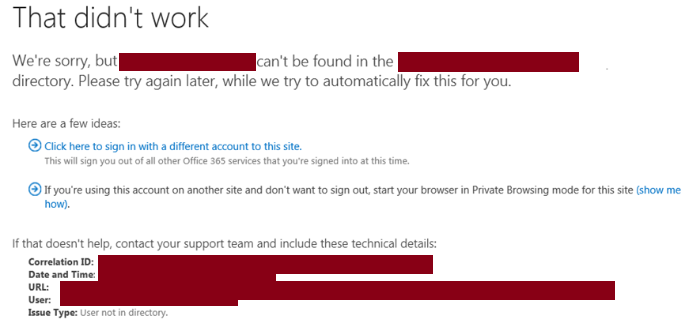
Error User not in directory.PNG
That didn't work
We're sorry but [EXTERNAL USER ACCOUNT] can't be found in the [company.sharepoint.com] directory. Please try again later, while we try to automatically fix this for you.
The message provides some additional information -
- Correlation ID - Which is of not much help in SharePoint Online
- Date and Time - Time stamp of error
- URL - SharePoint link which the external user could not access
- User - Email account of the external user
- Issue Type - User not in directory
Common Causes of this error
- External account is not permitted to access the link, access is not granted.
- (MOST COMMON) External user is using a different account to access the link, which does not have access. The account should be same which received the email invitation.
- External user has not accepted the invitation and directly accessing the link.
FIX - go in sequence to narrow down the problem
- First things first, double check that external access is enabled for your Tenant and SharePoint site. There is no harm in rechecking.
- Go to Site Settings --> Users and Permissions --> Access Requests --> EXTERNAL USER INVITATIONS / HISTORY, the status in history should show 'Accepted by USER'. If it shows pending, ask user to click the link from email invitation.
- Re-assign permissions to the external account. This will send a fresh email invitation to the external user, ask them to click the invitation link received in email.
- Ensure that the account used is the same to which access was given and email invitation was received.
- Using Chrome Incognito or IE/Edge InPrivate always helps. There will be conflict when accessing 2 Office 365 accounts in the same browser window, this will even rule out cache/cookie problems. Ask the external user to open a private browser session and try accessing.
- Select 'Organizational Account' if user has an Office 365 account, select 'Microsoft Account' for any other account.
- Remove the user (not permissions, remove the user entry completely) from SharePoint by going to 'All users' list by appending _layouts/15/people.aspx/membershipGroupId=0 to your site.
- Remove user from Office 365 portal by going to Users --> Active Users.
Comments:
More Posts related to SharePoint,
- SharePoint error - An exception occurred when trying to issue security token: This implementation is not part of the Windows Platform FIPS validated cryptographic algorithms..
- PowerShell iterate and get all SharePoint sites and sub sites
- SharePoint Online: Editing session has ended Message
- How to Share Microsoft SharePoint Site with Users or Groups
- How to delete SharePoint Online List Item using REST API
- SharePoint List excel import - This table exceeds the maximum number of supported rows
- How to disable SharePoint subsite creation option for owners
- SharePoint 2010 August 2015 Update KB3055049 - Duplicate Document ID issue bug fixed
- SharePoint Server 2016 Preview installation error - This Product Key isn't a valid Microsoft Office 2016 Product Key. Check that you've entered it correctly.
- How to upload file programmatically to SharePoint Document Library using Server Object Model C# .Net
- Access URL for SharePoint Tenant Admin Center (Online Office 365)
- Error when deleting SharePoint Online folder or file
- How to extend retiring SharePoint 2010 Workflows and continue with Office 365
- How to generate client id and secret to register SharePoint App with OAuth
- How to delete SharePoint List Item programmatically using C#.Net
- How to retrieve all SharePoint Online List Items using Rest API
- [Solved] SharePoint Search Internal server error exception
- Create SharePoint Site Collection using PowerShell New-SPSite
- Fix SharePoint PowerShell error - The term Get-SPweb is not recognized as the name of a cmdlet function script file or operable program
- How to enable anonymous public access for SharePoint Online site collection, file, folder without login ?
- SharePoint Server 2016 installation System Hardware requirements
- How to create SharePoint Online List Item using REST API
- Changed AD user display name showing old name in SharePoint
- Recommended size and resolution for SharePoint Online Site logo
- Microsoft 365: How to Turn Off Delve in SharePoint Online for All Users
More Posts:
- Parsing Data for android-21 failed unsupported major.minor version 51.0 - Android
- 24: Append One String to Another in Python Program - Python-Programs
- Quickest Way to Install Python on Windows 11 PC using Terminal - Windows-11
- scp: ssh: connect to host xxxx port 22: Connection refused Error - Linux
- How to set an emoji as Zsh terminal prompt in macOS - MacOS
- Python: Fix ModuleNotFoundError - No module named pandas - Python
- How to Create and Run a Command Line Application using Spring Boot - Java
- Sort Array in Ascending or Descending Order in Java - Java
another TIP - if you remove the user and try to reassign permissions, it may take up to 12-24 hours until the external user is removed from the SharePoint Online site collection.
$cred = Get-Credential
Connect-SPOService -Url https://tenant-admin.sharepoint.com -Credential $cred
$ExtUser = Get-SPOExternalUser -filter <account@tenant.com>
Remove-SPOExternalUser -UniqueIDs @($ExtUser.UniqueId)