Modern SharePoint gives you an easy way to change the order of fields on the user forms (NewForm.aspx, EditForm.aspx, DisplayForm.aspx). You can rearrange the columns within seconds.
- Navigate to your SharePoint List.
- Click New to create a new item (you can use any form - New, Edit, Display).
- From the top right corner, click Edit form.
- Click Edit columns. Another pane will open with title "Edit columns in the form".
- From here, you can perform various actions
- Show/Hide column on form - check to show, uncheck to hide (applies to all 3 forms - new, edit, display).
- Reorder columns on form - easily drag and drop to move up/down.
- Move columns up and down one by one without drag drop.
- Edit conditional formula - Decide to show/hide field based on value of another field.
- Once done, click Save. Click cancel to exit without saving.
- The change will instantly reflect on the screen.
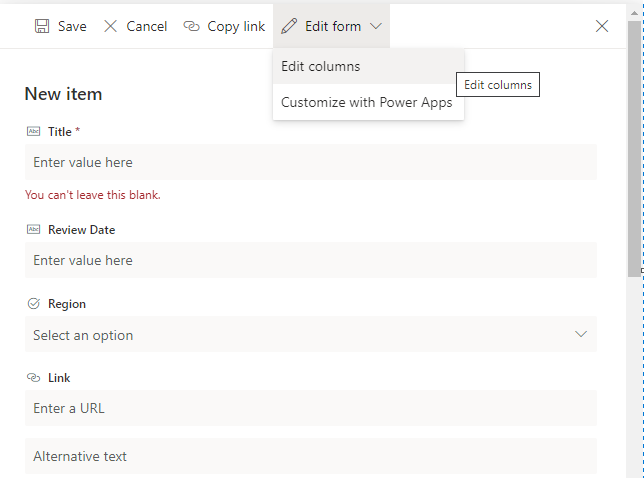
SharePoint new item edit form
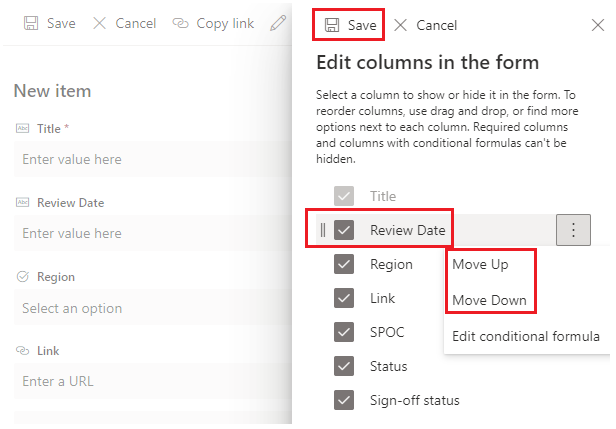
SharePoint new item edit columns
⭐ Reorder SharePoint list columns using traditional classic way
- Navigate to List.
- Click List Settings.
- Click Column ordering.
- Change the 'Position from top' for required Field name(s) and set the sequence.
- Click OK.
You can even change the column sequence from the Content Type using column order. But the Modern way is the easiest and quickest.
Avoid using scripts or changing order using tools like SharePoint Designer.
If you have other complex requirement, go for customization using PowerApps or Spfx.
More Posts related to SharePoint,
- SharePoint error - An exception occurred when trying to issue security token: This implementation is not part of the Windows Platform FIPS validated cryptographic algorithms..
- PowerShell iterate and get all SharePoint sites and sub sites
- SharePoint Online: Editing session has ended Message
- How to Share Microsoft SharePoint Site with Users or Groups
- How to delete SharePoint Online List Item using REST API
- SharePoint List excel import - This table exceeds the maximum number of supported rows
- How to disable SharePoint subsite creation option for owners
- SharePoint 2010 August 2015 Update KB3055049 - Duplicate Document ID issue bug fixed
- SharePoint Server 2016 Preview installation error - This Product Key isn't a valid Microsoft Office 2016 Product Key. Check that you've entered it correctly.
- How to upload file programmatically to SharePoint Document Library using Server Object Model C# .Net
- Access URL for SharePoint Tenant Admin Center (Online Office 365)
- Error when deleting SharePoint Online folder or file
- How to extend retiring SharePoint 2010 Workflows and continue with Office 365
- How to generate client id and secret to register SharePoint App with OAuth
- How to delete SharePoint List Item programmatically using C#.Net
- How to retrieve all SharePoint Online List Items using Rest API
- [Solved] SharePoint Search Internal server error exception
- Create SharePoint Site Collection using PowerShell New-SPSite
- Fix SharePoint PowerShell error - The term Get-SPweb is not recognized as the name of a cmdlet function script file or operable program
- How to enable anonymous public access for SharePoint Online site collection, file, folder without login ?
- SharePoint Server 2016 installation System Hardware requirements
- How to create SharePoint Online List Item using REST API
- Changed AD user display name showing old name in SharePoint
- Recommended size and resolution for SharePoint Online Site logo
- Microsoft 365: How to Turn Off Delve in SharePoint Online for All Users
More Posts:
- What is the Max and Minimum Value of int type in Python? - Python
- PHP Code for sending Emails - PHP
- How to count the files in a directory using Bash Command - Bash
- How to turn off AirPods Nearyby notifications on macOS Big Sur? - Apple
- How to know if you have blocked your friend Number on Android Phone - Android
- Maven : java.lang.ClassNotFoundException: Xmx512m - Android
- How to find the Battery Cycle Count on macOS Ventura - MacOS
- Android : How to make TextView Scrollable - Android