Markdown is a really useful tool in Jupyter Notebook for adding details about your notebook. As many data scientists make use of this tool, tables are often needed to document Python code in a cell. Fortunately, adding a table is easy using Markdown.
To create a table in a Jupyter Notebook Markdown cell, you can use the following syntax.
Syntax:| Column-1 | Column-2 | Column-3 |
| --- | --- | --- |
| Data 1 | Data 2 | Data 3 |
| Data 4 | Data 5 | Data 6 |As you can see you can make a table skeleton with the help of pipe and dash symbols.
Example:| Language Model | Release Year | Developer |
|----------------|--------------|-----------|
| BARD | 2023 | Google |
| GPT-4 | 2023 | OpenAI |
| GPT-3.5 | 2022 | OpenAI |
| GPT-3 | 2020 | OpenAI |
| BERT | 2018 | Google |
| GPT-2 | 2019 | OpenAI |
| RoBERTa | 2019 | Facebook |
| T5 | 2019 | Google |
| XLNet | 2019 | Google |
| ALBERT | 2019 | Google |
| ELECTRA | 2020 | Google |
| GShard | 2021 | Google |
| Codex | 2021 | OpenAI |
Below is how it looks in the Notebook.
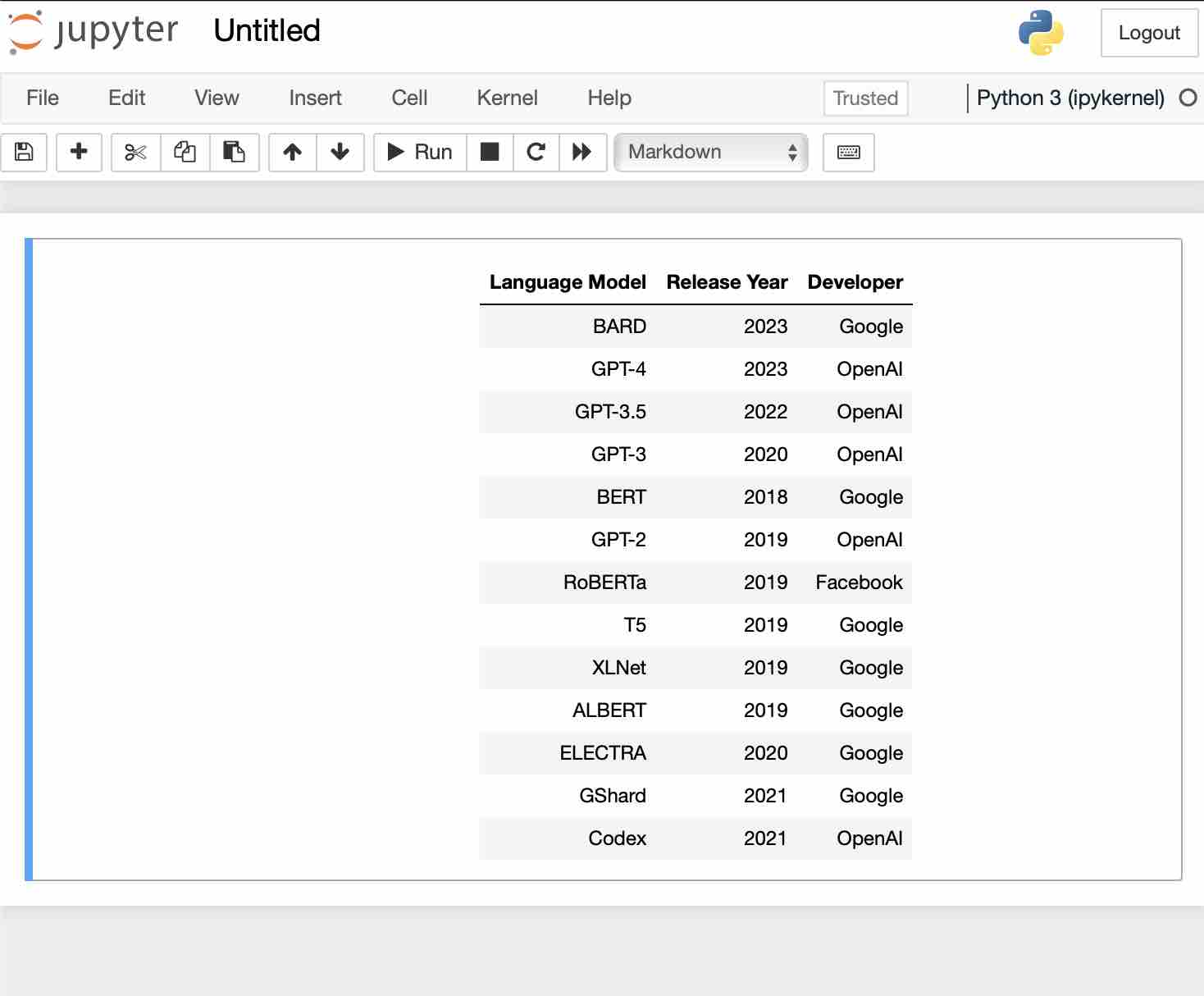
Facing issues? Have Questions? Post them here! I am happy to answer!
Rakesh (He/Him) has over 14+ years of experience in Web and Application development. He is the author of insightful How-To articles for Code2care.
Follow him on: X
You can also reach out to him via e-mail: rakesh@code2care.org
- How to convert int to ASCII in Python
- How to make use of SQLite Module in Python?
- Split a String into Sub-string and Parse in Python
- Python: Pandas Rename Columns with List Example
- How to run Python file from Mac Terminal
- How to Exit a Loop in Python Code
- Python: How to Plot a Histogram using Matplotlib and data as list
- MD5 Hashing in Python
- Jupyter: Safari Cant Connect to the Server localhost:8888/tree
- Fix: AttributeError: str object has no attribute decode. Did you mean: encode?[Python]
- How to Read a binary File with Python
- How to add two float numbers in Python
- Python: How to install YAML Package
- Python: How to Save Image from URL
- What is Markdown in Jupyter Notebook with Examples
- How to change the Python Default version
- 33: Python Program to send an email vid GMail
- How to comment code in Python
- How to Fix AttributeError in Python
- Fix: error: Jupyter command `jupyter-nbconvert` not found [VSCode]
- How to comment out a block of code in Python
- List of All 35 Reserved Keywords in Python Programming Language 3.11
- Import Other Python Files Examples
- Python: How to add Progress Bar in Console with Examples
- 3 Ways to convert bytes to String in Python
- Fix: error: Jupyter command `jupyter-nbconvert` not found [VSCode] - Python
- How to know the Version of Notepad App on Windows 11 - Windows-11
- remove div vertical scroll - Html
- [Solution] WslRegisterDistribution failed with error: 0x80370102 VM on Mac - Windows
- How to Pretty Print JSON in PHP - PHP
- Adding Custom ASCII Text Banner in Spring Boot Application - Java
- Python: Convert int to binary String - Python
- SharePoint List redirect user after submitting form NewForm.aspx - SharePoint