Installing Anaconda on a Mac (macOS) is a straightforward process and can be done in just a few steps. Here is a step-by-step guide on how to do it:
- Go to https://www.anaconda.com/products/distribution#download-section
- Under Anaconda Distribution you should see a download button (will auto-detect that you are on macOS)
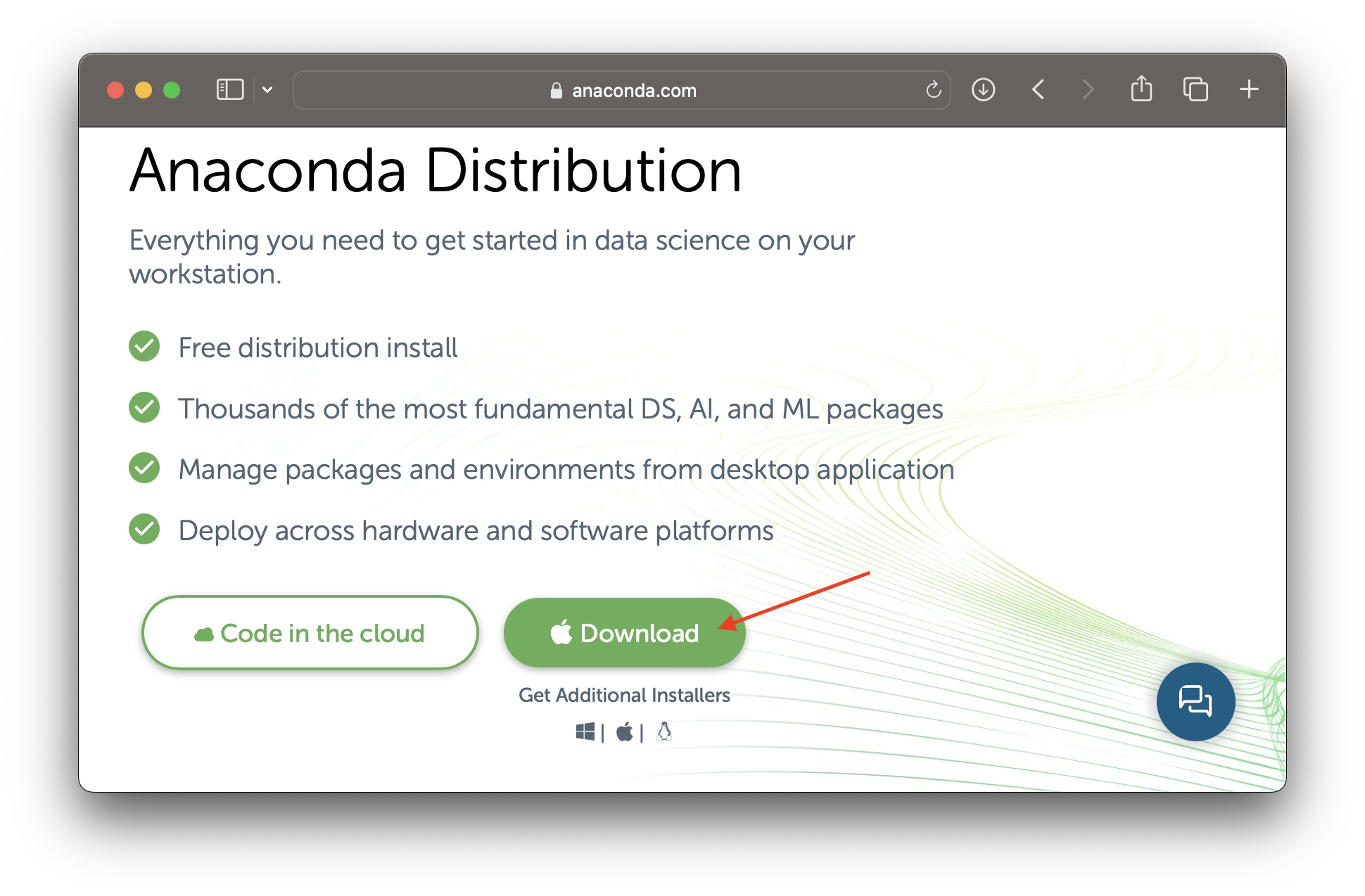
- Click the "Download" button to begin the download process (~650mb pkg file).
- Once the download is complete, open the Anaconda installer file (the file should have a name like Anaconda3-2023.03-MacOSX-x86_64.pkg)
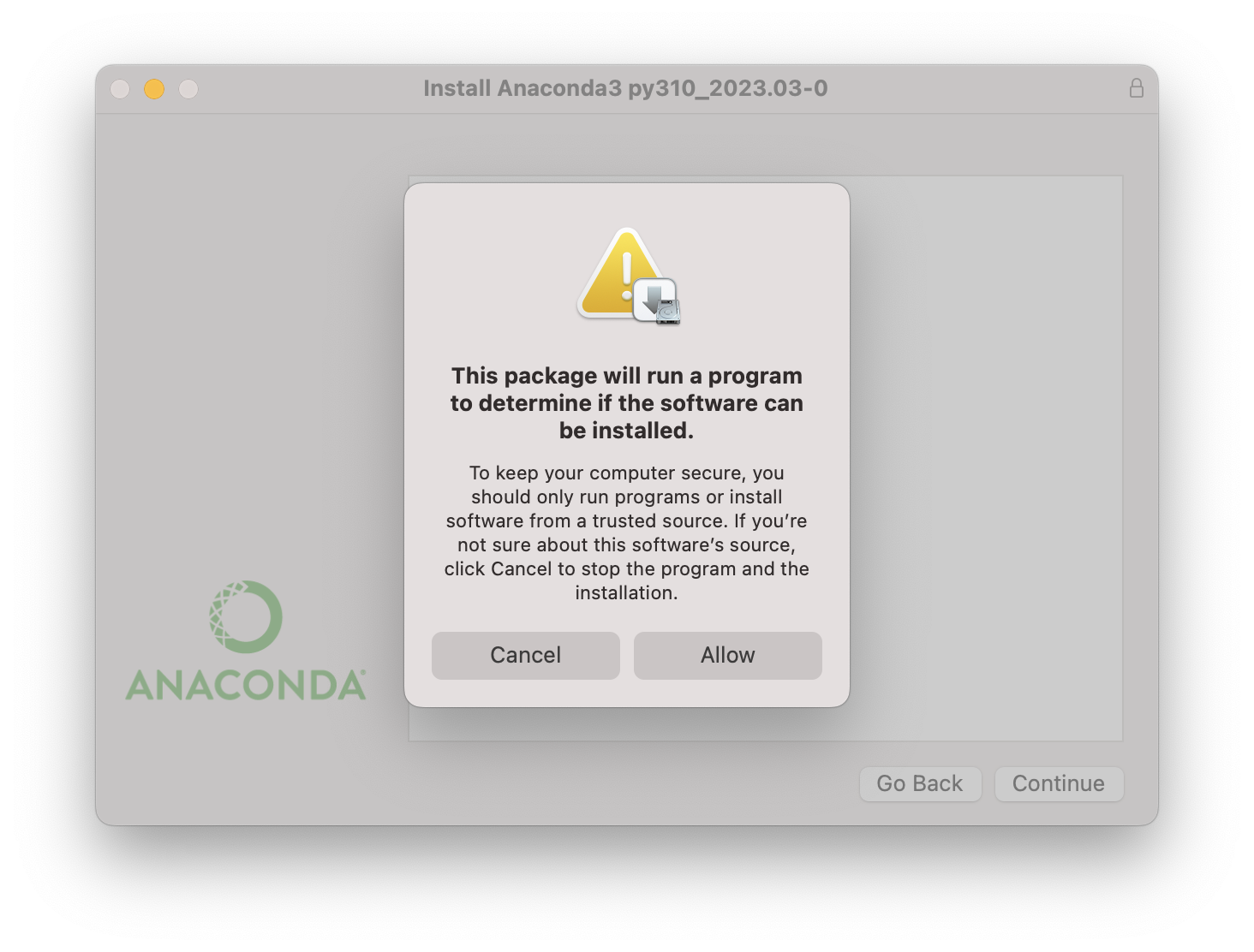
- You might see a pop-up: "This package will run a program to determine if the software can be installed." click Allow.
- Click continue, you would be asked to Agree on the terms and enter your Mac password before the installation steps start.
- The installation step may take a while (you would see "Running Script" on the window.
- Once the installation is done, you can move the setup to trash.
- After installation, open your terminal and type "conda --version" to verify that Anaconda has been installed correctly.
% conda --version conda 23.1.0 - You can also open "Anaconda Navigator" App from spotlight search or Applications folder.
You should have access to the below list of applications.
JupyterLab
Notebook
Spyder
VS Code
Datalore
Qt Console
DataSpell
IBM Watson Studio Cloud
Oracle Data Science Service
Glueviz (needs to be installed)
Orange 3 (needs to be installed)
PyCharm Professional (needs to be installed)Note:
If you download the wrong version, you will see an error - "This package is incompatible with this version of macOS - The package is trying to install content to the system volume. Contact the software manufacturer for assistance.."
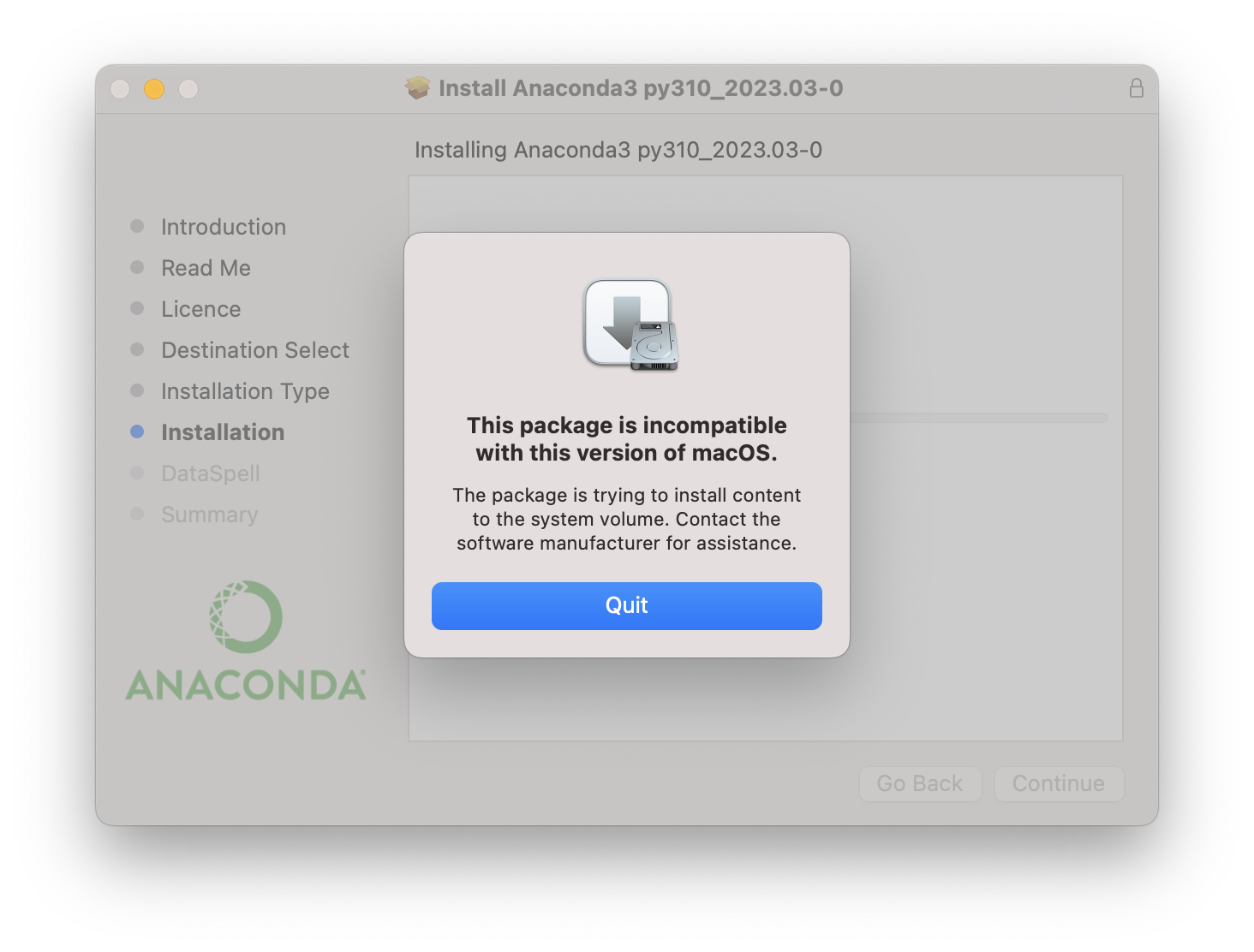
Make sure to select the correct version if you are on Apple Silicon Chip (M1/M2 Chips) by scrolling down on the download page - https://www.anaconda.com/products/distribution#download-section
MacOS
Python 3.10
64-Bit Graphical Installer (599 MB)
64-Bit Command Line Installer (601 MB)
64-Bit (M1) Graphical Installer (564 MB)
64-Bit (M1) Command Line Installer (565 MB) Graphical Installer Conda.png)
Facing issues? Have Questions? Post them here! I am happy to answer!
Rakesh (He/Him) has over 14+ years of experience in Web and Application development. He is the author of insightful How-To articles for Code2care.
Follow him on: X
You can also reach out to him via e-mail: rakesh@code2care.org
- How to convert int to ASCII in Python
- How to make use of SQLite Module in Python?
- Split a String into Sub-string and Parse in Python
- Python: Pandas Rename Columns with List Example
- How to run Python file from Mac Terminal
- How to Exit a Loop in Python Code
- Python: How to Plot a Histogram using Matplotlib and data as list
- MD5 Hashing in Python
- Jupyter: Safari Cant Connect to the Server localhost:8888/tree
- Fix: AttributeError: str object has no attribute decode. Did you mean: encode?[Python]
- How to Read a binary File with Python
- How to add two float numbers in Python
- Python: How to install YAML Package
- Python: How to Save Image from URL
- What is Markdown in Jupyter Notebook with Examples
- How to change the Python Default version
- 33: Python Program to send an email vid GMail
- How to comment code in Python
- How to Fix AttributeError in Python
- Fix: error: Jupyter command `jupyter-nbconvert` not found [VSCode]
- How to comment out a block of code in Python
- List of All 35 Reserved Keywords in Python Programming Language 3.11
- Import Other Python Files Examples
- Python: How to add Progress Bar in Console with Examples
- 3 Ways to convert bytes to String in Python
- bash get year 2021 calendar - Bash
- Microsoft Teams: Sign-in is blocked error - Teams
- Change Mac Terminal Font Size using Command - MacOS
- Microsoft Teams - Where would you like to start - Business or Personal - Teams
- Exception in thread main java.nio.file.NoSuchFileException - Java
- Steps to Turn Off 5G Cellular Service on iPhone (updated for iOS 17) - iOS
- MySQL : Error :1000 SQLSTATE: HY000 (ER_HASHCHK) Message: hashchk Server Error - MySQL
- How to Monitor Network Traffic on Mac Terminal - MacOS