Step 1: Create a Java Project in IntelliJ with Maven
Open IntelliJ IDE and click on New Project button, or go to the menu option File -> New -> Project...
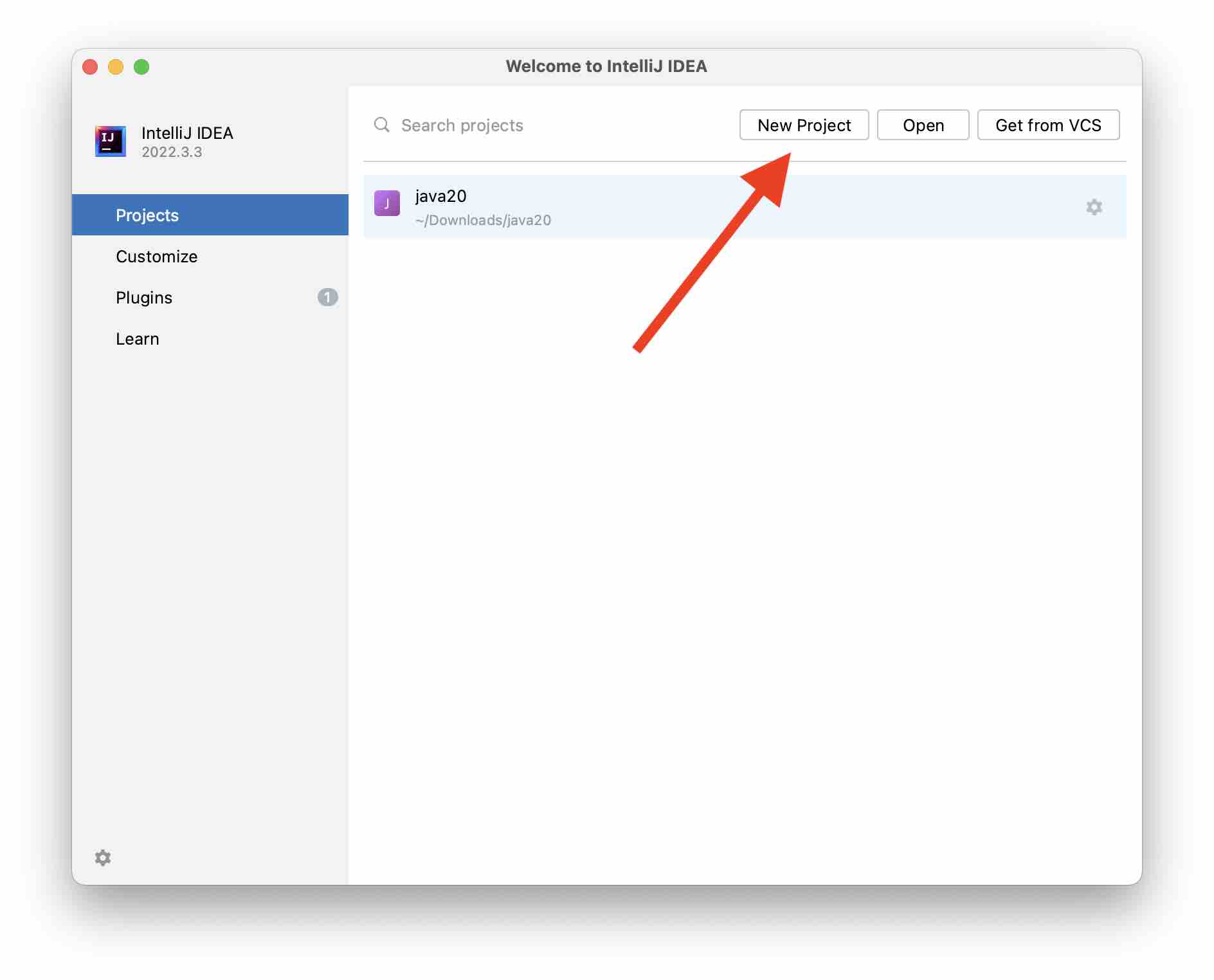
Make sure to select the Build System as Maven.
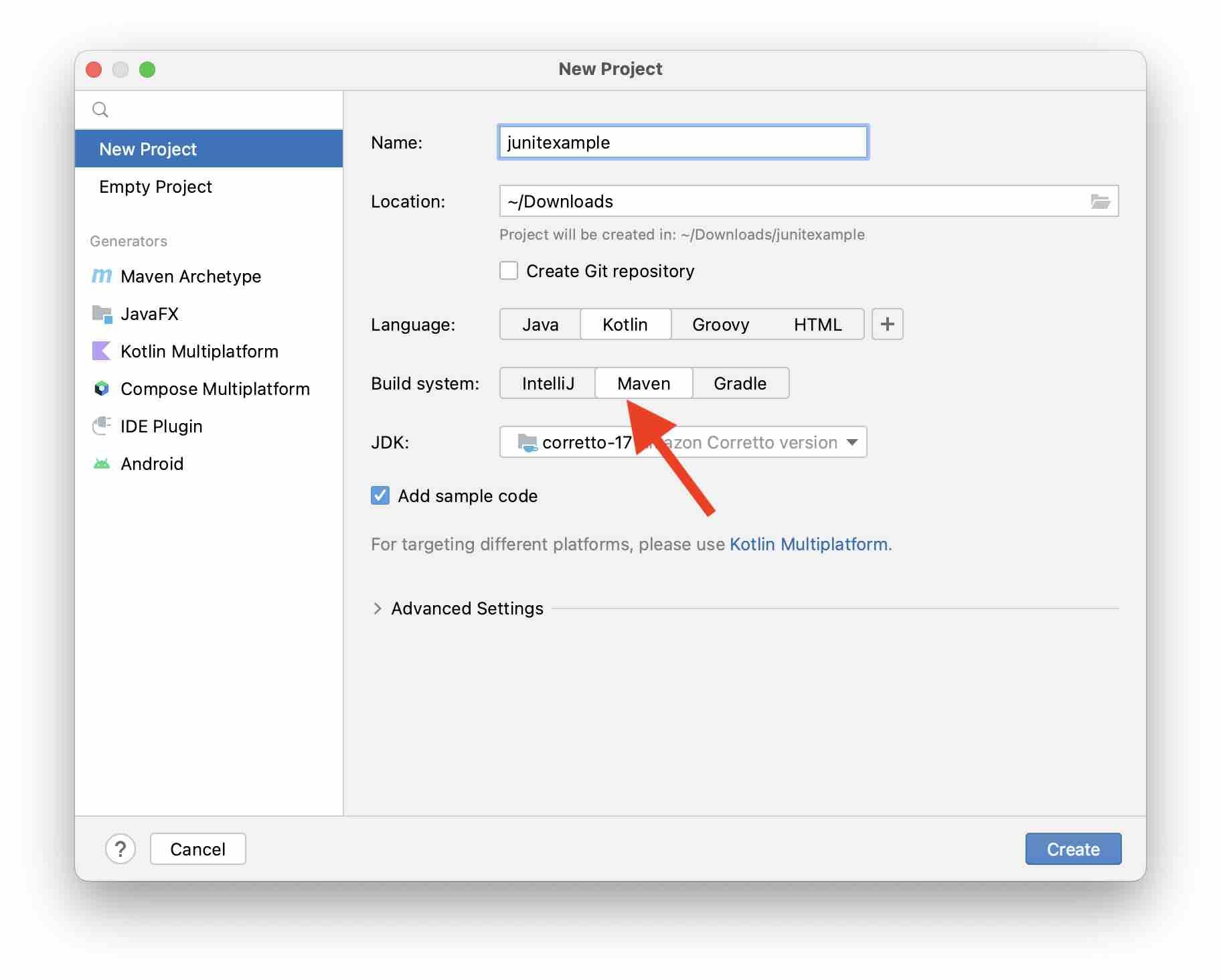
Step 2: Adding Junit 4 Maven Dependency to pom.xml
In the project folder, open the pom.xml file.
Add the below junit 4 dependency to your pom.xml file.
<dependencies>
<dependency>
<groupId>junit</groupId>
<artifactId>junit</artifactId>
<version>4.12</version>
<scope>test</scope>
</dependency>
</dependencies>Make sure to "Load Maven Changes" so the required jar files get downloaded.
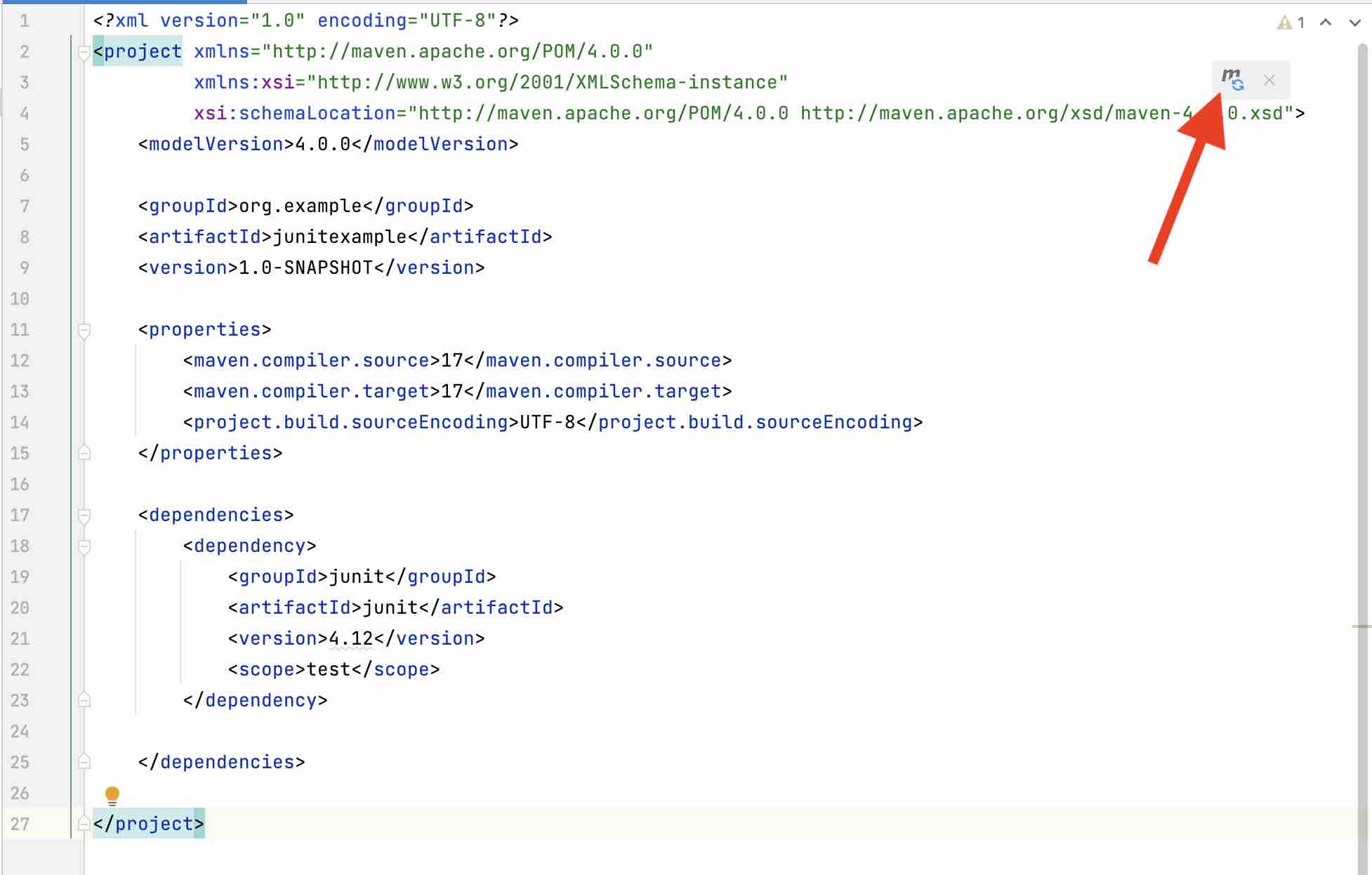
Step 3: Sample code to verify setup
Create a class TestJunit.java under src -> test -> java
import org.junit.Test;
import static org.junit.Assert.*;
public class TestJunit {
@Test
public void test1() {
int expectedResult = 20;
int actualResult = 20; //for testing
assertEquals(expectedResult,actualResult);
}
@Test
public void test2() {
int expectedResult = 20;
int actualResult = 19; //for testing
assertEquals(expectedResult,actualResult);
}
}Now right-click on this class file and select - "Run TestJunit with Coverage", you should see one test pass and another fails.
Facing issues? Have Questions? Post them here! I am happy to answer!
Rakesh (He/Him) has over 14+ years of experience in Web and Application development. He is the author of insightful How-To articles for Code2care.
Follow him on: X
You can also reach out to him via e-mail: rakesh@code2care.org
- Get the current timestamp in Java
- Java Stream with Multiple Filters Example
- Java SE JDBC with Prepared Statement Parameterized Select Example
- Fix: UnsupportedClassVersionError: Unsupported major.minor version 63.0
- [Fix] Java Exception with Lambda - Cannot invoke because object is null
- 7 deadly java.lang.OutOfMemoryError in Java Programming
- How to Calculate the SHA Hash Value of a File in Java
- Java JDBC Connection with Database using SSL (https) URL
- How to Add/Subtract Days to the Current Date in Java
- Create Nested Directories using Java Code
- Spring Boot: JDBCTemplate BatchUpdate Update Query Example
- What is CA FE BA BE 00 00 00 3D in Java Class Bytecode
- Save Java Object as JSON file using Jackson Library
- Adding Custom ASCII Text Banner in Spring Boot Application
- [Fix] Java: Type argument cannot be of primitive type generics
- List of New Features in Java 11 (JEPs)
- Java: How to Add two Maps with example
- Java JDBC Transition Management using PreparedStatement Examples
- Understanding and Handling NullPointerException in Java: Tips and Tricks for Effective Debugging
- Steps of working with Stored Procedures using JDBCTemplate Spring Boot
- Java 8 java.util.Function and BiFunction Examples
- The Motivation Behind Generics in Java Programming
- Get Current Local Date and Time using Java 8 DateTime API
- Java: Convert Char to ASCII
- Deep Dive: Why avoid java.util.Date and Calendar Classes
- [Fatal Error] XML The markup in the document following the root element must be well-formed. - Java
- [Fix] Microsoft Remote Desktop Error Code: 0x204 - Microsoft
- How to Setup Microsoft OneDrive on Mac Sonoma 14 - Microsoft
- Microsoft Stream - This may not be for you, It looks like you don't have permission to watch this video - Microsoft
- Shutdown Mac Terminal Command - MacOS
- Online Hash Generator (MD5, SHA-1, SHA-256) - Tools
- Microsoft Teams meeting Full Screen mode option missing - bring it back - Teams
- Draw Anything Anywhere - Free Online Drawing Canvas - Tools