The Java JDK 21 (Final Release Candidate) can be setup downloaded and installed on your computer by following the article.
Once the installation is done, you need to set this as the JAVA_HOME.
Finally we are all set to use JDK 21 with VS Code.
public class Hello {
public static void main(String... args) {
System.out.println("Hello JDK 21!");
}
}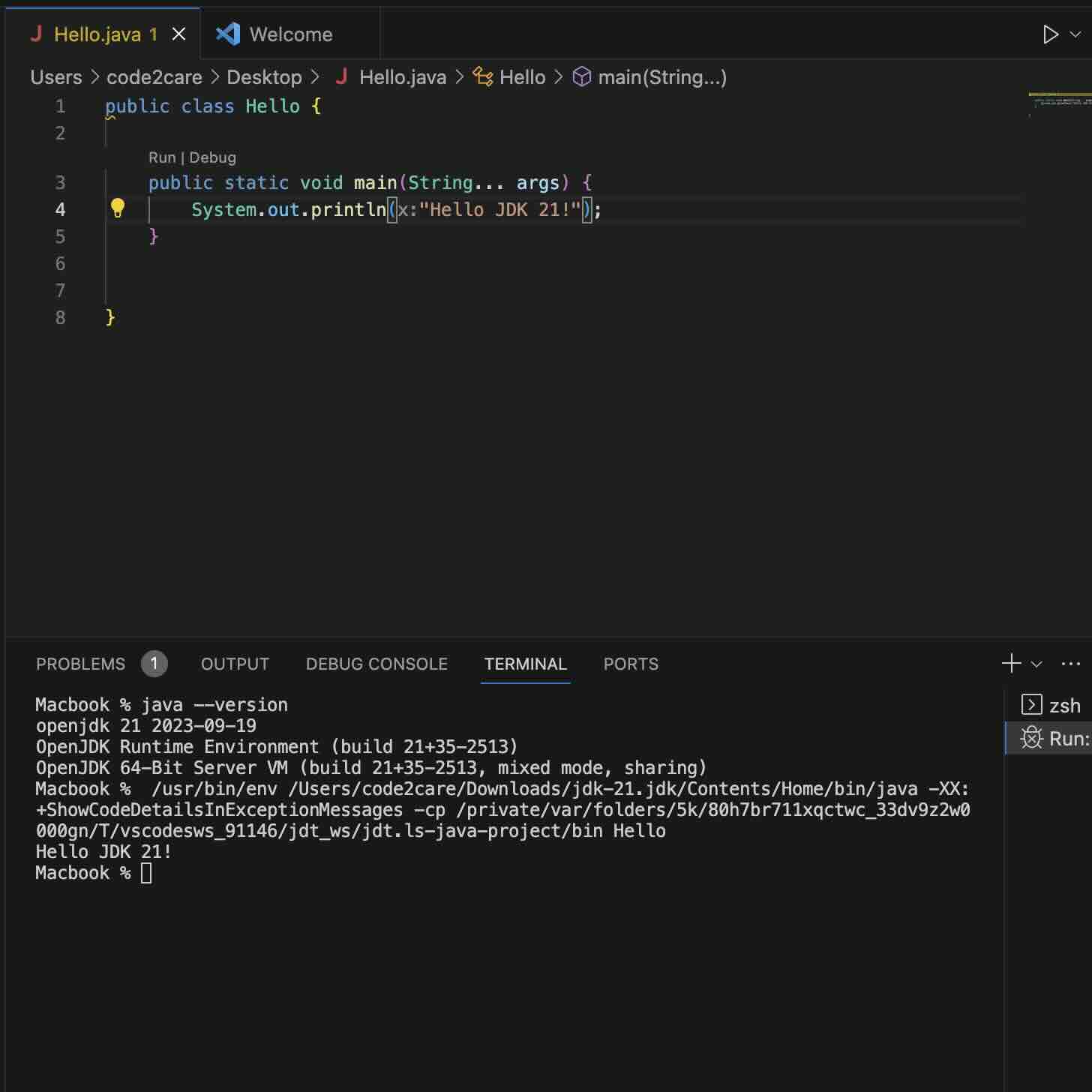
Facing issues? Have Questions? Post them here! I am happy to answer!
Author Info:
Rakesh (He/Him) has over 14+ years of experience in Web and Application development. He is the author of insightful How-To articles for Code2care.
Follow him on: X
You can also reach out to him via e-mail: rakesh@code2care.org
More Posts related to Java-JDK-21,
- Installing Java JDK 21 Final Release Candidate
- Steps to Install Java 21 (LTS JDK) on Windows 11
- How to install and Use Java JDK 21 Initial Release Candidate
- How to Enable Java JDK 21 Preview Features on IntelliJ
- Setting Up VS Code with Java JDK 21
- Java JDK 21 LTS Version Release Date (General Availability)
- [JEP 430] Java JDK 21 New Feature - String Templates (Preview)
- How to use Java JDK 21 with IntelliJ
- Java JDK 21: JEP 439 - An Improved Generational Z Garbage Collector (ZGC)
- [JEP 431] Java JDK 21 New Feature - Sequenced Collections
- Java JDK 21 - The Latest LTS Version
- Java JDK 21 - JEP 440 - Record Patterns
- Fix - Unsupported major.minor version 65.0 (Java JDK 21)
More Posts:
- How to Open and Use Microsoft Edge Console - Microsoft
- How to fully uninstall Conda on Windows - HowTos
- Must have CSV Plugins for Notepad++ - NotepadPlusPlus
- How to Install Git Bash on Windows 11 using Terminal Command - Windows-11
- Java 7 addSuppression() and getSuppression() Exception Handling - Java
- How to get more information about npm using brew command - HowTos
- Change TextEdit File Encoding - MacOS
- [Fix] Microsoft Windows OneDrive 0x8007018b Error Code - Windows