As a developer to test a webpage on Edge Browser, you would need to make use of the Microsoft Edge console devTool to achieve the following,
- To see console logs of a webpage to identify problems in your code.
- To see and debug console log messages related to connectivity and JavaScript.
- To run JavaScript functions and expressions.
- To make use of the rich command line interface that lets you do powerful stuff to make web project development easy .
How to Open Microsoft Edge Developer Console
- Be on the webpage you want to see the Developer Console on,
- Right-Click and Select Inspect,
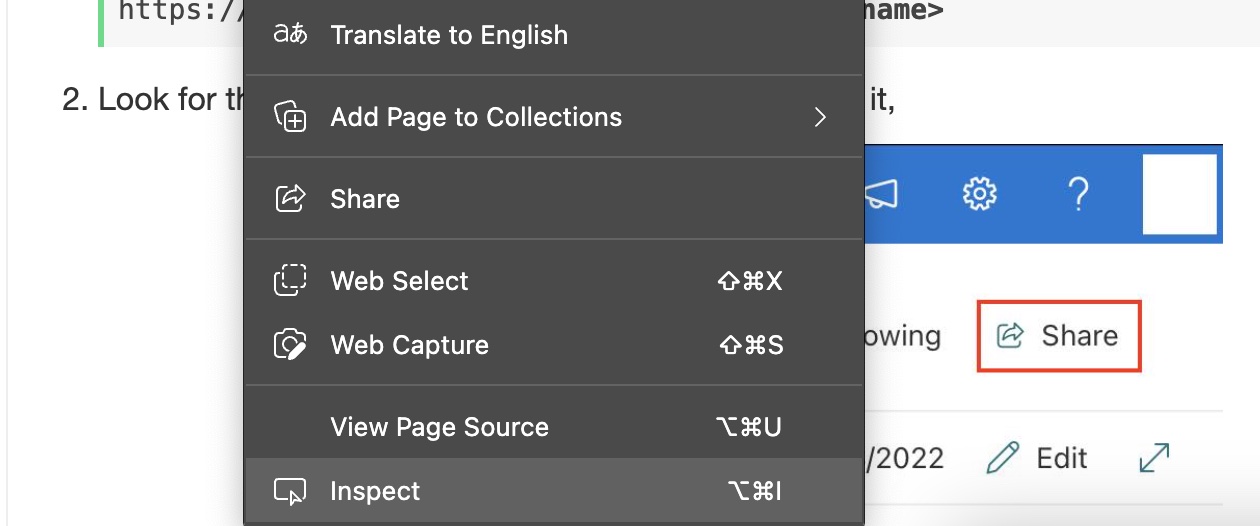
- Now you would see Tabs at the top where you should see console if not click on the >> to select it from the drop-down.
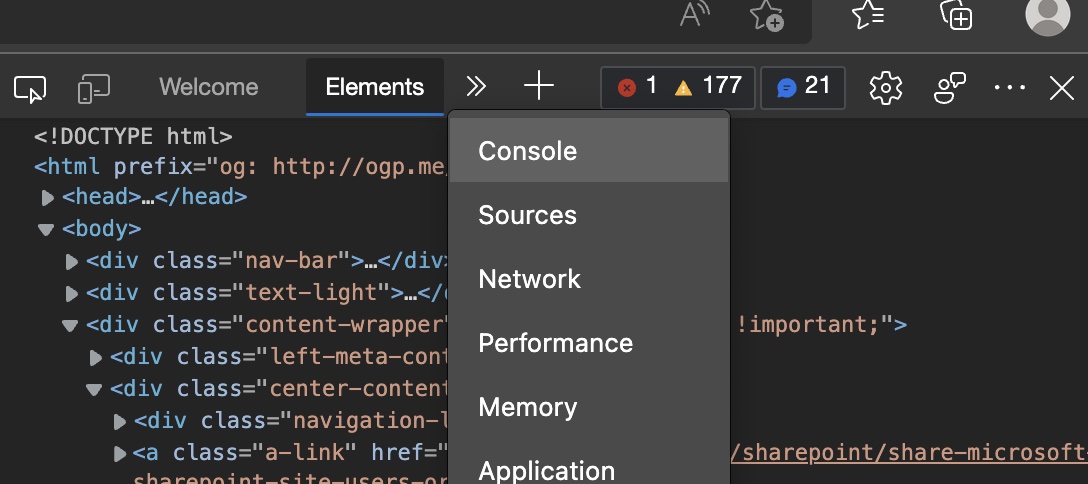
- You can move to any tab and refresh the page to reload the console logs for that page.
Keyboard shortcut to open Console
Windows: Control + Shift + JMacOS: Command + Option + JEdge Console JavaScript REPL (Read-Eval-Print Loop) Examples
The Console is very powerful, it can evaluate your JavaScript expressions using REPL and print out the result on the console in real-time. Let us take a look at some examples,
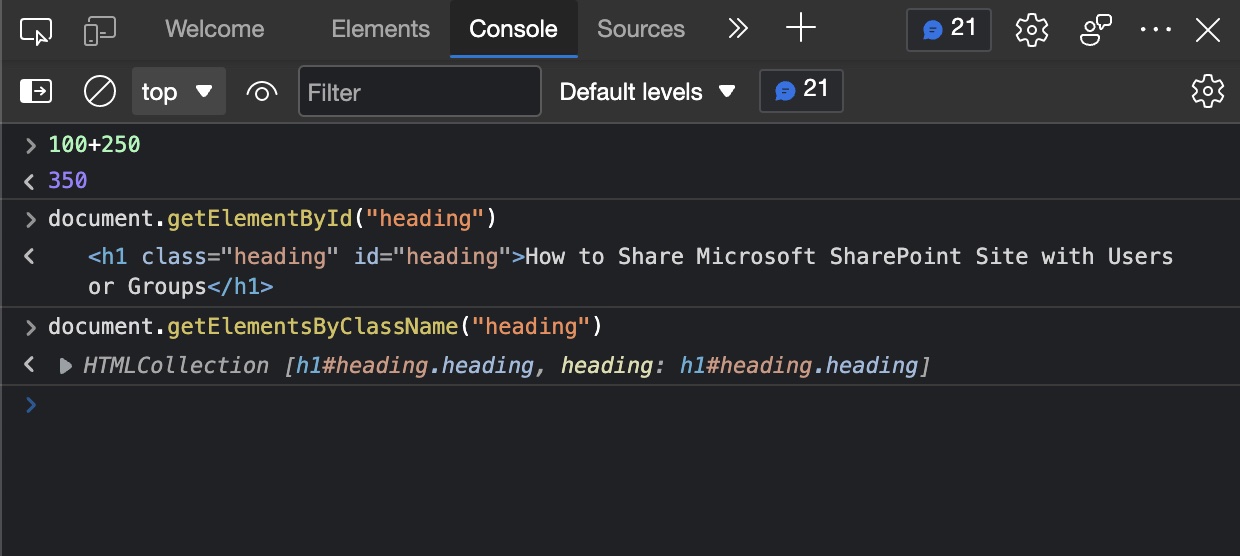
Example 1: Calculations
We just tried adding 100+250 and before you prompt enter, in real-time you see the result 350.
Example 2: JavaScript Expression
document.getElementById("heading') returned the tag where Id is heading on the page. This is really very powerful as you can even call functions and change the code dynamically to test your functionality.
Example 3: JavaScript Expression returning an Object
In the third example, we see that we have printed an Object using JavaScript, this is really handy when you want to inspect the content of an Object in code construct.
Read More: https://learn.microsoft.com/en-us/microsoft-edge/devtools-guide-chromium/console/
Facing issues? Have Questions? Post them here! I am happy to answer!
Rakesh (He/Him) has over 14+ years of experience in Web and Application development. He is the author of insightful How-To articles for Code2care.
Follow him on: X
You can also reach out to him via e-mail: rakesh@code2care.org
- How to add Business Users using Microsoft 365 Admin Center
- Microsoft Office Mac Ventura: System Settings must be changed before Microsoft AutoUpdate can run
- Save TextEdit file as Microsoft Word File .docx extension
- Fix - Microsoft Windows Error Code: 0xA00F4244 NoCamerasAreAttached
- How to Save a Notepad file as Microsoft Excel file
- Customize Praise badge for Microsoft Teams with own images, values, brand
- Microsoft Stream - This may not be for you, It looks like you don't have permission to watch this video
- Visual Studio Code available for Apple Mac ARM64 build for native M1 processor support
- Fix: Xbox Error Code: 0x80190190
- Fix Error Code: 80090030 in Microsoft Outlook/Teams
- Microsoft Edge Fix: ERR_TUNNEL_CONNECTION_FAILED
- AADSTS90033: A transient error has occurred. Please try again. [Microsoft 365]
- Fix- Microsoft Word Pages Appear Black
- Microsoft Excel Fuzzy Lookup Add-in
- Graph API error when querying BookingBusinesses - ErrorExceededFindCountLimit, The GetBookingMailboxes request returned too many results
- Keyboard shortcuts to format Source code in Microsoft Visual Studio Code IDE
- Lost your iPhone? Regenerate QR Code for Microsoft Authenticator App
- [Fix] Microsoft Remote Desktop Error Code: 0x204
- How to Sync Microsoft Teams Calendar with Mac Calendar
- How to know file encoding in Microsoft Windows Notepad?
- Fix: Microsoft OneDrive We are currently experiencing technical difficulties
- Fix Microsoft Windows Update Error 80072EFE
- [fix] Microsoft Error Code 0x80004005 - Unspecified error
- How to add Data Analysis Add-in in Excel on Mac
- How to save a file as csv in Windows Notepad?
- How to crop a screenshot on Mac/Macbook - MacOS
- How to stop and start a docker container - Docker
- Minecraft Fix: Error: UNKNOWN code: Deep Ocean - Something went wrong in the login process - Windows
- Python Program To Calculate Simple Interest (SimpleInterest.py) - Python
- How to Calculate the SHA Hash Value of a File in Java - Java
- Fix - Java: invalid source release: IntelliJ IDE - Java
- bash: command not found error [macOS Terminal Linux, Unix or Windows] - MacOS
- Quick steps to install Nginx on Ubuntu Linux - Ubuntu
