The Java JDK 21 (Final Release Candidate) can be setup downloaded and installed on your computer by following the article.
Once the installation is done, you need to set this as the JAVA_HOME.
Finally we are all set to use JDK 21 with VS Code.
public class Hello {
public static void main(String... args) {
System.out.println("Hello JDK 21!");
}
}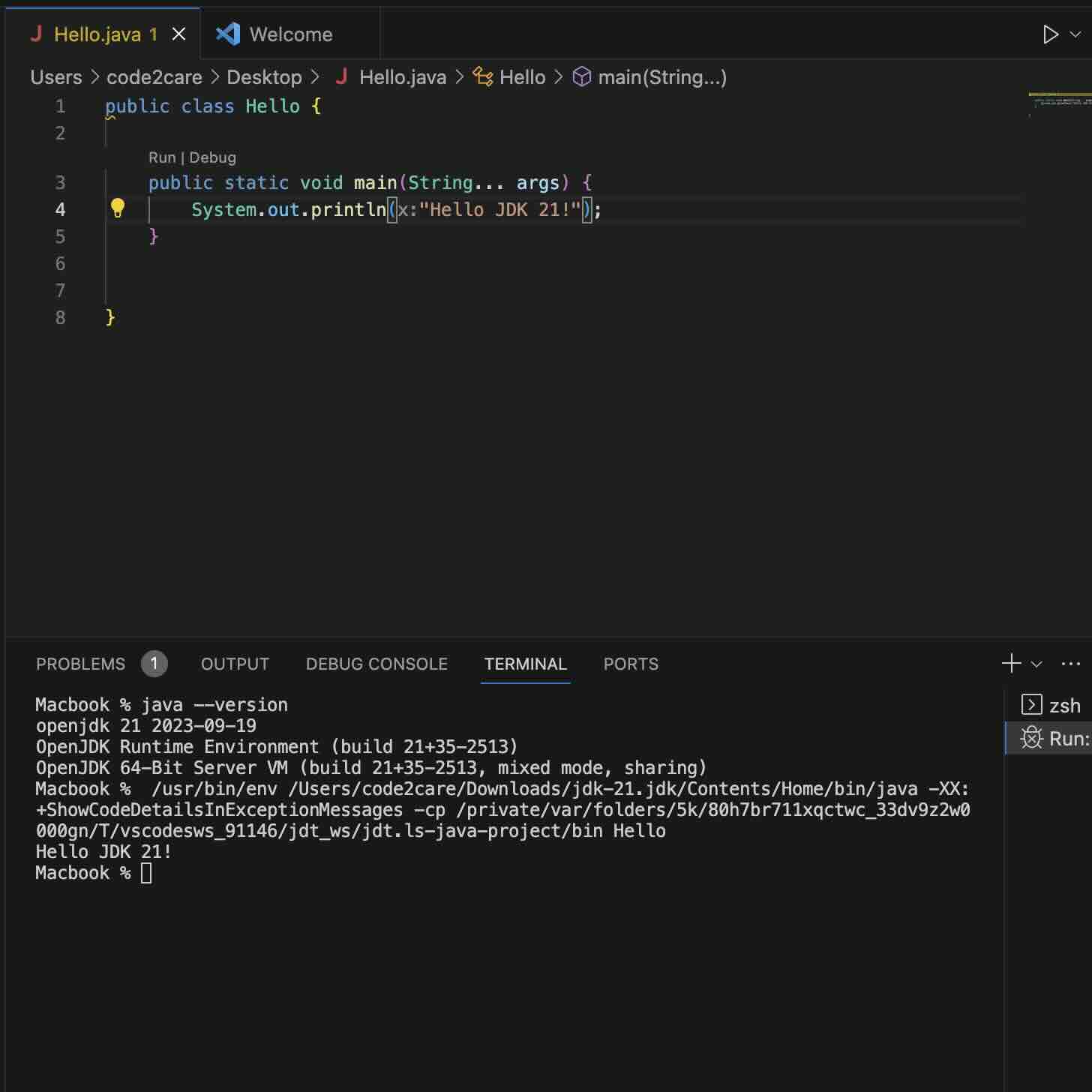
Facing issues? Have Questions? Post them here! I am happy to answer!
Author Info:
Rakesh (He/Him) has over 14+ years of experience in Web and Application development. He is the author of insightful How-To articles for Code2care.
Follow him on: X
You can also reach out to him via e-mail: rakesh@code2care.org
More Posts related to Java-JDK-21,
- Installing Java JDK 21 Final Release Candidate
- Steps to Install Java 21 (LTS JDK) on Windows 11
- How to install and Use Java JDK 21 Initial Release Candidate
- How to Enable Java JDK 21 Preview Features on IntelliJ
- Setting Up VS Code with Java JDK 21
- Java JDK 21 LTS Version Release Date (General Availability)
- [JEP 430] Java JDK 21 New Feature - String Templates (Preview)
- How to use Java JDK 21 with IntelliJ
- Java JDK 21: JEP 439 - An Improved Generational Z Garbage Collector (ZGC)
- [JEP 431] Java JDK 21 New Feature - Sequenced Collections
- Java JDK 21 - The Latest LTS Version
- Java JDK 21 - JEP 440 - Record Patterns
- Fix - Unsupported major.minor version 65.0 (Java JDK 21)
More Posts:
- How to Change Mac Date and Time using Terminal Command - MacOS
- Adding Widgets to Mac Desktop Screen on macOS Sonoma 14 - MacOS
- Task is ambiguous in root project gradle-examples. Candidates are: myTask1, myTask2 - Gradle
- Change File Created Date and Time using Mac Terminal Command - MacOS
- How to get unique values from a list in Python - Python
- Turn on Inverted Mouse Scrolling on Windows 11 on UTM on M1/M2 Mac - Windows-11
- How to make a div tag clickable - Html
- Python 3.x : How to Convert String to Bytes - Python