If you are using Android Studio and want to know what Gradle version you have been using with it, then you can follow one of the below options.
Option 1: Using Module Settings
1) Right Click on the project/module folder in your Android Studio IDE and click on "Open Module Settings"
2) Now go to the Project tab, here you will see the "Android Gradle Plugin Version" and the "Gradle Version"
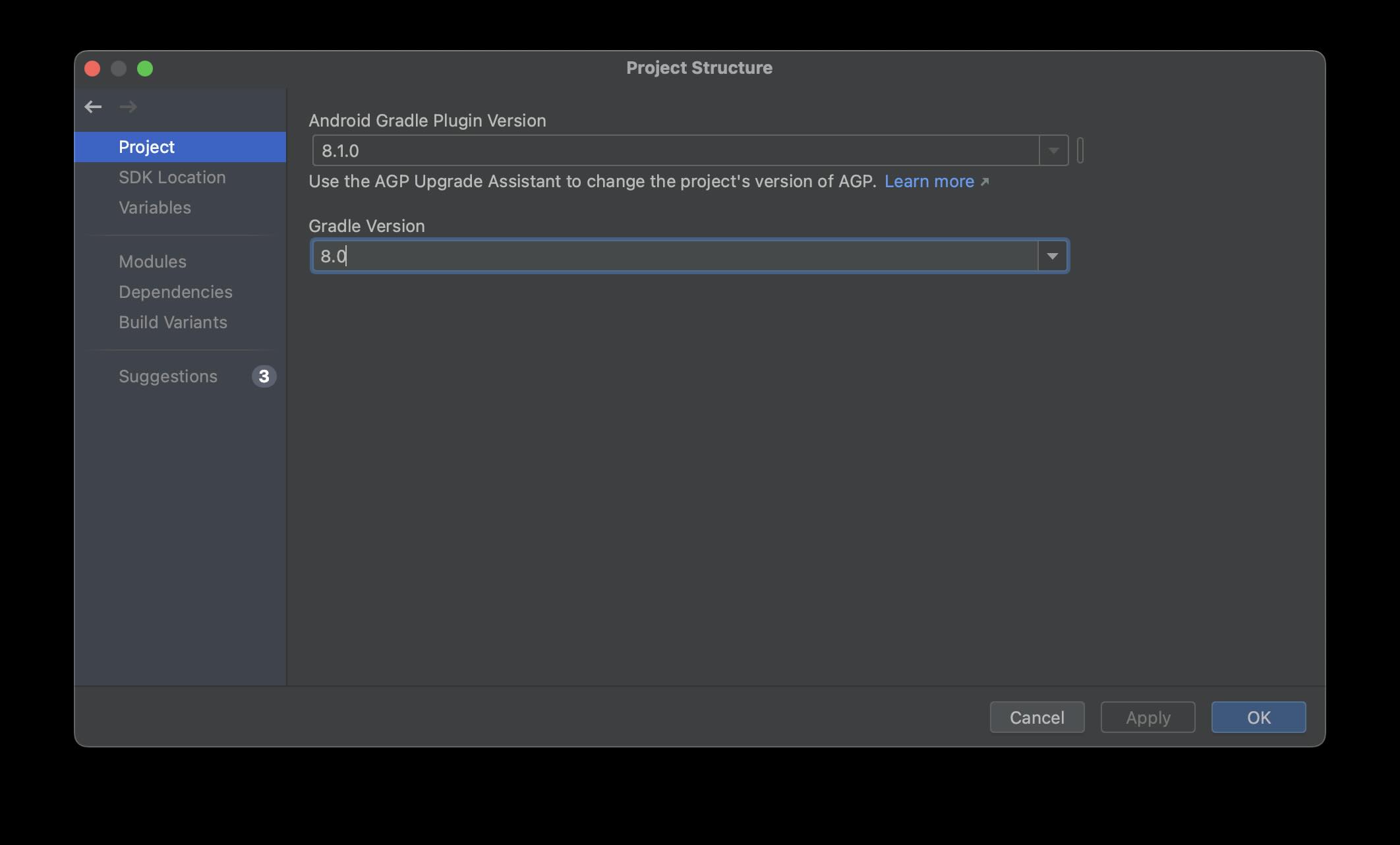
You can even change the Gradle version using the dropdown.
Option 2: Using the gradle-wrapper.properties file
1) Open the Gradle Scripts folder under your App Module in Android Studio IDE.
2) Now, click on gradle-wrapper.properties and look for distributionUrl value.
Example:
distributionUrl=https\://services.gradle.org/distributions/gradle-8.0-bin.zip
1) Right Click on the project/module folder in your Android Studio IDE and click on "Open Module Settings"
2) Now go to the Project tab, here you will see the "Android Gradle Plugin Version" and the "Gradle Version"
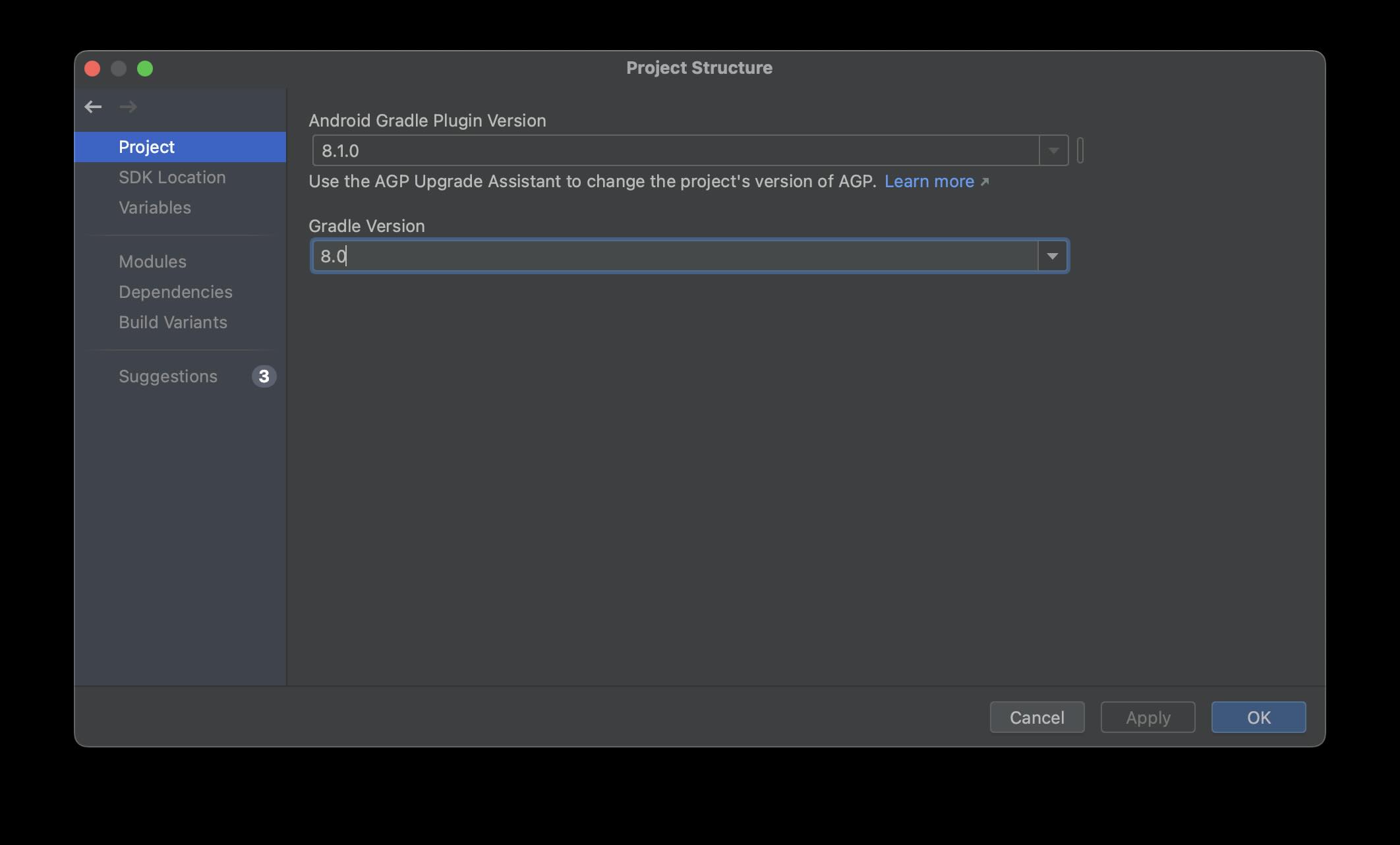
You can even change the Gradle version using the dropdown.
Option 2: Using the gradle-wrapper.properties file
1) Open the Gradle Scripts folder under your App Module in Android Studio IDE.
2) Now, click on gradle-wrapper.properties and look for distributionUrl value.
Example:distributionUrl=https\://services.gradle.org/distributions/gradle-8.0-bin.zip3) Looking at this value, you know that the Gradle version here is 8.0
Using the Terminal in Android Studio
1) Open Terminal in Android Studio by going to Menu: View -> Tool Window -> Terminal
2) Now type ./gradlew --version and you will know the Gradle Build version details.
macOS % ./gradlew --version
Welcome to Gradle 8.0!
For more details see https://docs.gradle.org/8.0/release-notes.html
------------------------------------------------------------
Gradle 8.0
------------------------------------------------------------
Build time: 2023-02-13 13:15:21 UTC
Revision: 62ab9b7c7f884426cf79fbedcf07658b2dbe9e97
Kotlin: 1.8.10
Groovy: 3.0.13
Ant: Apache Ant(TM) version 1.10.11 compiled on July 10 2021
JVM: 20.0.1 (Amazon.com Inc. 20.0.1+9-FR)
OS: Mac OS X 14.0 x86_64
Facing issues? Have Questions? Post them here! I am happy to answer!
Rakesh (He/Him) has over 14+ years of experience in Web and Application development. He is the author of insightful How-To articles for Code2care.
Follow him on: X
You can also reach out to him via e-mail: rakesh@code2care.org
- Step-by-Step: How to install Flutter in Android Studio
- [Android Studio] How to locate code for activity_main.xml
- [Event Log] Android Studio performance could be improved
- Android Studio emulator/Device logCat logs not displayed
- Show Android Studio Emulator in a Separate Window
- Android Studio SDK Build-tools 23 rc2 not getting installed
- Android Emulator Screenshot saved location
- [Android Studio] Error: Missing system image on device
- Android Studio NoClassDefFoundError: java.awt.Toolkit
- Android [SDK Manager] The system cannot find the path specified
- [Android Studio] Could not automatically detect an ADB binary
- Installing Android Studio Dolphin on Mac with Apple (M1/M2) Chip
- [Android Studio] MainActivity does not exist
- How to enable line numbers in IntelliJ Android Studio for all files
- Android Studio - Installed build tools revision 31.0.0 is corrupted. Remove and install again using the SDK manager.
- Android Studio setup was canceled - How to resume
- Your Android SDK is missing, out of date or corrupted SDK Problem
- Locate MainActivity Java or Kotlin file in Android Studio
- How to Determine Android Studio Gradle Version
- Delete Android Studio Projects
- [Android Studio] Button on click example
- Create assets folder in Android Studio
- Disabling Spell Check in Android Studio
- How to save IntelliJ IDE Console logs to external log file
- How to install Android Studio Chipmunk and SDK tools on macOS (2021.2)
- How to Find Where Mac Terminal App is Located? - MacOS
- PHP Warning: Cannot modify header information - headers already sent - PHP
- Where is adb command-line tool located? - Android
- [git] fatal: your current branch 'main' does not have any commits yet - Git
- Get the Current Working Directory using Java Code - Java
- Chrome move to next or previous tab using keyboard - Chrome
- ADT quit unexpectedly error on Mac OSX Android Eclipse SDK - Android
- Java C# foreach loop equivalent in Python Programming - Python
