In this article, we take a look at step-by-step how to install Flutter plugin in Android Studio IDE.
- Open Android Studio
- Now Go to Plugins (Settings -> Preferences... -> Plugins)
- Search for Flutter and click Install
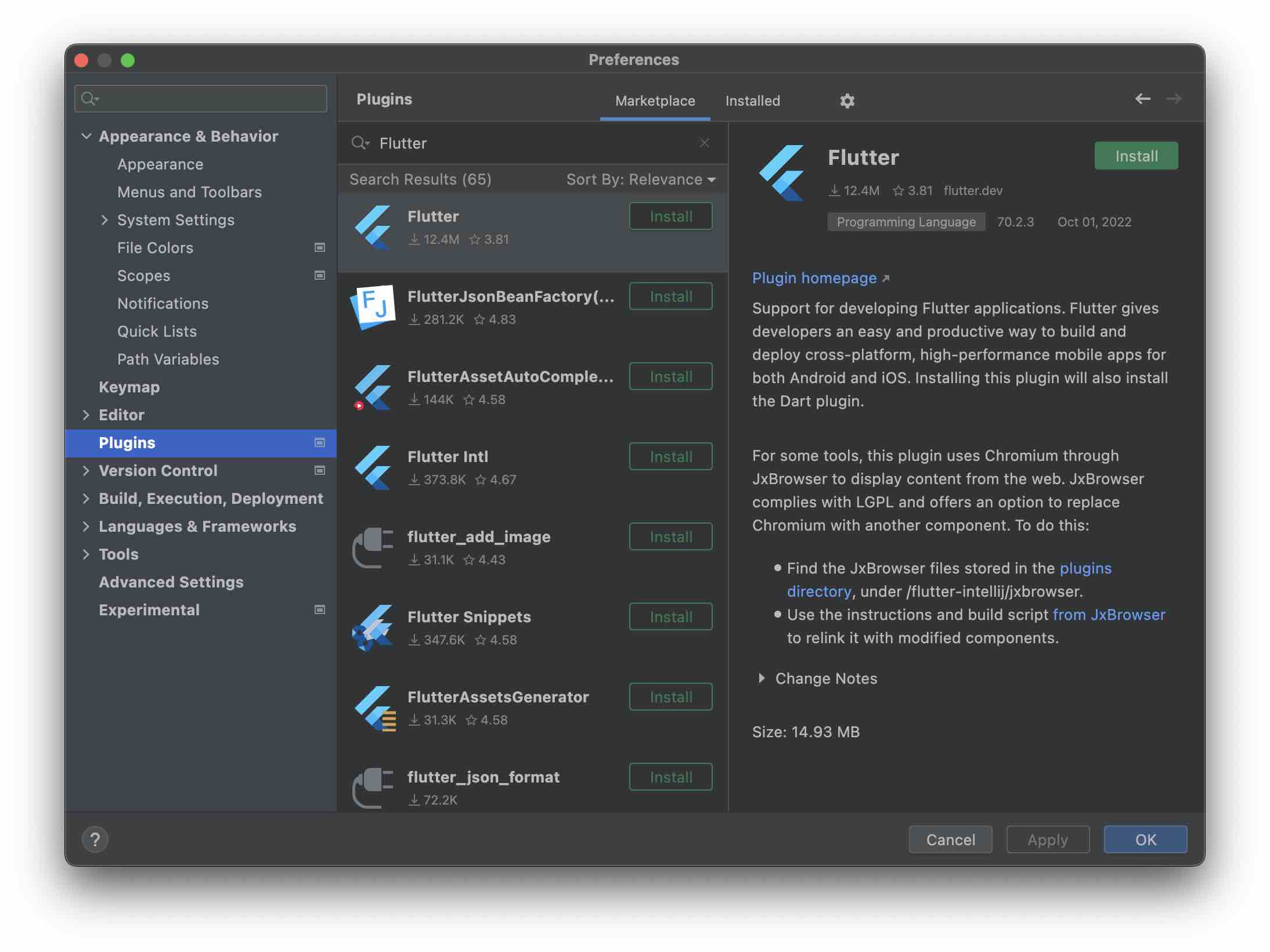
- Accept the Third-Party Plugins Privacy Note
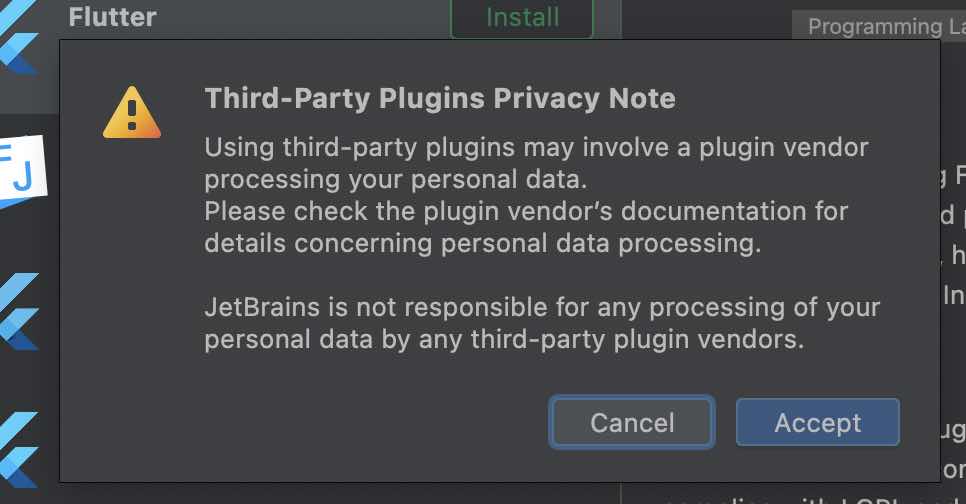
- You will see another message saying "Flutter plugin requires Dart", click on Install,
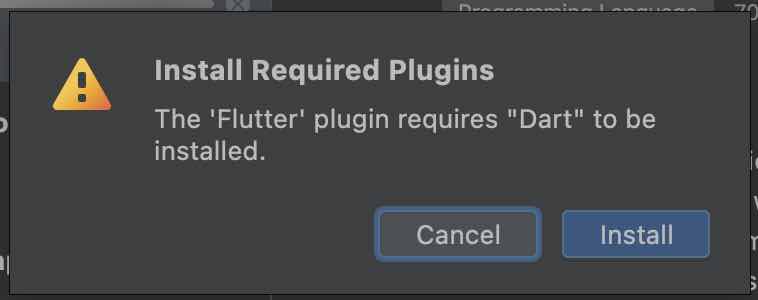
- You will see Restart IDE button, click on it to restart Android Studio to complete Flutter installation.
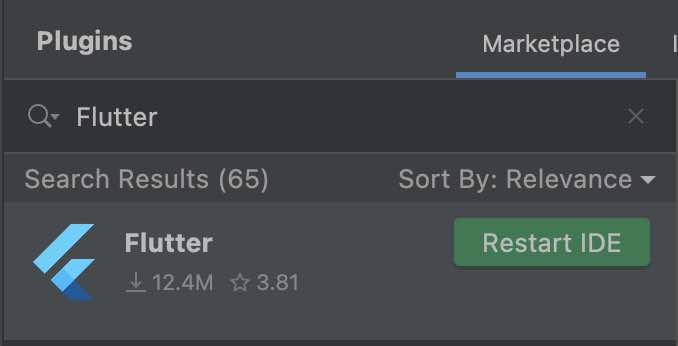
Once the IDE restarts you will see the "Welcome to Flutter!" message!
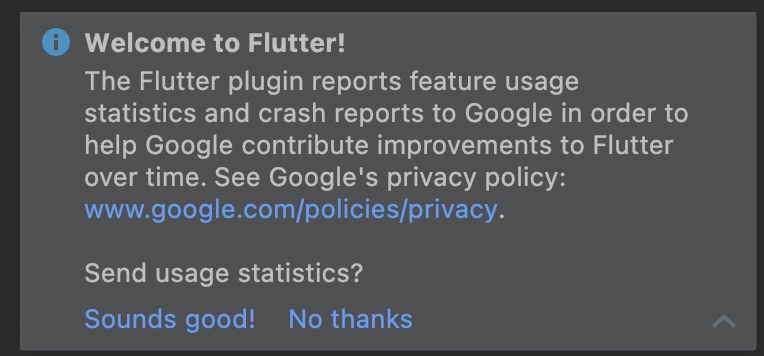
Facing issues? Have Questions? Post them here! I am happy to answer!
Author Info:
Rakesh (He/Him) has over 14+ years of experience in Web and Application development. He is the author of insightful How-To articles for Code2care.
Follow him on: X
You can also reach out to him via e-mail: rakesh@code2care.org
More Posts related to Android-Studio,
- Step-by-Step: How to install Flutter in Android Studio
- [Android Studio] How to locate code for activity_main.xml
- [Event Log] Android Studio performance could be improved
- Android Studio emulator/Device logCat logs not displayed
- Show Android Studio Emulator in a Separate Window
- Android Studio SDK Build-tools 23 rc2 not getting installed
- Android Emulator Screenshot saved location
- [Android Studio] Error: Missing system image on device
- Android Studio NoClassDefFoundError: java.awt.Toolkit
- Android [SDK Manager] The system cannot find the path specified
- [Android Studio] Could not automatically detect an ADB binary
- Installing Android Studio Dolphin on Mac with Apple (M1/M2) Chip
- [Android Studio] MainActivity does not exist
- How to enable line numbers in IntelliJ Android Studio for all files
- Android Studio - Installed build tools revision 31.0.0 is corrupted. Remove and install again using the SDK manager.
- Android Studio setup was canceled - How to resume
- Your Android SDK is missing, out of date or corrupted SDK Problem
- Locate MainActivity Java or Kotlin file in Android Studio
- How to Determine Android Studio Gradle Version
- Delete Android Studio Projects
- [Android Studio] Button on click example
- Create assets folder in Android Studio
- Disabling Spell Check in Android Studio
- How to save IntelliJ IDE Console logs to external log file
- How to install Android Studio Chipmunk and SDK tools on macOS (2021.2)
More Posts:
- Java was started but returned exit code=13 [Eclipse] - Eclipse
- How to display Line Number in Eclipse IDE - Eclipse
- How to stop MongoDB Server running on Ubuntu - Ubuntu
- Block Select Text in TextEdit on Mac - MacOS
- Word-wrap Eclipse Console logs - Eclipse
- Remove Html head and body tags from ckeditor source - Html
- How to minimize all Windows in Mac - MacOS
- How to install Google Chrome on macOS using Terminal Command - Chrome
