If you are about to start with a new Java project in IntelliJ IDE and you want that project to be in a Git repository, follow the below steps,
- Open the IntelliJ IDE (I am using the Community Edition)
- Click on the New Project button.
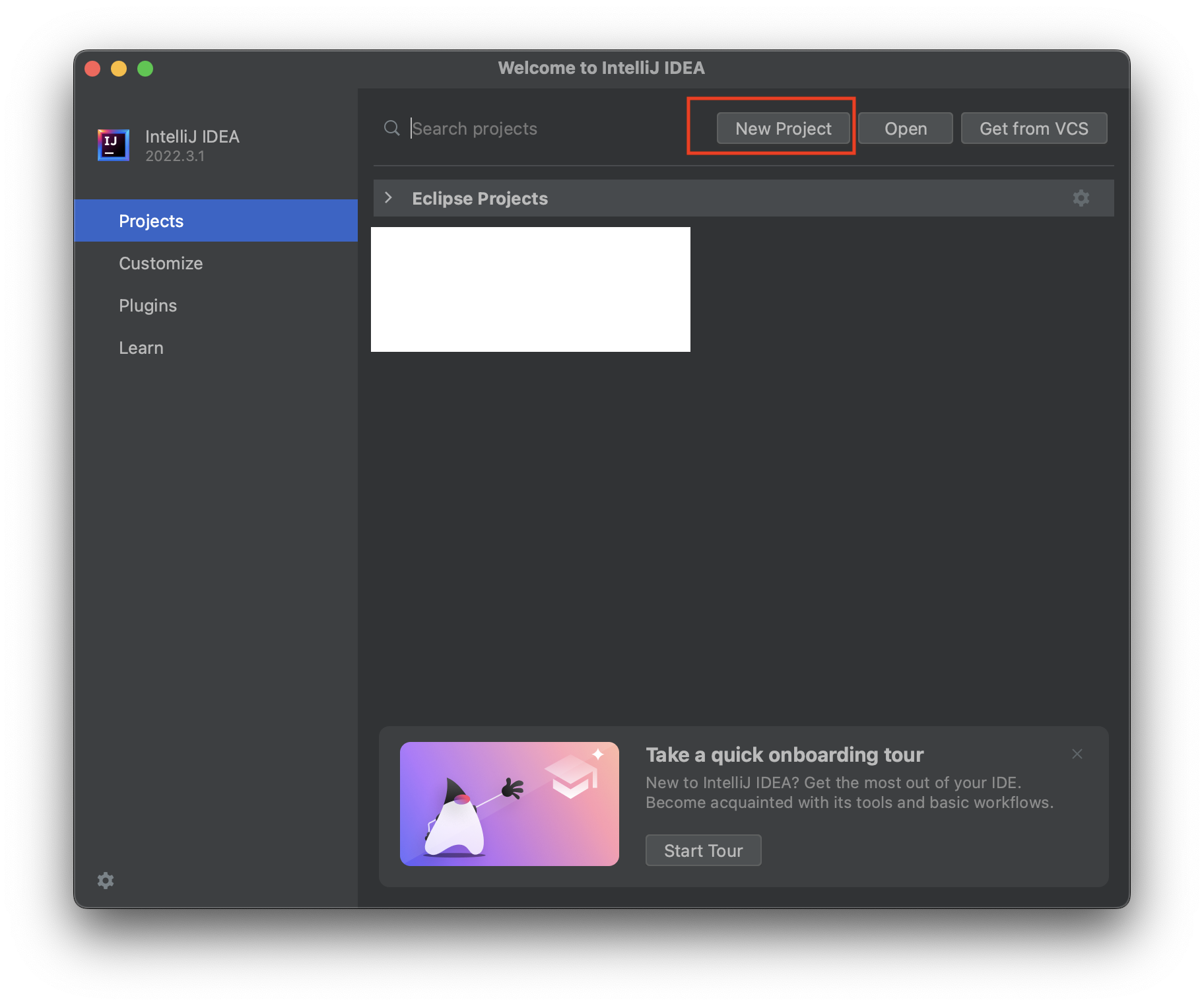
- Select Empty Project from side bar.
- Add the name of the project.
- Make sure to click on "Create Git repository".
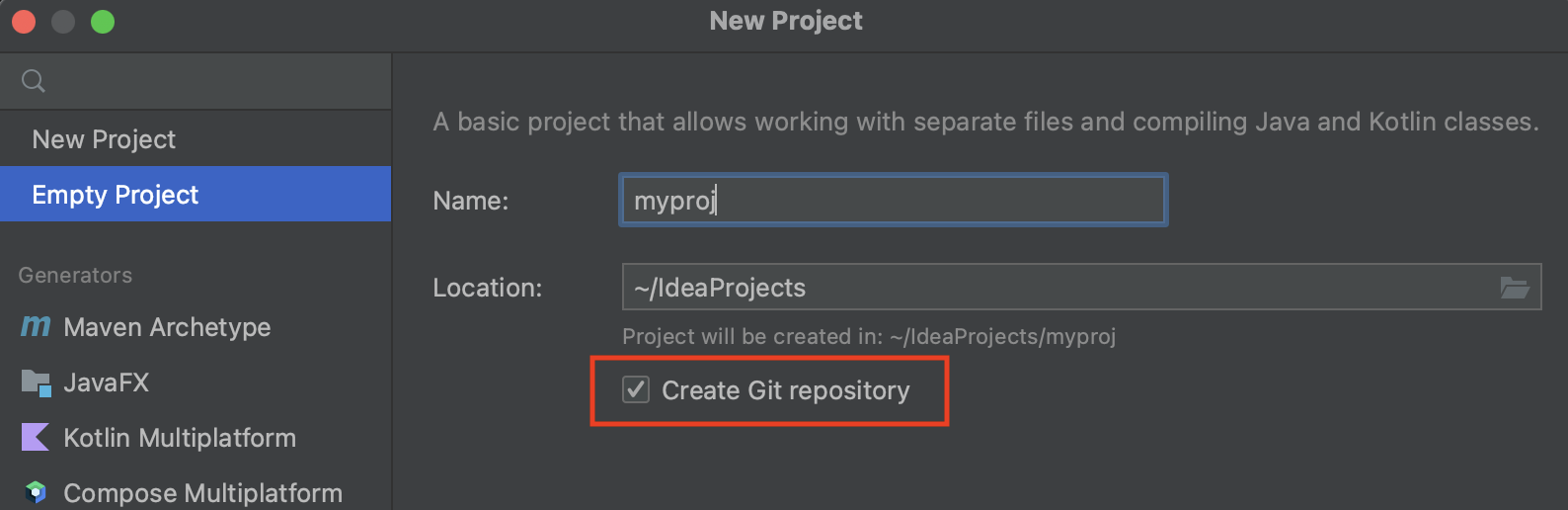
- Click create.
You will see that the project has a git branch created with a local main branch.
Once you create the first file for the project you will be prompted with "Do you want to add the following file to Git?"

Converting Existing non-version controlled Project into a Git Project
If you have an existing project that is not version controlled, you can simply open the project in IntelliJ and click on "Version Control" on the status bar and select the "Create a Git repository" option to convert it into a git repo.
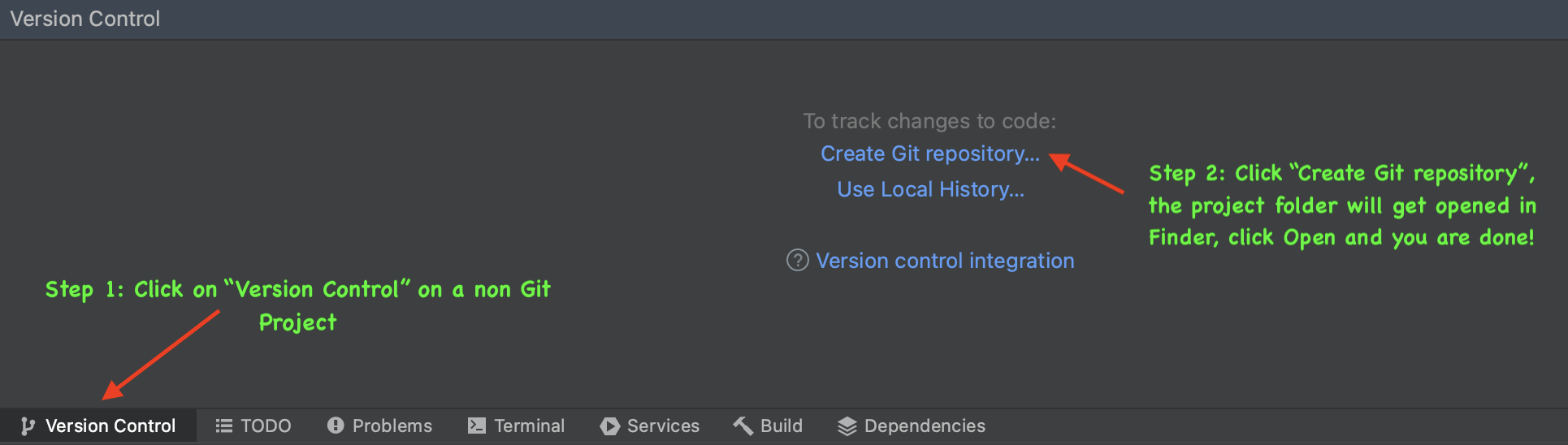
Once the project is converted to a Git repo, you will see that the "Version Control" has changed to "Git"
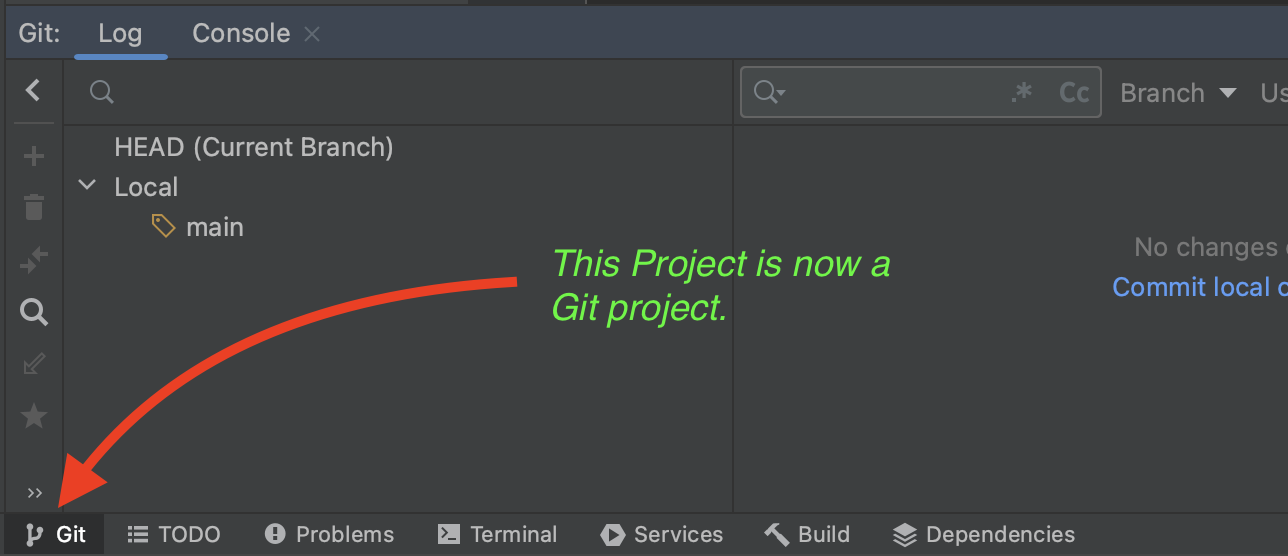
Facing issues? Have Questions? Post them here! I am happy to answer!
Rakesh (He/Him) has over 14+ years of experience in Web and Application development. He is the author of insightful How-To articles for Code2care.
Follow him on: X
You can also reach out to him via e-mail: rakesh@code2care.org
- Get the current timestamp in Java
- Java Stream with Multiple Filters Example
- Java SE JDBC with Prepared Statement Parameterized Select Example
- Fix: UnsupportedClassVersionError: Unsupported major.minor version 63.0
- [Fix] Java Exception with Lambda - Cannot invoke because object is null
- 7 deadly java.lang.OutOfMemoryError in Java Programming
- How to Calculate the SHA Hash Value of a File in Java
- Java JDBC Connection with Database using SSL (https) URL
- How to Add/Subtract Days to the Current Date in Java
- Create Nested Directories using Java Code
- Spring Boot: JDBCTemplate BatchUpdate Update Query Example
- What is CA FE BA BE 00 00 00 3D in Java Class Bytecode
- Save Java Object as JSON file using Jackson Library
- Adding Custom ASCII Text Banner in Spring Boot Application
- [Fix] Java: Type argument cannot be of primitive type generics
- List of New Features in Java 11 (JEPs)
- Java: How to Add two Maps with example
- Java JDBC Transition Management using PreparedStatement Examples
- Understanding and Handling NullPointerException in Java: Tips and Tricks for Effective Debugging
- Steps of working with Stored Procedures using JDBCTemplate Spring Boot
- Java 8 java.util.Function and BiFunction Examples
- The Motivation Behind Generics in Java Programming
- Get Current Local Date and Time using Java 8 DateTime API
- Java: Convert Char to ASCII
- Deep Dive: Why avoid java.util.Date and Calendar Classes
- [fix] zsh: command not found: telnet on Mac - MacOS
- How to Share Microsoft SharePoint Site with Users or Groups - SharePoint
- [Interview Question] Can Constructors be Overloaded in Java? - Java
- Save webpage as pdf in Google Chrome for Mac OS X - Mac-OS-X
- IntelliJ: Error: Could not find or load main class, java.lang.ClassNotFoundException - Java
- Splitting String in Java with Examples - Java
- Installing Android Studio Dolphin on Mac with Apple (M1/M2) Chip - Android-Studio
- How to Know the Build Version Details of Microsoft Office 365 Applications - Microsoft