Normally when you are reading an article, blog on a web browser you select the text and do right-click, you get the option Speech -> Start Speaking, same applies for an EditText document, but have you noticed that Speech option is not available when you do a right-click while reading a PDF document using Previews App on Mac OS X.
How to read a pdf using Speech in Preview:- Open your PDF file in Preview app.
- Select the text you want the computer to read out for you.
- Go to Menu : Edit Speech -> Start Speaking, to stop Speech -> Stop Speaking.
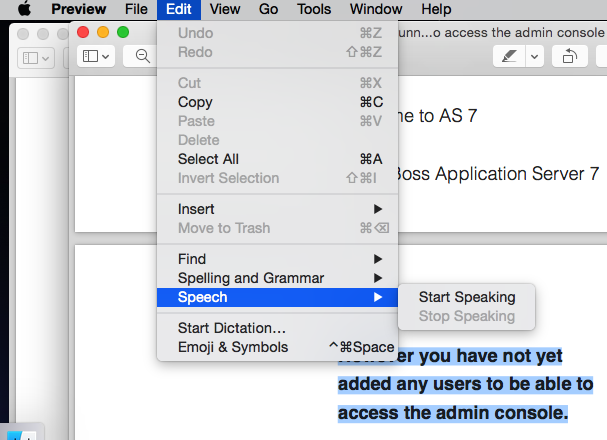
Speech option for PDF in Preview App Mac OS X
Note : If you want to change the Voice option (male/female/accent) : Click on Apple Logo -> System Preference -> Dictation & Speech -> Text to Speech tab -> Select preferred System Voice from the dropdown menu.
More Posts related to Mac-OS-X,
- Transfer files between Android and Mac OS X using usb cable
- Find Java JRE Installation location Mac OS X
- How to enable Do Not Disturb mode for Notification Center in Mac OS X 10.10 Yosemite
- Remove Applications from Startup Mac OS X
- Open New tab using keyboard shortcut in Mac Terminal
- Create a large dummy file using Mac OS X terminal command
- Hide files and folders on Mac OS X
- Install Apache Tomcat ver 8 on Mac OS X Yosemite 10.10
- Location of eclipse.ini file on Mac OS X
- Take Screenshots on Mac OS without Keyboard
- [Solved] Dynamic Web Module 3.0 requires Java 1.6 or newer Mac OSX
- Mac OS X Taking Screen Capture using Terminal
- How to Stop Photos App from auto loading when device connected to the Mac
- Change Mouse Scrolling in Mac OS X
- How to Setup maven on Mac (macOS)
- Mac Studio Display Buzzing sound from the Monitor
- 4 Open Source SQLite Editor for Mac OS X , Windows and Linux
- Save webpage as pdf in Google Chrome for Mac OS X
- vi undo redo command [Examples]
- How to See Hidden Folders and Files on macOS
- [Mac] To open Eclipse you need to install the legacy java se 6 runtime
- Java location in Mac OS X
- Safari appends .html extension to files that are downloaded
- Pdf Text to Speech option in Mac OS X Preview App
- How to run Gradle from Mac Terminal (Command Line)
More Posts:
- Notepad++ Mark and Copy feature - NotepadPlusPlus
- Microsoft Teams enable or disable Spell check - Teams
- How to know which version of macOS Sonoma you are using - MacOS
- How to empty trash in Android Device - Android
- Add Current Date and Time in Notepad++ - NotepadPlusPlus
- Add new user in Ubuntu Linux using Terminal Command - Ubuntu
- How to Execute cURL Command from Python Code - Python
- Ubuntu: List all Installed Packages using apt - Ubuntu