Below are the tl;dr steps to delete a SharePoint Site using screenshots.
- Login to your SharePoint Admin Center: https://tenant-admin.sharepoint.com
- Now from the sidebar select Sites > Active Sites
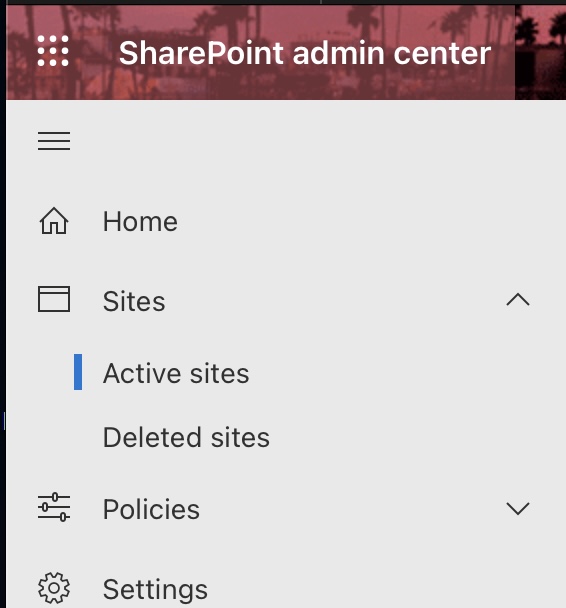
- You can filter your sites based on the below options.
- All sites - Sites connected to Teams - Microsoft 365 group sites - Sites without a group - Classic sites - Largest sites - Least active sites - Most popular shared sitesOr you can use the search option to filter.
- Select the site(s) that you want to delete and choose - "Delete"
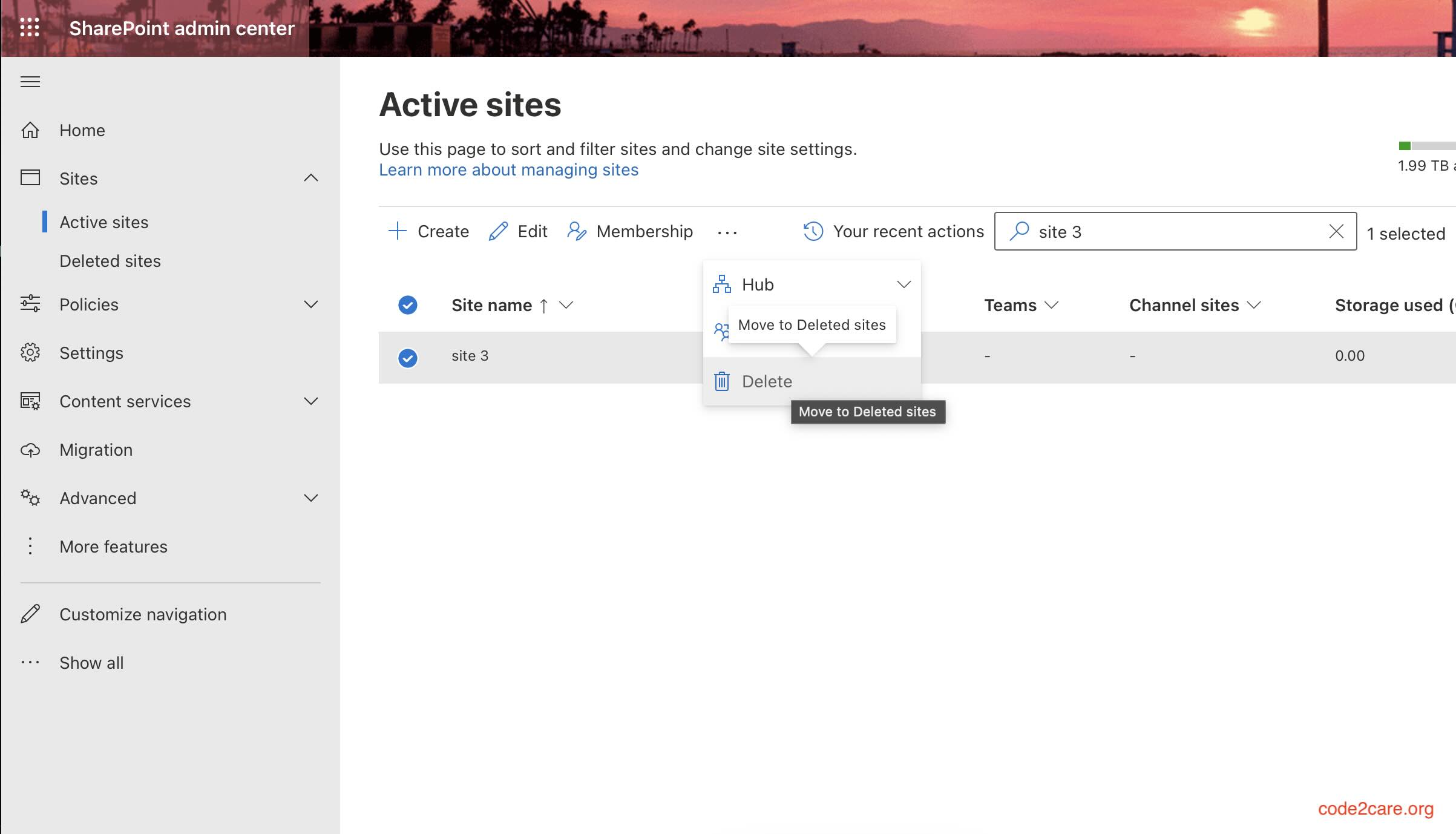
- You will see a warning message:
Click on the Delete button.
- Finally you will see a message: Site was deleted
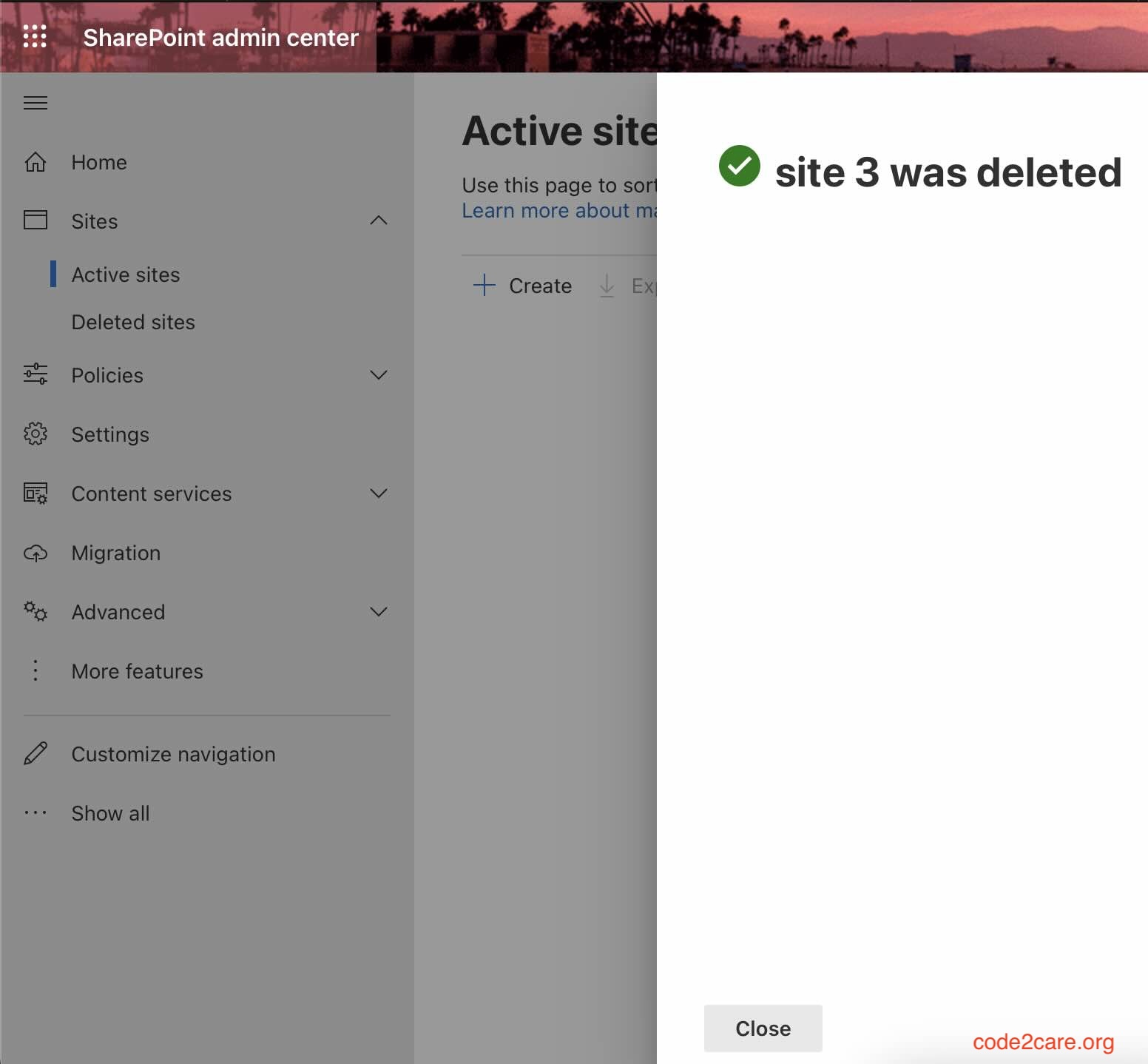
You can restore this deleted site from sidebar Sites > Deleted sites option.
Facing issues? Have Questions? Post them here! I am happy to answer!
Author Info:
Rakesh (He/Him) has over 14+ years of experience in Web and Application development. He is the author of insightful How-To articles for Code2care.
Follow him on: X
You can also reach out to him via e-mail: rakesh@code2care.org
More Posts related to SharePoint,
- SharePoint error - An exception occurred when trying to issue security token: This implementation is not part of the Windows Platform FIPS validated cryptographic algorithms..
- PowerShell iterate and get all SharePoint sites and sub sites
- SharePoint Online: Editing session has ended Message
- How to Share Microsoft SharePoint Site with Users or Groups
- How to delete SharePoint Online List Item using REST API
- SharePoint List excel import - This table exceeds the maximum number of supported rows
- How to disable SharePoint subsite creation option for owners
- SharePoint 2010 August 2015 Update KB3055049 - Duplicate Document ID issue bug fixed
- SharePoint Server 2016 Preview installation error - This Product Key isn't a valid Microsoft Office 2016 Product Key. Check that you've entered it correctly.
- How to upload file programmatically to SharePoint Document Library using Server Object Model C# .Net
- Access URL for SharePoint Tenant Admin Center (Online Office 365)
- Error when deleting SharePoint Online folder or file
- How to extend retiring SharePoint 2010 Workflows and continue with Office 365
- How to generate client id and secret to register SharePoint App with OAuth
- How to delete SharePoint List Item programmatically using C#.Net
- How to retrieve all SharePoint Online List Items using Rest API
- [Solved] SharePoint Search Internal server error exception
- Create SharePoint Site Collection using PowerShell New-SPSite
- Fix SharePoint PowerShell error - The term Get-SPweb is not recognized as the name of a cmdlet function script file or operable program
- How to enable anonymous public access for SharePoint Online site collection, file, folder without login ?
- SharePoint Server 2016 installation System Hardware requirements
- How to create SharePoint Online List Item using REST API
- Changed AD user display name showing old name in SharePoint
- Recommended size and resolution for SharePoint Online Site logo
- Microsoft 365: How to Turn Off Delve in SharePoint Online for All Users
More Posts:
- iPhone network says SOS Only on Status Bar - iOS
- How to uninstall Microsoft Outlook on Mac - MacOS
- How to know the Model Number & Part Number of your iPhone - iOS
- Replace new line with comma in Sublime Text Editor - Sublime-Text
- How to check if Java main thread is alive - Java
- How to Change Bluetooth Name of your iPhone - iOS
- [Updated] macOS 13 Ventura Supported Mac Devices List - MacOS
- Java Date Time API: LocalDateTime get(TemporalField field) examples - Java
