Microsot's collaboration platform "SharePoint" gives you a handy feature for bulk uploads, "Drag and Drop". This feature is available with both SharePoint Online and SharePoint on-premise versions (2010, 2013, 2016, 2019).
You can easily move files and folders by simply dragging and dropping to the SharePoint Document Library from Windows Explorer.
But did you come across a case where the "drag files here" option is missing for the SharePoint document library? If yes, then let's understand the problem and learn how to fix it.
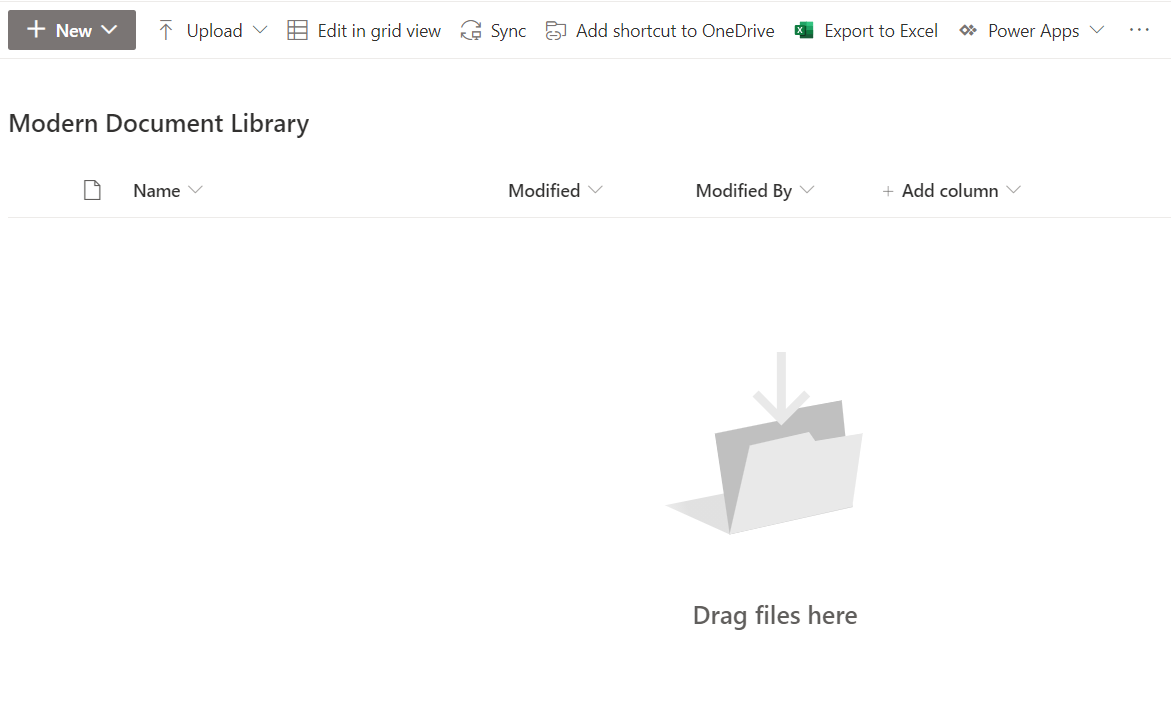
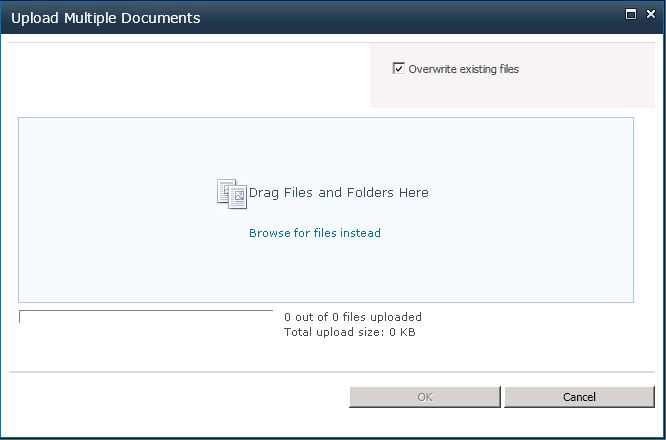
Why drag and drop is missing in the SharePoint library?
SharePoint Online - The "drag files here" feature of SharePoint Online works with HTML5 and requires software that supports HTML5, the browser. So this should work with most of the latest browsers like Internet Explorer, EDGE, Chrome, Firefox, Safari.
SharePoint 2010/2013 - The "drag files and folders here" feature of Sharepoint 2010 and 2013 requires an ActiveX control named "STSupld.UploadCtl", which should be an updated version.
How to fix missing drag and drop in SharePoint library?
SharePoint Online - As this requires a browser with HTML5 support, install the latest version of the web browser. Or install Microsoft Office 2013 or SharePoint Designer 2013.
When Office 2013 or SharePoint Designer 2013 is installed on the client computer, it installs the SharePoint Drag/Upload Control.
SharePoint 2013 - Enable ActiveX Control STSUpld.UploadCtl via manage add-ons.
This depends on Microsoft Office 2013 feature, C:\Program Files (x86)\Microsoft Office\Office15\STSUPLD.DLL
SharePoint 2010 - Enable ActiveX Control STSUpld.UploadCtl via manage add-ons.
This depends on Microsoft Office 2010 feature, C:\Program Files (x86)\Microsoft Office\Office14\STSUPLD.DLL
Have Questions? Post them here!
- SharePoint error - An exception occurred when trying to issue security token: This implementation is not part of the Windows Platform FIPS validated cryptographic algorithms..
- PowerShell iterate and get all SharePoint sites and sub sites
- SharePoint Online: Editing session has ended Message
- How to Share Microsoft SharePoint Site with Users or Groups
- How to delete SharePoint Online List Item using REST API
- SharePoint List excel import - This table exceeds the maximum number of supported rows
- How to disable SharePoint subsite creation option for owners
- SharePoint 2010 August 2015 Update KB3055049 - Duplicate Document ID issue bug fixed
- SharePoint Server 2016 Preview installation error - This Product Key isn't a valid Microsoft Office 2016 Product Key. Check that you've entered it correctly.
- How to upload file programmatically to SharePoint Document Library using Server Object Model C# .Net
- Access URL for SharePoint Tenant Admin Center (Online Office 365)
- Error when deleting SharePoint Online folder or file
- How to extend retiring SharePoint 2010 Workflows and continue with Office 365
- How to generate client id and secret to register SharePoint App with OAuth
- How to delete SharePoint List Item programmatically using C#.Net
- How to retrieve all SharePoint Online List Items using Rest API
- [Solved] SharePoint Search Internal server error exception
- Create SharePoint Site Collection using PowerShell New-SPSite
- Fix SharePoint PowerShell error - The term Get-SPweb is not recognized as the name of a cmdlet function script file or operable program
- How to enable anonymous public access for SharePoint Online site collection, file, folder without login ?
- SharePoint Server 2016 installation System Hardware requirements
- How to create SharePoint Online List Item using REST API
- Changed AD user display name showing old name in SharePoint
- Recommended size and resolution for SharePoint Online Site logo
- Microsoft 365: How to Turn Off Delve in SharePoint Online for All Users
- Android : DeviceMonitor] Sending Tracking request failed! Error - Android
- How to clear ZSH history of commands executed on Mac Terminal - zsh
- Compare Current and Previous Versions of Same File (Local History) in Eclipse - Eclipse
- Change Android EditText Cursor Height - Android
- Create a Directory using Java Code - Java
- HTML5 CSS3 Color Codes List - Html
- Fix: TypeError: set object is not subscriptable - Python
- SharePoint Online: Editing session has ended Message - SharePoint