There are multiple ways in which you can find out the version of the Gradle tool that you are using in Android Studio for your Android Project. Let us take a look at a few of them.
- You can simply open your Android Studio IDE and go to Menu: File -> Project Structure... and take a look at the "Android Gradle Plugin Version".
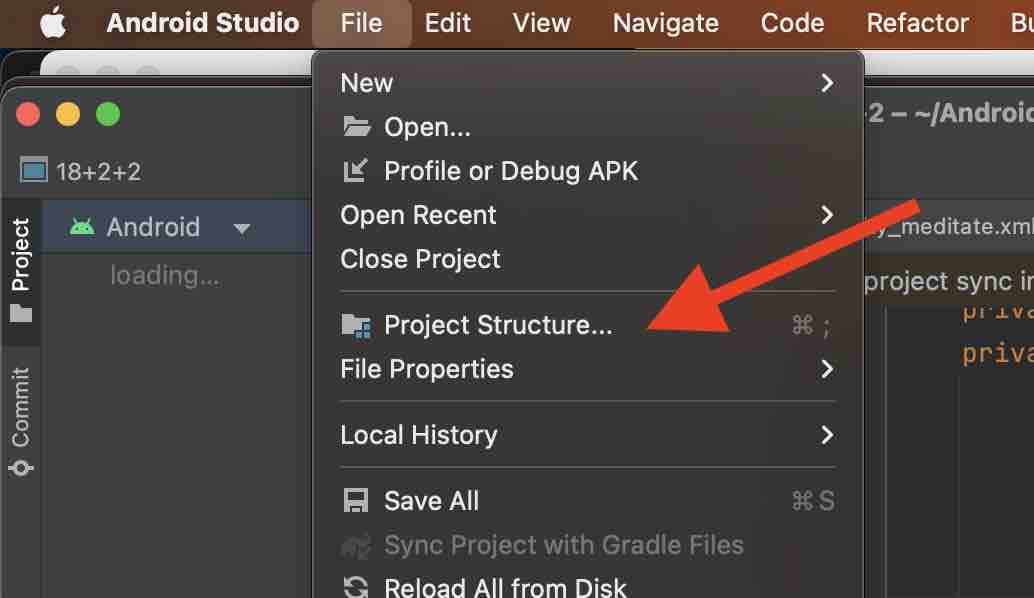
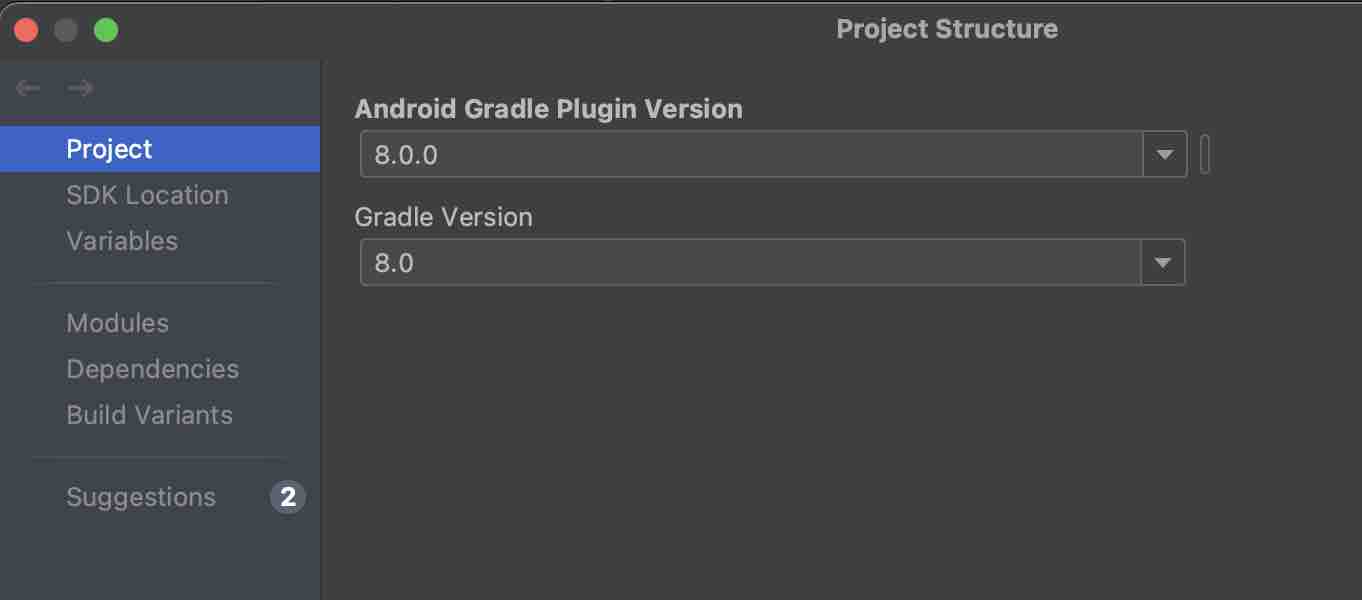
Open the Terminal in Android Studio by going to Menu: View -> Tool Windows -> Terminal. Run the command.
Windows:
Linux/macOS:gradle --version./gradlew --versionNote: This is what you will check only if you are using Gradle installed on your device and not the gradlew.
In your project, look for the gradle-wrapper.properties here you should be able to see the version for property distributionUrl
#Mon May 22 17:30:33 CDT 2023 distributionBase=GRADLE_USER_HOME distributionPath=wrapper/dists distributionUrl=https\://services.gradle.org/distributions/gradle-8.0-bin.zip zipStoreBase=GRADLE_USER_HOME zipStorePath=wrapper/dists- When you perform Gradle Sync, in the console you can note the version of Gradle.
... Starting Gradle Daemon... Gradle settings evaluated using settings file 'C:\Users\code2care\AndroidStudioProjects\MyApp\settings.gradle'. Gradle version: 8.0.0 ...
Facing issues? Have Questions? Post them here! I am happy to answer!
Rakesh (He/Him) has over 14+ years of experience in Web and Application development. He is the author of insightful How-To articles for Code2care.
Follow him on: X
You can also reach out to him via e-mail: rakesh@code2care.org
- Step-by-Step: How to install Flutter in Android Studio
- [Android Studio] How to locate code for activity_main.xml
- [Event Log] Android Studio performance could be improved
- Android Studio emulator/Device logCat logs not displayed
- Show Android Studio Emulator in a Separate Window
- Android Studio SDK Build-tools 23 rc2 not getting installed
- Android Emulator Screenshot saved location
- [Android Studio] Error: Missing system image on device
- Android Studio NoClassDefFoundError: java.awt.Toolkit
- Android [SDK Manager] The system cannot find the path specified
- [Android Studio] Could not automatically detect an ADB binary
- Installing Android Studio Dolphin on Mac with Apple (M1/M2) Chip
- [Android Studio] MainActivity does not exist
- How to enable line numbers in IntelliJ Android Studio for all files
- Android Studio - Installed build tools revision 31.0.0 is corrupted. Remove and install again using the SDK manager.
- Android Studio setup was canceled - How to resume
- Your Android SDK is missing, out of date or corrupted SDK Problem
- Locate MainActivity Java or Kotlin file in Android Studio
- How to Determine Android Studio Gradle Version
- Delete Android Studio Projects
- [Android Studio] Button on click example
- Create assets folder in Android Studio
- Disabling Spell Check in Android Studio
- How to save IntelliJ IDE Console logs to external log file
- How to install Android Studio Chipmunk and SDK tools on macOS (2021.2)
- Fix: error: mismatched closing delimiter } [Rust] - Rust
- Project JDK is not defined [IntelliJ IDEA] - Java
- How to enable root user on Mac Terminal - MacOS
- Fix Microsoft Office 365 error code 135011 - Your organization has disabled this device - Microsoft
- Get Desc of Table using Java JDBC - Java
- Show Hidden Files in Mac Terminal - MacOS
- Error when deleting SharePoint Online folder or file - SharePoint
- Share Multiple Images in WhatsApp using Android Intent - WhatsApp