The Nano Editor is the most famous text editor for the console after vi/vim. What makes it popular is the ease of use.
By default you will not see a gutter area with line numbers when you open a file with Nano, there are multiple ways in which we can enable line numbers in Nano, let's take a look at a few of them.
Using the --linenumbers or -l flag
When you open a file, just add --linenumbers to it.
nano --linenumbers datafile.txtor,
nano -l datafile.txt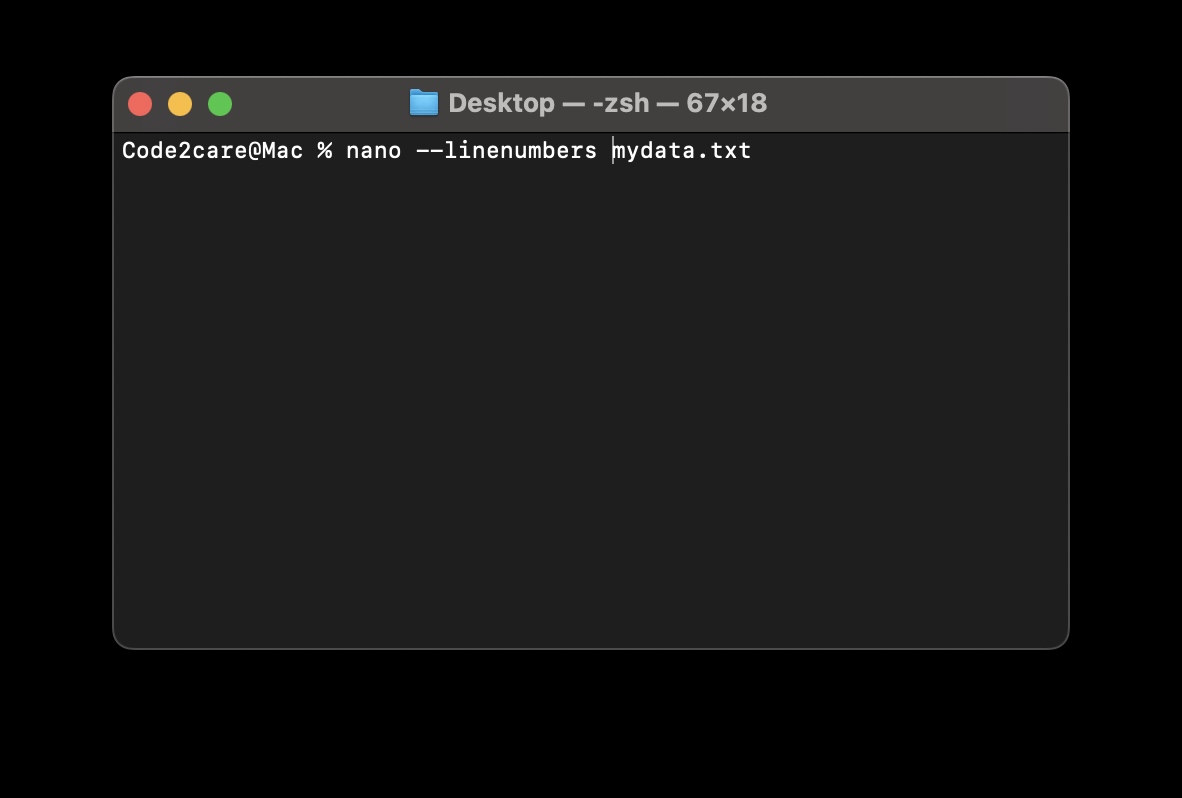
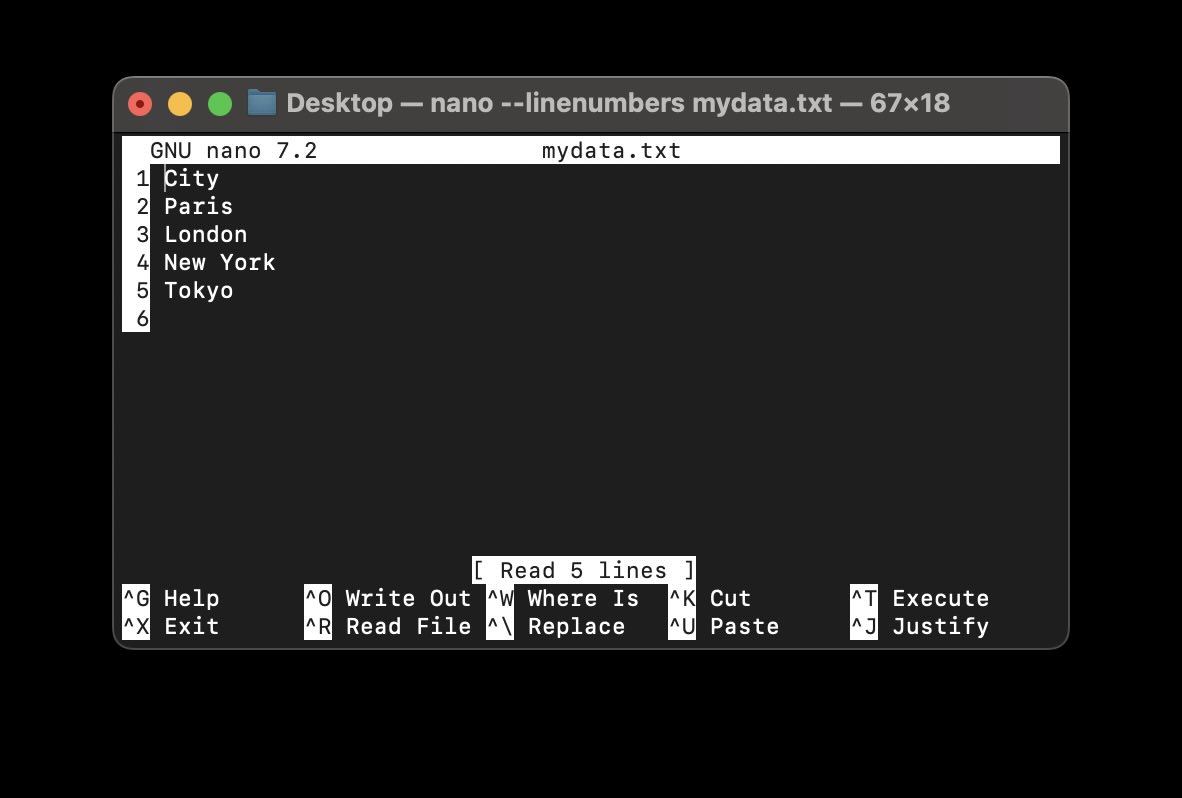
Toggle Line Numbers
If you have already opened a file using nano, and you want to display the line numbers, then you can toggle line numbers as follows,
On macOS
Esc + n
On Windows
Alt + Shift + 3
Alt + #
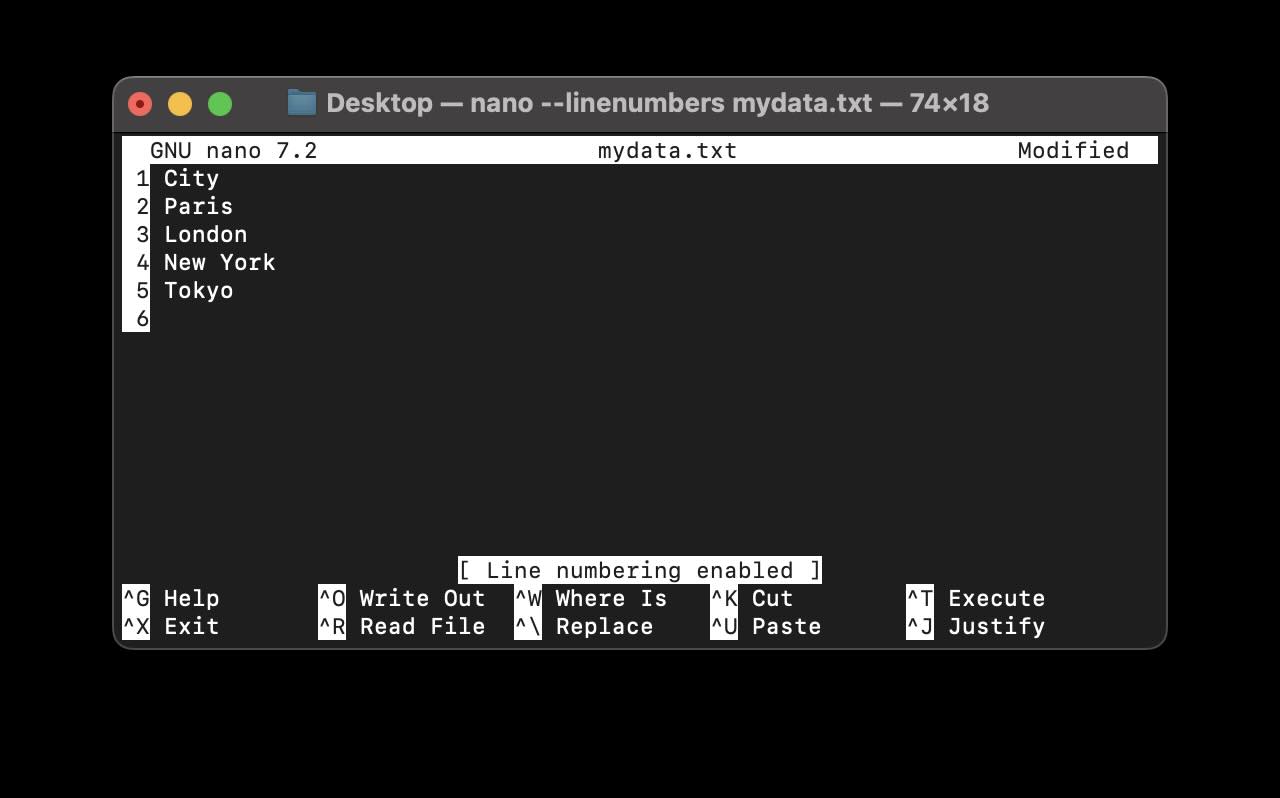
Esc + nAlt + Shift + 3Alt + #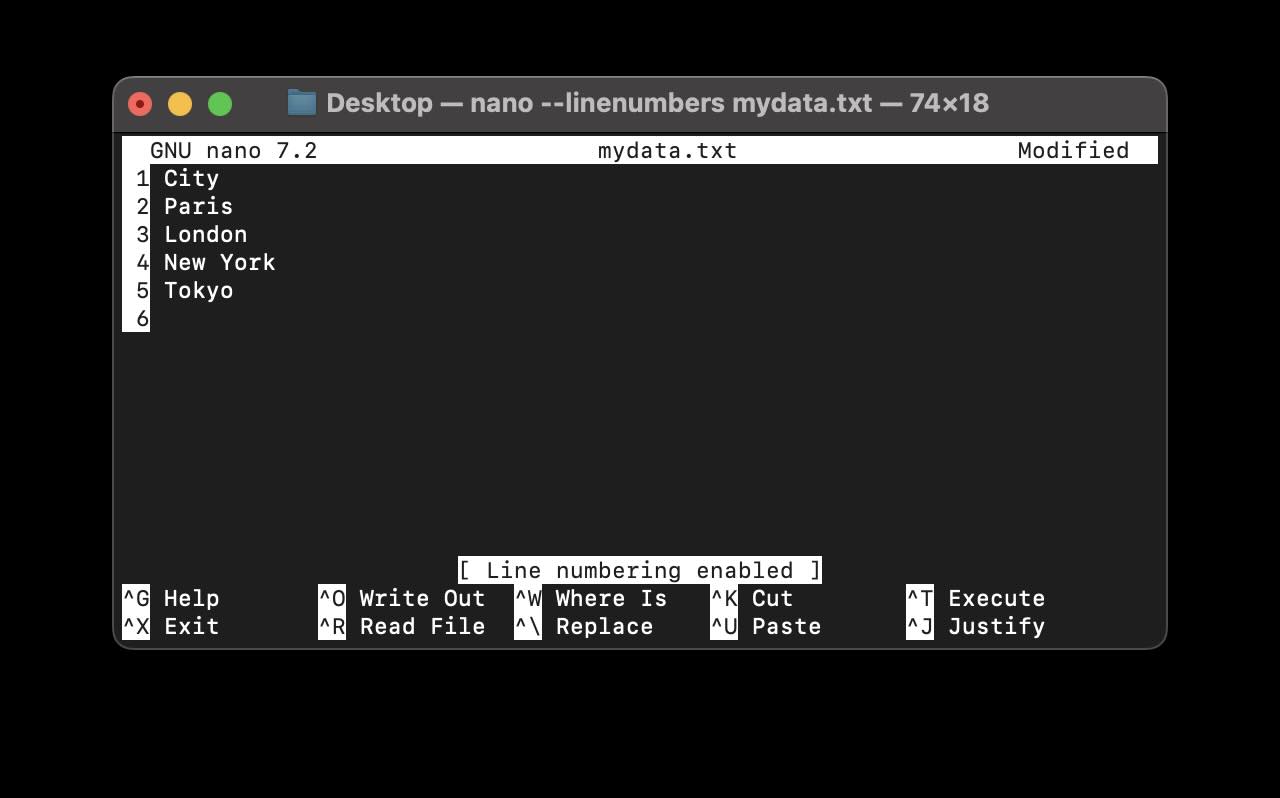
Facing issues? Have Questions? Post them here! I am happy to answer!
Rakesh (He/Him) has over 14+ years of experience in Web and Application development. He is the author of insightful How-To articles for Code2care.
Follow him on: X
You can also reach out to him via e-mail: rakesh@code2care.org
- Command to know the Available Memory on Linux System
- How to install curl on Alpine Linux
- How to backup a file in Linux/Unix
- Install Java Runtime Environment (Oracle or open JRE) on Ubuntu
- What is the Default Admin user and Password for Jenkins
- How to tar.gz a directory or folder Command
- Copy entire directory using Terminal Command [Linux, Mac, Bash]
- Fix: bash: ipconfig: command not found on Linux
- Command to check Last Login or Reboot History of Users and TTYs
- Linux: Create a New User and Password and Login Example
- ls command to list only directories
- bash: cls: command not found
- How to exit from nano command
- Installing and using unzip Command to unzip a zip file using Terminal
- What does apt-get update command does?
- ls command: sort files by name alphabetically A-Z or Z-A [Linux/Unix/macOS/Bash]
- How to remove or uninstall Java from Ubuntu using apt-get
- scp: ssh: connect to host xxxx port 22: Connection refused Error
- Sort ls command by last modified date and time
- Create Nested Directories using mkdir Command
- How to Exit a File in Terminal (Bash/Zsh)
- Command to know the installed Debian version?
- How to connect to SSH port other than default 22
- How to save a file in Nano Editor and Exit
- Install OpenSSL on Linux/Ubuntu
- What is the Max and Minimum Value of int type in Python? - Python
- PHP Code for sending Emails - PHP
- How to count the files in a directory using Bash Command - Bash
- How to turn off AirPods Nearyby notifications on macOS Big Sur? - Apple
- How to know if you have blocked your friend Number on Android Phone - Android
- Maven : java.lang.ClassNotFoundException: Xmx512m - Android
- How to find the Battery Cycle Count on macOS Ventura - MacOS
- Android : How to make TextView Scrollable - Android