Below are steps with screenshots on how to install MySQL Workbench on Mac running on M1/M2 ARM Apple Chip.
Step 1: Download the Setup for M1/M2 ARM Mac
Visit the download page: https://dev.mysql.com/downloads/workbench/ and make sure to select the below option,
> Select Operating System: macOS
> Select OS Version: macOS (ARM, 64-bit)
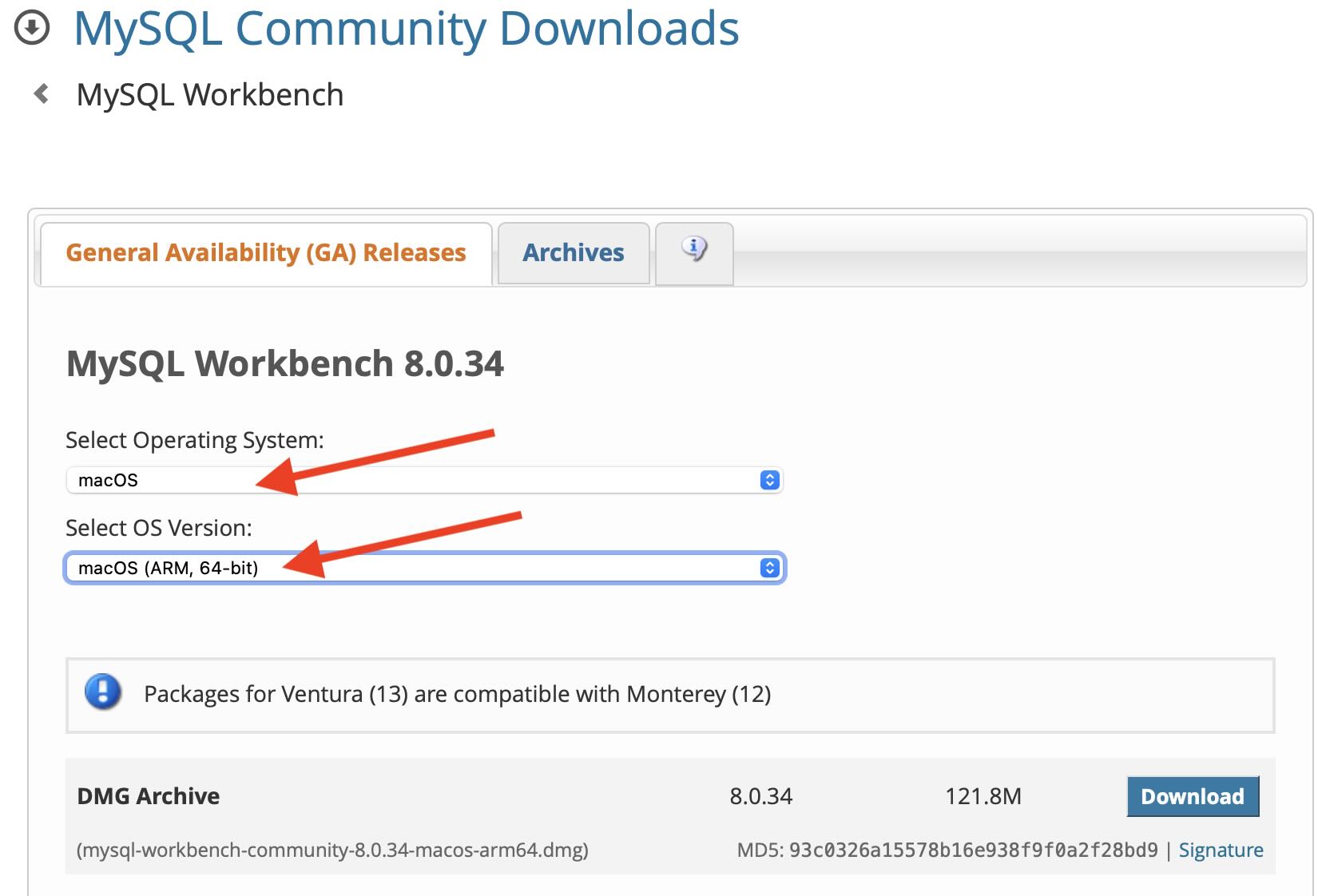
Hit the download button and you would be asked to log in with your MySQL account, but you can skip this step by clicking the link "No thanks, just start my download."
Step 2: Installing MySQL
You should have the dmg setup downloaded mysql-workbench-community-8.x.xx-macos-arm64.dmg. Double-click on the installer and simply drag and drop it to the Applications folder.
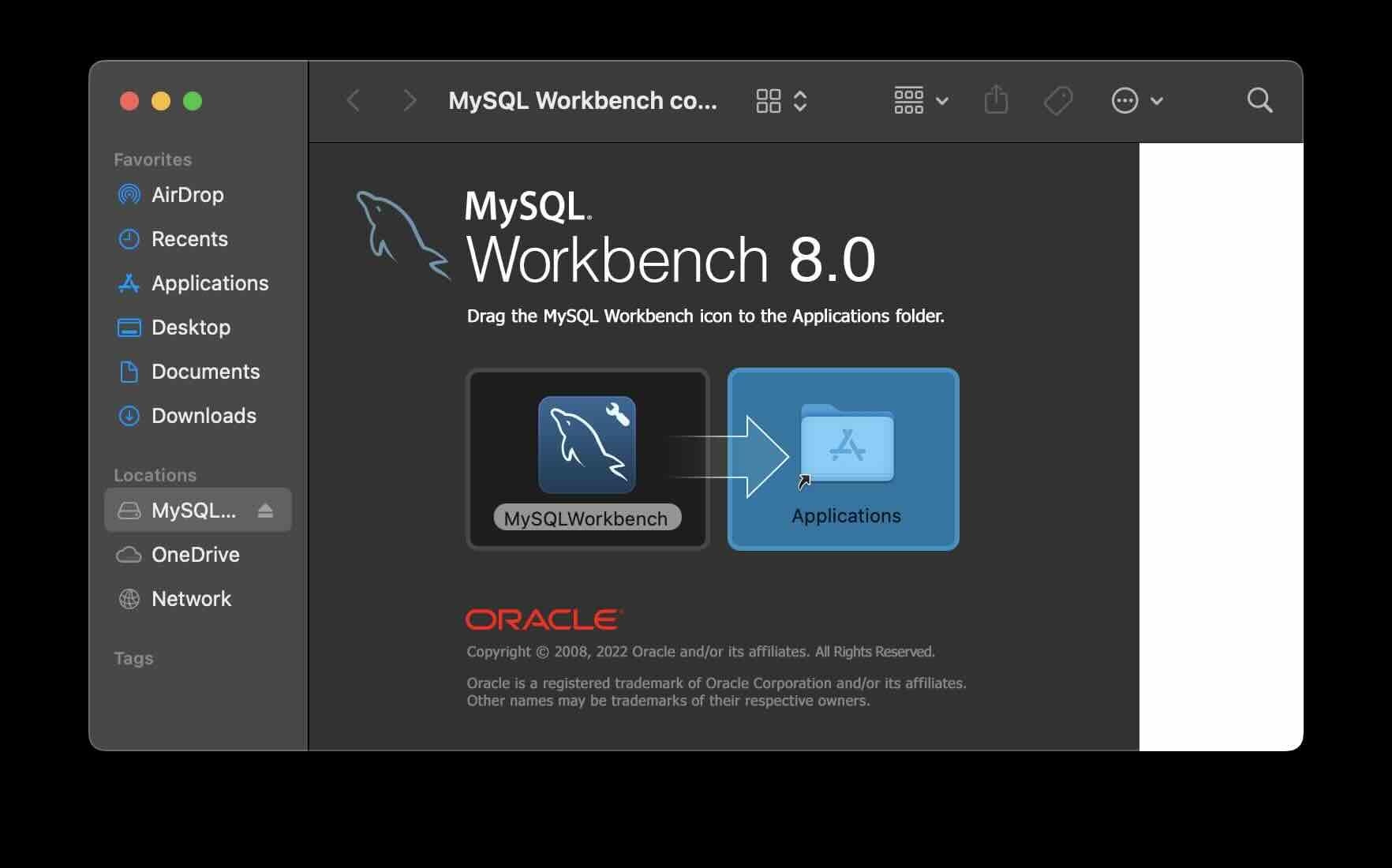
Step 3: Eject the MySQL Setup
Control-Click (right-click) on the setup icon on your Mac desktop and select Eject.
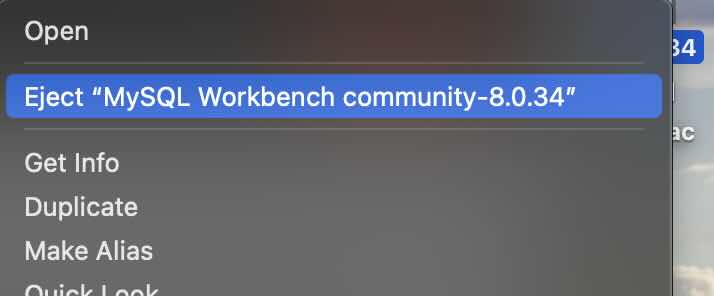
Step 4: Open MySQL Workbench Application
Now open Stoplight Search (F4 on your Macbook or Command + Spacebar) and type MySQLWorkbench and open the app.
For the first time you will see a message ""MySQLWorkbench” is an app downloaded from the Internet. Are you sure you want to open it?", click on Open
You should now see the Welcome to MySQL Workbench page!
Facing issues? Have Questions? Post them here! I am happy to answer!
Rakesh (He/Him) has over 14+ years of experience in Web and Application development. He is the author of insightful How-To articles for Code2care.
Follow him on: X
You can also reach out to him via e-mail: rakesh@code2care.org
- MySQL Workbench could not detect any MySQL server running. This means that MySQL is not installed or is not running.
- Fix: pip install mysqlclient error: subprocess-exited-with-error
- [Fix] MySQL Docker ERROR 1045 (28000): Access denied for user root@localhost (using password: YES/NO)
- MySQL Error :1006 SQLSTATE: HY000 (ER_CANT_CREATE_DB) Message: Can't create database 'mydb' (errno: 28)
- MySQL: Error Code: 1175 You are using safe update mode
- Display List of Databases in mysql Command Line
- How to install MySQL Workbench on Mac (M1/M2)
- [macOS] Fix: MySQL ERROR 2002 (HY000): Cant connect to local MySQL server through socket /tmp/mysql.sock (2)
- [Fix] MySQL No database selected - ERROR 1046 (3D000)
- MySQL: How to know which Database Schema you are on in Terminal
- MySQL #6 - Error on delete of './my-database/db.opt' (Errcode: 13 - Permission denied)
- MySQL : Error :1000 SQLSTATE: HY000 (ER_HASHCHK) Message: hashchk Server Error
- Fix MySQL - Error: (OperationalError) (HY000) [08S01] Communications link failure
- MySQL Workbench - Connection Warning - Incompatible/nonstandard server version or connection protocol detected
- MySQL: How to Select Database via Terminal/Command Line
- MySQL 1005 Error : SQLSTATE: HY000 (ER_CANT_CREATE_TABLE) Message: Can't create table '%s' (errno: 150)
- Connection Failed: 1130 PHP MySQL Error
- Identify MySQL version in MySQL Command Line Prompt
- Fix mySQL Error Cant connect to local MySQL server through socket /var/run/mysqld/mysqld.sock ERROR 2002 HY000
- MySQL ERROR 1064 (42000): You have an error in your SQL syntax [fix]
- [fix] Loading class com.mysql.jdbc.Driver is deprecated
- How to Create Database in MySQL
- MySQL Error :1007 SQLSTATE: HY000 (ER_DB_CREATE_EXISTS) Message: Can't create database '%s'; database exists
- How to query database table names [MySQL/Oracle/SQL Server]
- How to clear MySQL Console Screen
- Android Development - How to switch between two Activities - Android
- Create simple struts2 project using maven commands - Java
- Increase or Decrease macOS Sonoma Sidebar Icon and Text Size - MacOS
- How to Measure Execution Time in Jupyter Notebook Cell - Python
- Python: Convert Minutes to Hours - Python
- Where are Plugins Installed in Notepad++ - NotepadPlusPlus
- [Android Studio] Error: Missing system image on device - Android-Studio
- How to hide toolbar on Notepad++ - NotepadPlusPlus