Sublime Editor rocks when it comes to handling Text files on any Operating systems you work on. You can make changes to text files much effectively using this tool. As a programmer there are times when i want to add certain text at the start and end of each line in a text file (like adding single or double quotes at both ends of each line)
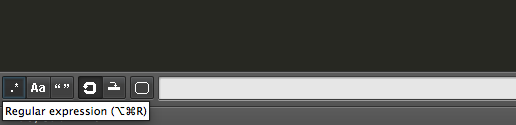
Sublime Regular Expression
Steps :
- Open the file using Sublime Text.
- Press Ctrl + F Key on Windows / Command + F on Mac OS X.
- Now you would see Find Options at the bottom, Select .* (Regular Expression) Button
- Now Search : ^ (Exponent Symbol) and Click on Find all: You would see the cursor's blinking at the start of each line of the file, anything you type now will added at the start of each line.
- Similarly to add some text at the end of each line, Search : $ (Dollar)
- Thats it!
Note: Do check that the Regular expression option has been selected, if it is not you will not be able to perform this operation.
Example: Here is a file with some text, double quotes are to be added at the start and end of each line, below is a .gif image demonstration of how to achieve this using the above steps.
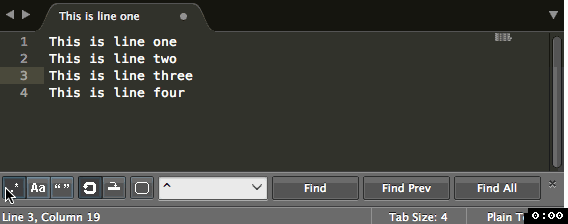
Sublime Add Text at Start and End of Each Line
More Posts related to Sublime,
More Posts:
- How to Convert a Notepad++ file to an Excel File - NotepadPlusPlus
- Clearing the Cache in Firefox Web Browser - HowTos
- How to mute all sounds in Notepad++ - NotepadPlusPlus
- Java Thread.sleep() Method Deep Dive with Examples - Java
- Fix - zsh: command not found: conda [macOS] - zsh
- How to create an Optional from existing Object in Java? - Java
- [macOS] Change homepage Macbook Safari Browser - MacOS
- How to Open Private Browsing (Incognito Mode) in Safari on Mac - MacOS