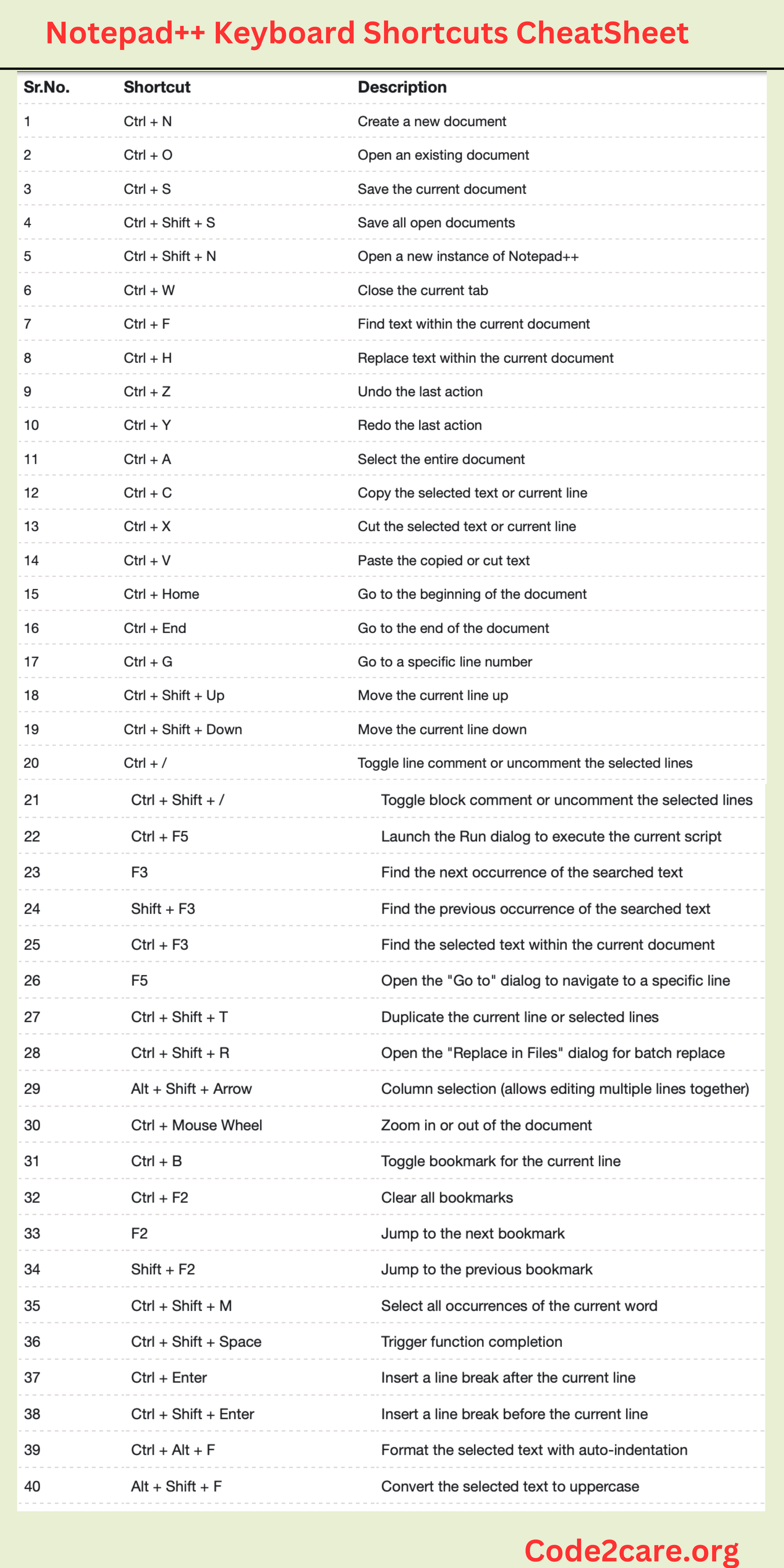
| Sr.No. | Shortcut | Description |
|---|---|---|
| 1 | Ctrl + N | Create a new document |
| 2 | Ctrl + O | Open an existing document |
| 3 | Ctrl + S | Save the current document |
| 4 | Ctrl + Shift + S | Save all open documents |
| 5 | Ctrl + Shift + N | Open a new instance of Notepad++ |
| 6 | Ctrl + W | Close the current tab |
| 7 | Ctrl + F | Find text within the current document |
| 8 | Ctrl + H | Replace text within the current document |
| 9 | Ctrl + Z | Undo the last action |
| 10 | Ctrl + Y | Redo the last action |
| 11 | Ctrl + A | Select the entire document |
| 12 | Ctrl + C | Copy the selected text or current line |
| 13 | Ctrl + X | Cut the selected text or current line |
| 14 | Ctrl + V | Paste the copied or cut text |
| 15 | Ctrl + Home | Go to the beginning of the document |
| 16 | Ctrl + End | Go to the end of the document |
| 17 | Ctrl + G | Go to a specific line number |
| 18 | Ctrl + Shift + Up | Move the current line up |
| 19 | Ctrl + Shift + Down | Move the current line down |
| 20 | Ctrl + / | Toggle line comment or uncomment the selected lines |
| 21 | Ctrl + Shift + / | Toggle block comment or uncomment the selected lines |
| 22 | Ctrl + F5 | Launch the Run dialog to execute the current script |
| 23 | F3 | Find the next occurrence of the searched text |
| 24 | Shift + F3 | Find the previous occurrence of the searched text |
| 25 | Ctrl + F3 | Find the selected text within the current document |
| 26 | F5 | Open the "Go to" dialog to navigate to a specific line |
| 27 | Ctrl + Shift + T | Duplicate the current line or selected lines |
| 28 | Ctrl + Shift + R | Open the "Replace in Files" dialog for batch replace |
| 29 | Alt + Shift + Arrow | Column selection (allows editing multiple lines together) |
| 30 | Ctrl + Mouse Wheel | Zoom in or out of the document |
| 31 | Ctrl + B | Toggle bookmark for the current line |
| 32 | Ctrl + F2 | Clear all bookmarks |
| 33 | F2 | Jump to the next bookmark |
| 34 | Shift + F2 | Jump to the previous bookmark |
| 35 | Ctrl + Shift + M | Select all occurrences of the current word |
| 36 | Ctrl + Shift + Space | Trigger function completion |
| 37 | Ctrl + Enter | Insert a line break after the current line |
| 38 | Ctrl + Shift + Enter | Insert a line break before the current line |
| 39 | Ctrl + Alt + F | Format the selected text with auto-indentation |
| 40 | Alt + Shift + F | Convert the selected text to uppercase |
Facing issues? Have Questions? Post them here! I am happy to answer!
Author Info:
Rakesh (He/Him) has over 14+ years of experience in Web and Application development. He is the author of insightful How-To articles for Code2care.
Follow him on: X
You can also reach out to him via e-mail: rakesh@code2care.org
More Posts related to Shortcuts,
- Notepad++ Keyboard Shortcuts Cheatsheet
- Shortcut: Move Cursor at the start or end of Line or file in Visual Studio Code (VS Code)
- How to go to next line in Excel on Mac (Keyboard Shortcut)
- Open VS Code Command Palette using Keyboard Shortcut
- Shortcuts: How to Toggle Word Wrap in Visual Studio Code (VS Code)
More Posts:
- Install Node on Mac Ventura 13 - MacOS
- Correct way to Get the Current Date in Java 8 or above - Java
- How to create a dictionary comprehension in Python - Python
- Python Switch-Case Statement equivalent like Java Example - Python
- How to Check Installed Python version in Windows, Linux & macOS - Python
- ls command: sort files by name alphabetically A-Z or Z-A [Linux/Unix/macOS/Bash] - Linux
- Device not compatible error Android Google Play Store - Android
- How to install and Configure sar sysstat tools in Ubuntu Linux - Linux