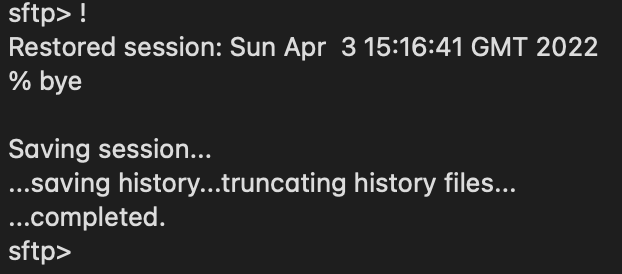
If you are on the sftp> prompt and want to check out something on your Terminal shell from which you logged into SFTP you can do that by using the command ! on the sftp> prompt.
Just type ! on sftp> prompt and I am taken back to my Zsh shell on the macOS, I can do whatever i want to do on the Zsh shell (check files, dir locations, execute script, etc) and when I want to return to the sftp> just type bye
Example: ! and bye to swtich between sftp> and shell
sftp> pwd
Remote working directory: /
sftp> ls
pub readme.txt
sftp> !
.zshenv Startup file read...
Restored session: Sun Apr 3 15:11:58 UTC 2022
% pwd
/Users/code2care
% cd ..
% cd ~/Desktop
% mkdir myDir
% bye
Saving session...
...saving history...truncating history files...
...completed.
sftp> pwd
Remote working directory: /
sftp> ls
pub readme.txt
sftp> get readme.txt .
Fetching /readme.txt to ./readme.txt
/readme.txt 100% 405 0.7KB/s 00:00
sftp> More Posts related to FTP,
- Check help on commands while being on sftp> prompt
- How to connect to SFTP location using Terminal command
- List of 60 useful FTP Client Commands to access server
- 10 FTP SFTP Clients and Alternatives
- How to Copy a remote file to local using SFTP command?
- How to switch between sftp and Terminal shell
- [Solution] SFTP Connection closed File 22 not found
- FileZilla Connection time out Failed to retrieve directory listing
- How to SFTP to port different than 22 (SFTP Custom port)
More Posts:
- Write JSON to file in pretty-printed Format using Java Jackson - Java
- [Fix] TypeError: str object is not callable in Python - Python
- How to Validate String Date Format in Java - Java
- How to display Line Number in Eclipse IDE - Eclipse
- Install Node on Mac Ventura 13 - MacOS
- Bash Command to Check Disk Space - Bash
- Installing MongoDB on Linux/Unix/macOS/Ubuntu - MacOS
- Big Sur unsupported Mac [macOS] - MacOS