What is a SharePoint Document Library?
A SharePoint Document Library is a container for storing and accessing files. A library can be considered as a top level folder.
Document Management (DMS) is the core feature of SharePoint, for storing and organizing content. Libraries play a vital role here and help in collaboration.
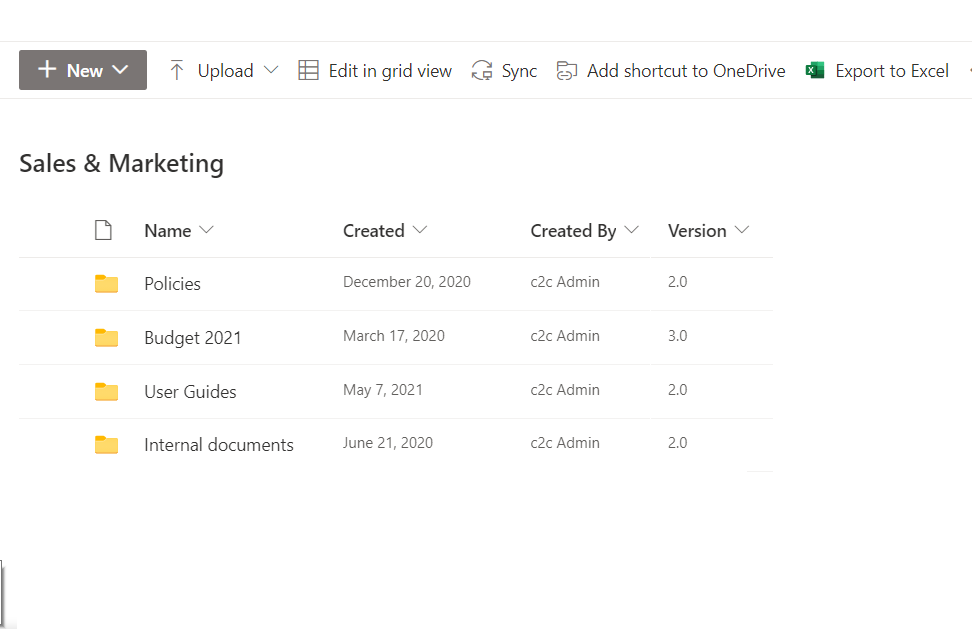
SharePoint document library
A Library has below features -
- Storage - Store and organize files and folders. All type of files can be stored here - MS Office files, pdf, zip, emails, images, etc.
- Structure - Organize files into folders and sub folders.
- Metadata properties - Create Site Columns to associate additional properties and tags with files.
- Document Types - Create Content Types to define different set of properties to be attached to a document.
- Co authoring - Allows multiple users to work on a file together.
- Versioning - Maintain versions every time users edit a file, you can even restore older version.
- Check in / Check out - Lock a document while editing so other users cannot modify it.
- Permissions - Manage permissions for the entire library or individual file/folders (read, write, edit, download, approve). You can create custom access combination depending on the need.
- Download - Allow or restrict downloading of files.
- Views - Setup views to summarize list of files and properties. Additionally, you can sort, filter and group the files.
- Alerts - Setup alerts on actions like file added, modified, deleted, etc.
- Web and Mobile access - Access from anywhere using browser, mobile app.
- Sharing - Share files with internal and external users with defined access.
- Offline Access - Sync with OneDrive to access the files offline without internet connection. Changes and updates sync automatically when there is an active internet connection.
- Copy/Move file - Copy or move files to a different SharePoint library or folder.
- Integrate with external platforms - Integrate with other platforms by using REST API and Bearer Token (with client Id and client secret). Read more here.
Steps to create a SharePoint Document Library
You can create a document library in multiple ways.
1. From SharePoint site home page
- Navigate to the site home page.
- Click "New" option from the Ribbon.
- Click "Document Library".
- This will open a pane on the right side of the screen asking for details. Name - provide a name for the library
- Click Create.
- Now the library is created and you can find it under Site Contents.
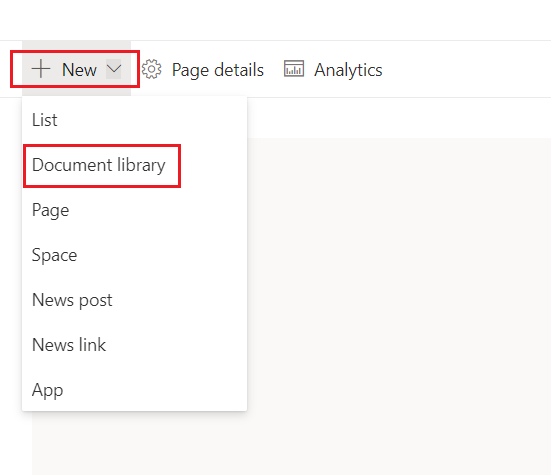
Create document library - 1
Description - describe the purpose of library
Show in site navigation - select to show library in quick launch
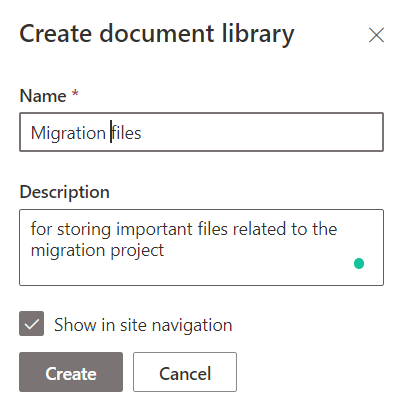
Create document library - 2
2. From SharePoint Site contents
- Click Settings --> Site contents.
- From the Ribbon, click New --> Document library.
- Follow the same steps to create library.
3. Sharepoint App
- From Site Home page or Site contents --> click New in Ribbon --> click App.
- Click Document library.
- Follow the same steps.
4. REST API
Use REST API with .Net code, Spfx, jQuery AJAX function, or from any other language like JAVA/Python to create a document library.This is a powerful option for developers who understand REST but not SharePoint.
5. Net Code
Use Client Side code (using client dll) or REST API with .Net code.More Posts related to SharePoint,
- SharePoint error - An exception occurred when trying to issue security token: This implementation is not part of the Windows Platform FIPS validated cryptographic algorithms..
- PowerShell iterate and get all SharePoint sites and sub sites
- SharePoint Online: Editing session has ended Message
- How to Share Microsoft SharePoint Site with Users or Groups
- How to delete SharePoint Online List Item using REST API
- SharePoint List excel import - This table exceeds the maximum number of supported rows
- How to disable SharePoint subsite creation option for owners
- SharePoint 2010 August 2015 Update KB3055049 - Duplicate Document ID issue bug fixed
- SharePoint Server 2016 Preview installation error - This Product Key isn't a valid Microsoft Office 2016 Product Key. Check that you've entered it correctly.
- How to upload file programmatically to SharePoint Document Library using Server Object Model C# .Net
- Access URL for SharePoint Tenant Admin Center (Online Office 365)
- Error when deleting SharePoint Online folder or file
- How to extend retiring SharePoint 2010 Workflows and continue with Office 365
- How to generate client id and secret to register SharePoint App with OAuth
- How to delete SharePoint List Item programmatically using C#.Net
- How to retrieve all SharePoint Online List Items using Rest API
- [Solved] SharePoint Search Internal server error exception
- Create SharePoint Site Collection using PowerShell New-SPSite
- Fix SharePoint PowerShell error - The term Get-SPweb is not recognized as the name of a cmdlet function script file or operable program
- How to enable anonymous public access for SharePoint Online site collection, file, folder without login ?
- SharePoint Server 2016 installation System Hardware requirements
- How to create SharePoint Online List Item using REST API
- Changed AD user display name showing old name in SharePoint
- Recommended size and resolution for SharePoint Online Site logo
- Microsoft 365: How to Turn Off Delve in SharePoint Online for All Users
More Posts:
- Add Text at Start and End of Each Line Notepad++ - NotepadPlusPlus
- How to Comment out Code in PowerShell Script - Powershell
- How to make a Android button act as a toggle button - Android
- How to add hours and minutes to Java Instant - Java
- PHP 301 Redirect Permanently - PHP
- Round Number up to 2 decimal places in Python - Python
- Accept Only 0-9 Numbers RegEx Example - HowTos
- Take input argument from command line in Python Programming - Python