Notepad++ is a very useful text editor for every programmer, sadly its not yet available on the Mac OSX,
If you are in a situation where you want to put some text at the start of each line in your text, or at the end of each line , or both , well you can achieve this in notepad++ using the Find and Replace option using Regular Expression.
Check out how you can do it,
Step 1: Open Your text in Notepad++
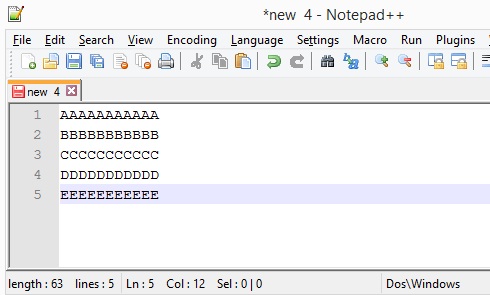
Step 2: To add Text at the Start of each line
Press Ctrl+F to open Find window, click on the Replace tab, check that you have selected Regular Expression option, now add ^ in the Find textbox and the text you want at the start of each line in the Replace textbox, and click Replace all.
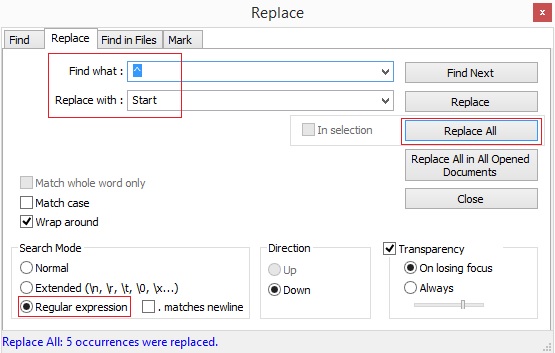
Step 3: To add Text at the End of each line
Press Ctrl+F to open Find window, click on the Replace tab, check that you have selected Regular Expression option, now add $ in the Find textbox and the text you want at the End of each line in the Replace textbox, and click Replace all.
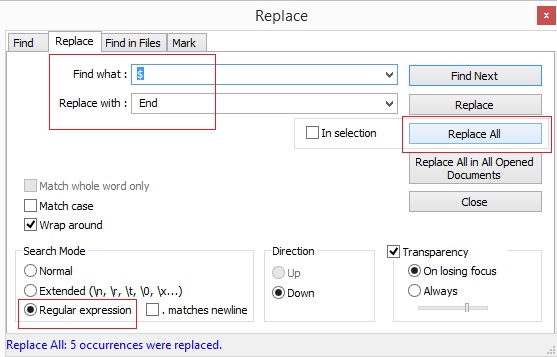
Step 4: Result: You should now be able to see the changes.
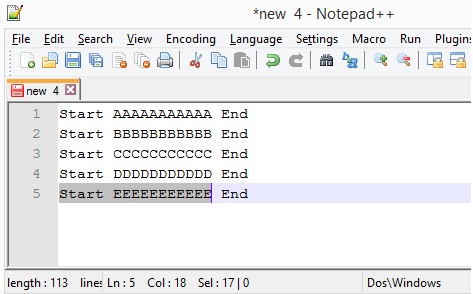
Important: Do not forget to enable "Regular Expression" radio box, if you do not do so, you would not get the results!
- How to hide toolbar on Notepad++
- Change the default Line Encoding Notepad++ (CR LF)
- Notepad++ is about to exit prompt message
- How to force quit or kill Notepad++ Process
- Add Blank Lines Between Each Lines in Notepad++
- Install Notepad++ silently using Windows Powershell
- Prettify JSON in Notepad++
- Notepad++ Convert text from lower to upper case
- Must have CSV Plugins for Notepad++
- How to lock Notepad++ tabs?
- Column Mode Editing in Notepad++
- How to change background color in Notepad++
- Notepad++ sort by name with example
- How to rename a tab in Notepad++
- [Solved] Notepad++ Menu Bar Missing
- Where are Notepad++ temp unsaved files stored?
- Notepad++: How to add Quotes to CSV File
- How to check about details of Notepad++ text editor
- How to close all tabs of Notepad++?
- How choose alternate Tab Bar icon in Notepad++
- How to copy file name and path to clipboard in Notepad++
- Change default language highlighting in Notepad++
- Add Line Number before each line in Notepad++ using Column Editor
- Go to Line Number option in Windows Notepad
- How to show End of Line Characters in File using Notepad++
- How to increase macOS Terminal text font size (Big Sur) - MacOS
- PowerShell Traditional For Loop Example - Powershell
- Make Notepad++ the default App for .txt file extensions - NotepadPlusPlus
- How to Check PowerShell Version? [Windows/Mac/Linux] - Powershell
- 18: Get Sub List By Slicing a Python List - 1000+ Python Programs - Python-Programs
- How to Sort a LinkedList in Java - Java
- How to know the Serial Number of MacBook on macOS Ventura 13.0 - MacOS
- SharePoint 2016 error - Could not find file ManageUserProfileServiceApplicationTenantSimplified.xml - SharePoint