Microsoft Azure VM or Virtual Machines are cloud computing systems that you can access via the Azure Portal with the benefit of not having to buy and maintain the physical hardware that runs it.
Azure offers different kinds of VMs which you can choose from based on your workloads and pricing models.
Azure VM Types
- General purpose
- GPU
- High performance compute
- Compute optimized
- Memory optimized
- Storage optimized
- Confidential compute
- FPGA
Azure VM Sizes
- B-Series
- D-Series v2
- D-Series v3
- D-Series v4
- D-Series v5
- DC-Series
- E-Series v3
- E-Series v4
- E-Series v5
- F-Series v2
- H-Series
- L-Series
- Isolated sizes
Azure VM Pricing Models
- Azure Free Tier
- Pay As You Go
- Reserved VM Instances
- Spot Virtual Machines
Steps to Find Azure VM Pricing Details in Azure Portal
- Login to the Azure Portal: https://portal.azure.com
- Now under Azure Services click on the Virtual Machine Icon.
- Now click on Create and select "Azure Virtual Machine"
- Now under Instance details -> Sizes click on the link "See all Sizes".
- Now on this page, you should be able to see pricing details in cost/month column at the extreme right.
Below are the screenshots for the above steps to make it easy to understand and locate.

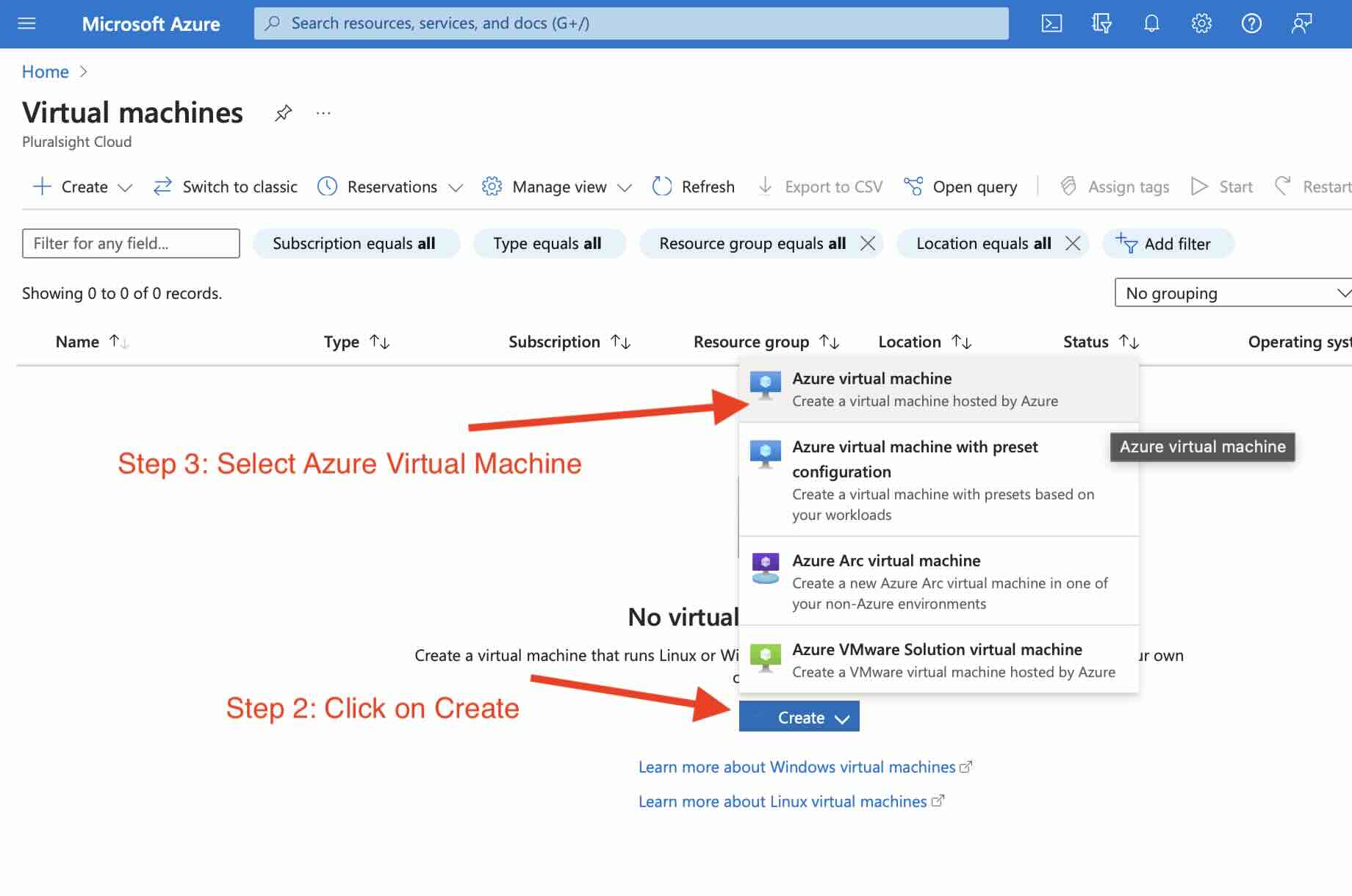
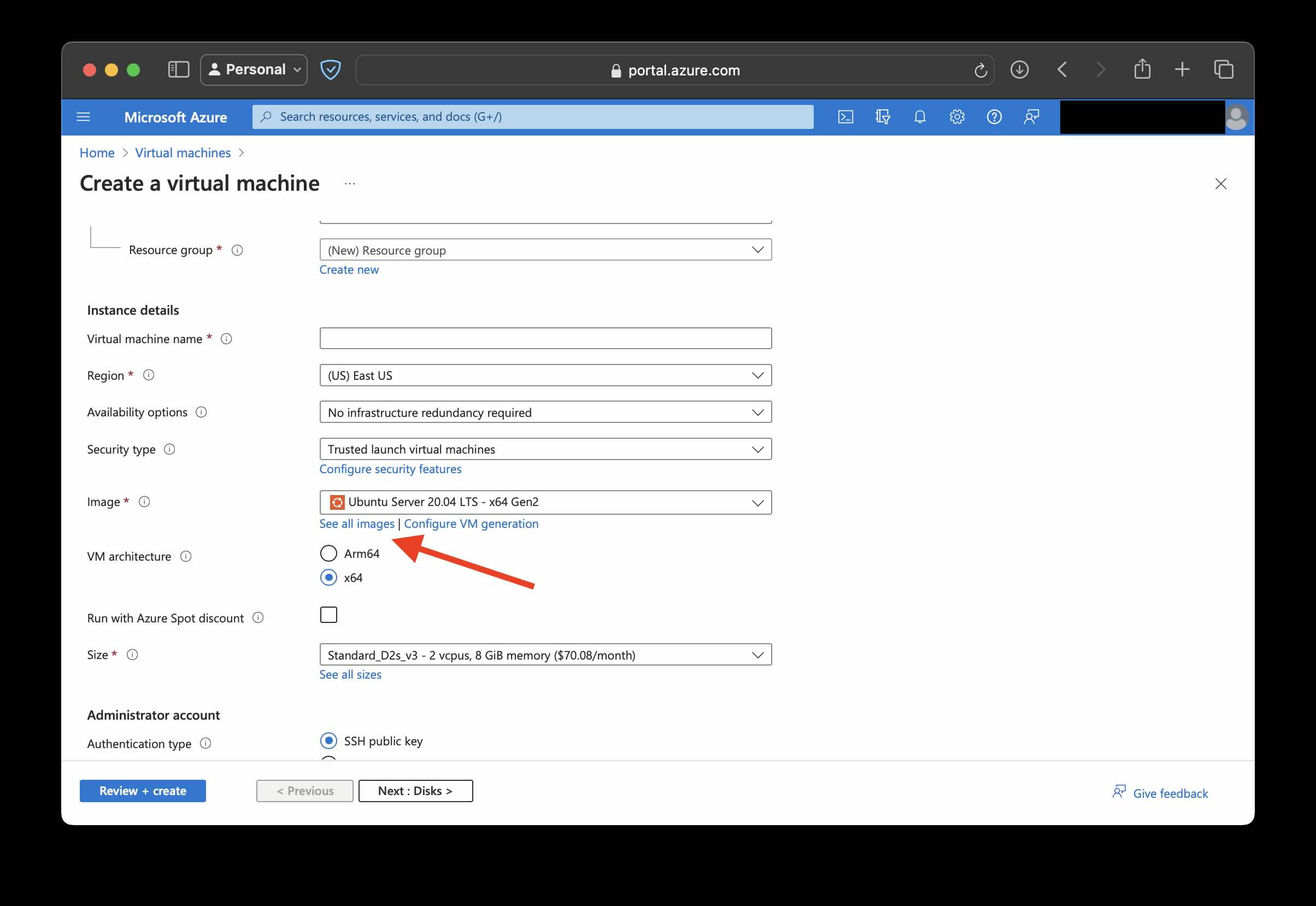
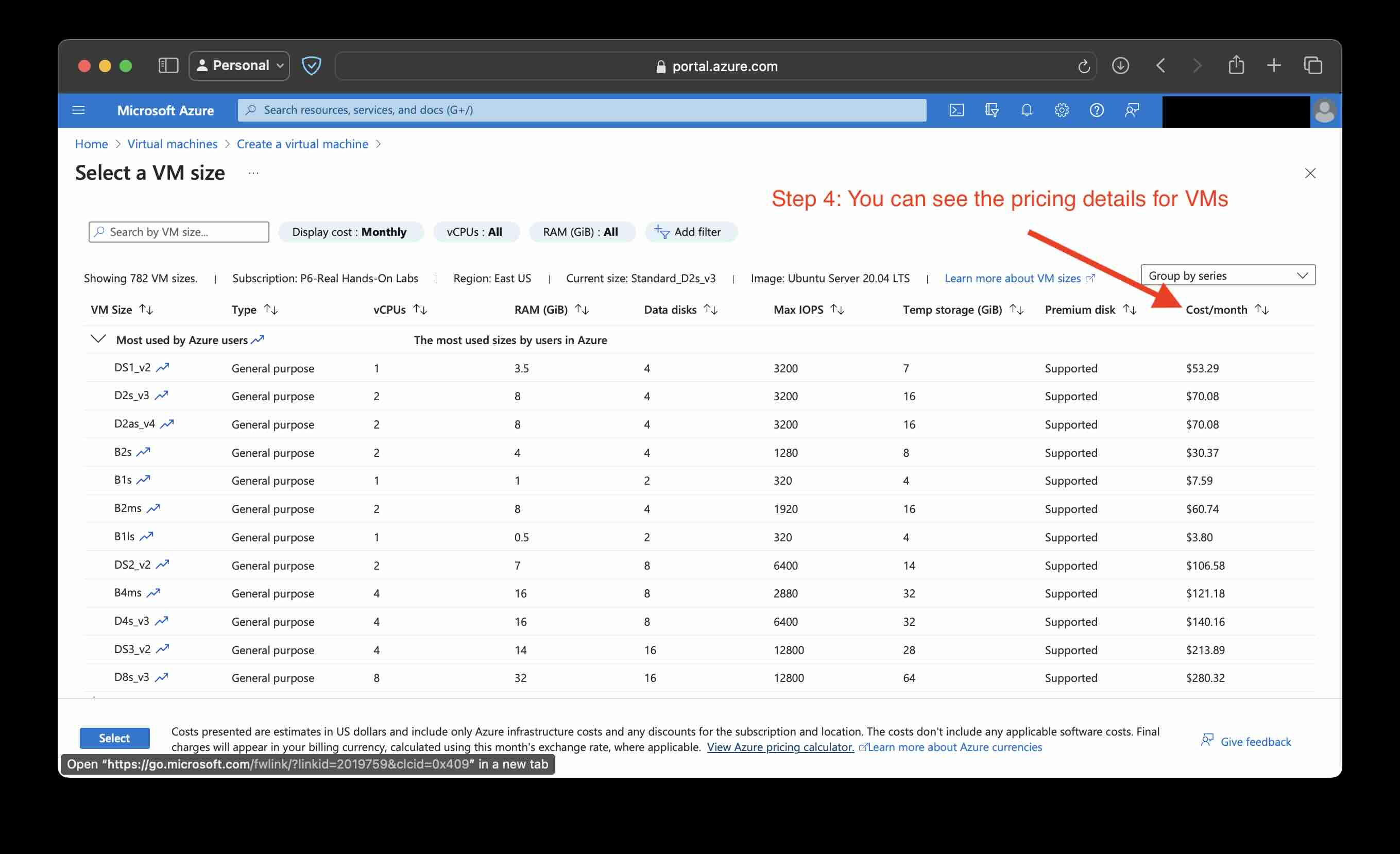
Facing issues? Have Questions? Post them here! I am happy to answer!
Author Info:
Rakesh (He/Him) has over 14+ years of experience in Web and Application development. He is the author of insightful How-To articles for Code2care.
Follow him on: X
You can also reach out to him via e-mail: rakesh@code2care.org
More Posts related to Azure,
More Posts:
- Create S3 bucket using AWS CLI Command mb - AWS
- How to resolve Certificate Expired WhatsApp Error - WhatsApp
- [fix] Java Spring Boot JPA SQLSyntaxErrorException: Encountered user at line 1 column 14 - Java
- [Fix] java: incompatible types: incompatible parameter types in lambda expression error - Java
- How to Update Device Drivers on Windows 10/11 Manually - Windows
- Location of eclipse.ini file on Mac OS X - Mac-OS-X
- hibernate.cfg.xml Configuration and Mapping xml Example - Java
- How to delete SNS Topic using AWS CLI - AWS