Below are the steps with screenshots on how to delete Microsoft Teams on Mac.
Step 1: Quit Microsoft Teams App
First you need to make sure the Teams app is not running. If you see it on your Mac Dock, control-click (right-click) on it and select "Quit"
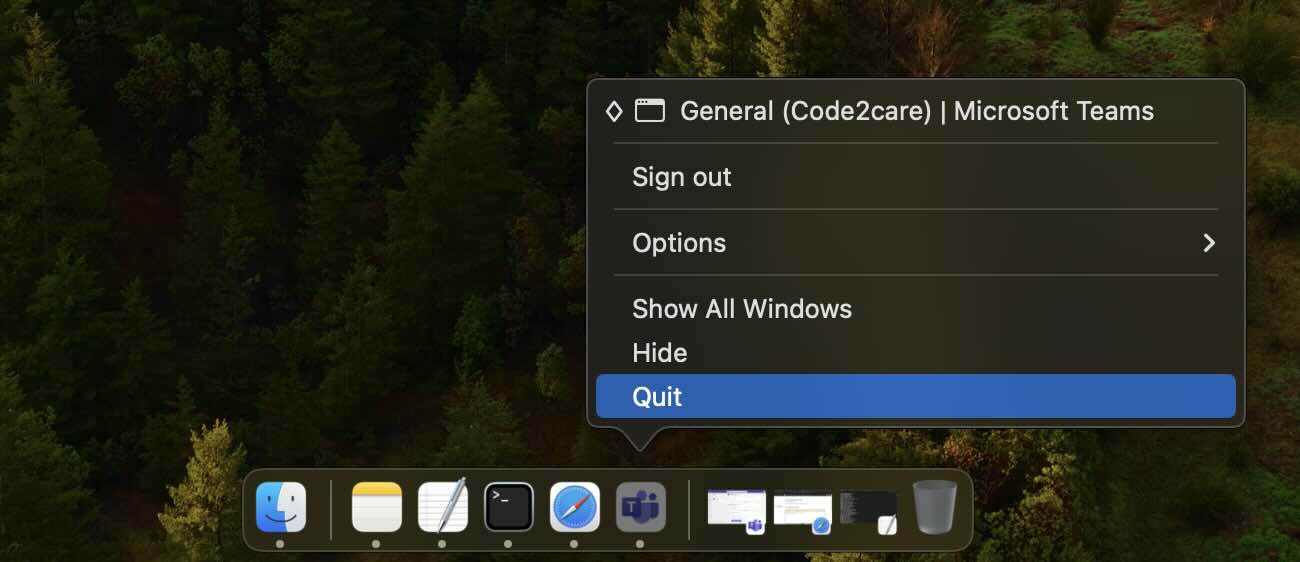
Step 2: Move Teams App to Trash
Next, open Finder and go to the Applications folder. Locate "Microsoft Teams" control-click (right-click) and select "Move to Trash". This will delete the Teams app from your Mac.
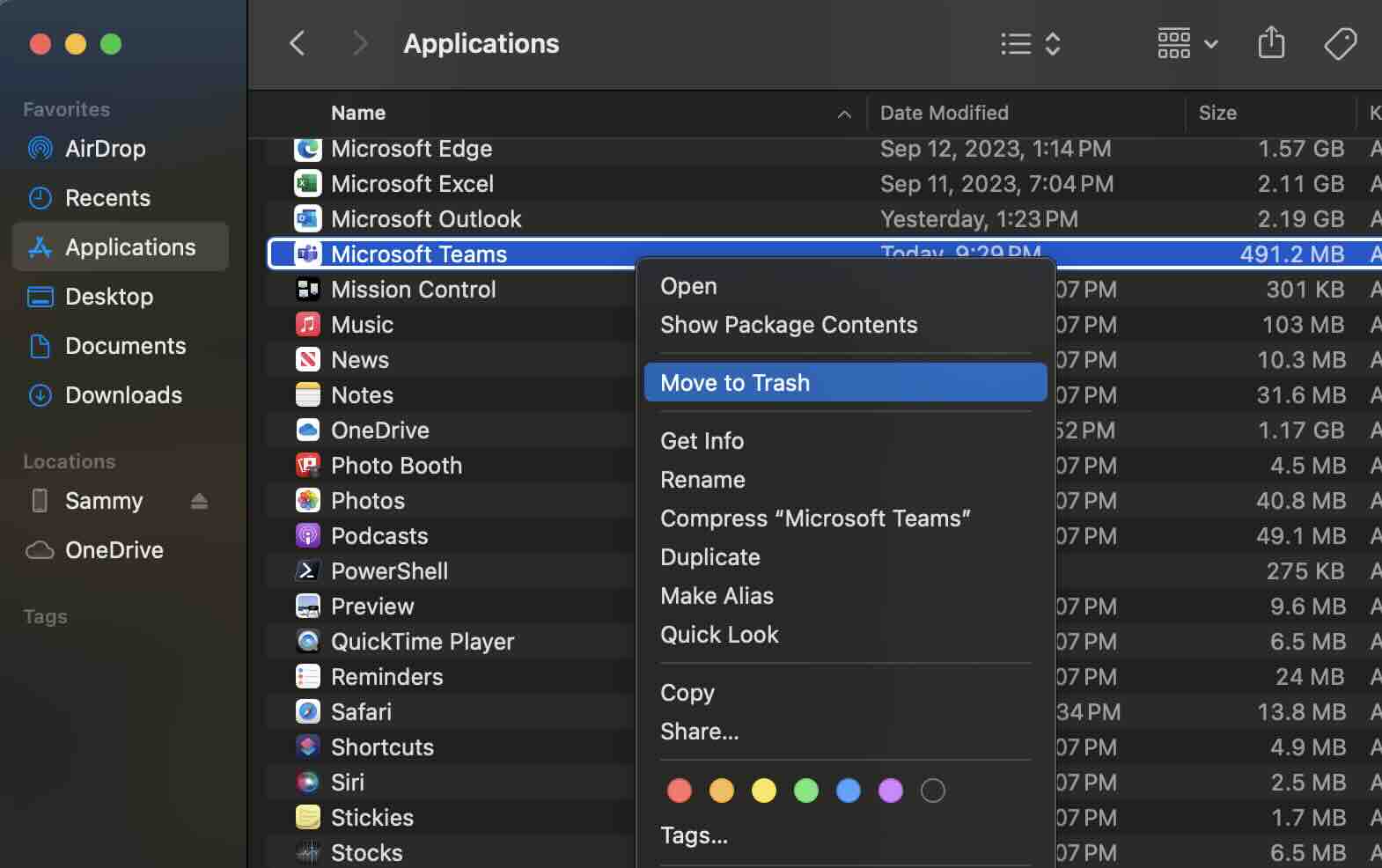
Step 3: Delete Teams from Trash (Optional)
If you wish to remove the Teams app without a trace, then go to Trash on your dock control-click (right-click) on the Teams app, and select "Delete Immediately..."
Facing issues? Have Questions? Post them here! I am happy to answer!
Rakesh (He/Him) has over 14+ years of experience in Web and Application development. He is the author of insightful How-To articles for Code2care.
Follow him on: X
You can also reach out to him via e-mail: rakesh@code2care.org
- How to start Microsoft Teams on Mac Startup
- 5 ways to pop out a Chat in Microsoft Teams
- Fix - Microsoft Teams Error Code - 80090016
- How to track and download Microsoft Teams meeting attendance report of participants/students
- How to know the version of Teams installed
- How to Install Microsoft Teams App on M1 or M2 Mac
- Fix - You're missing out! Ask your admin to enable Microsoft Teams
- How to fix Microsoft Teams Error Code caa70004
- [Microsoft Teams] You're not on Teams yet, but you can set it up for your organization.
- Microsoft Teams Error - You cannot add another work account to Teams at the moment
- Fix Microsoft Teams error We're sorry—we have run into an issue Try again
- Microsoft Teams: Delay in sending and receiving messages - TM495986
- How to enable Do Not Disturb (DND) mode in Microsoft Teams
- Fix Microsoft Teams Admin Center error - The Security zone setting isnt configured correctly
- Microsoft Teams - Where would you like to start - Business or Personal
- Microsoft Teams adds New Conversation Button
- How to Quit Microsoft Teams when App Closed on Mac
- Microsoft Teams: Sign-in is blocked error
- How to Uninstall Microsoft Teams on Mac
- Enable and reduce background noise in Microsoft Teams with AI-based noise suppression
- How to install Microsoft Teams on Mac using Terminal (Silently)
- How to Enable Dark Mode Theme in Microsoft Teams
- Error code - 7: There's a more permanent way to sign in to Microsoft Teams
- Common Microsoft Teams sign in errors and how to fix
- Teams - You're offline. Messages you send while offline will be sent when you're back online
- Move Copy Migrate SharePoint OneDrive files folders to different site collection location - SharePoint
- [Notepad++] Could Not Load Session - Session file is either corrupted or not valid - NotepadPlusPlus
- Create a Directory using Java Code - Java
- PowerShell git: The term git is not recognized as the name of a cmdlet - Microsoft
- Is Stream within a Stream Possible in Java? - Java
- How do I get a list of all branches in Git? - Git
- Java XML-RPC 3.1.x based web service example - Java
- Program 40: Take a number as input and print whether it is even or odd - Python-Programs