If you do not want any spaces in a file using Notepad++ you can make use of the Replace option with Regular Expression as follows,
- Open File in Notepad++
- Now go to Menu: Search -> Replace... (keyboard shortcut: Ctrl + H)
- Now in "Find What" add regular expression \s
- Keep the "Replace With" option blank.
- Click on Replace All.
- All spaces in the file will be removed.
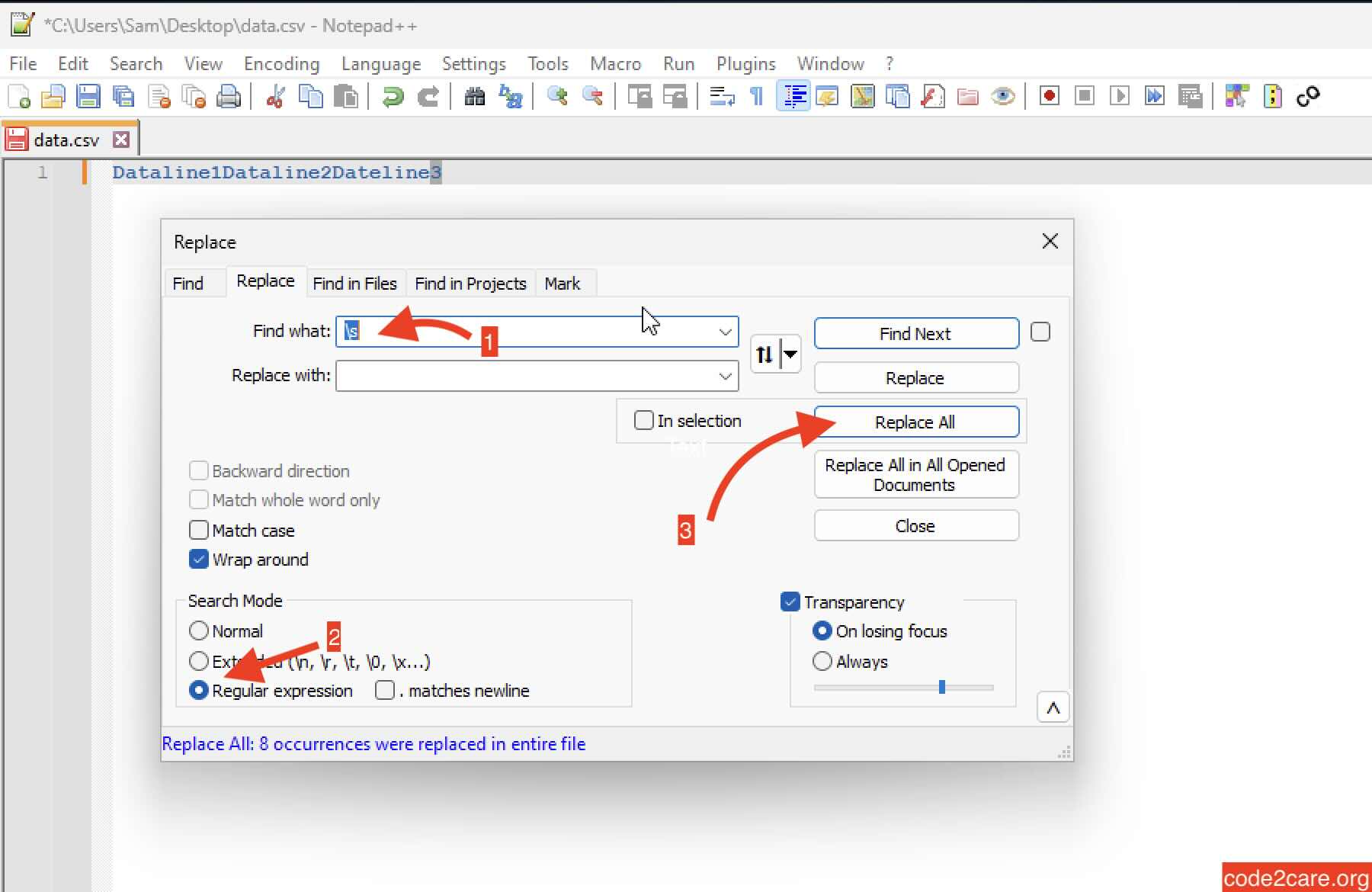
Facing issues? Have Questions? Post them here! I am happy to answer!
Author Info:
Rakesh (He/Him) has over 14+ years of experience in Web and Application development. He is the author of insightful How-To articles for Code2care.
Follow him on: X
You can also reach out to him via e-mail: rakesh@code2care.org
More Posts related to NotepadPlusPlus,
- How to hide toolbar on Notepad++
- Change the default Line Encoding Notepad++ (CR LF)
- Notepad++ is about to exit prompt message
- How to force quit or kill Notepad++ Process
- Add Blank Lines Between Each Lines in Notepad++
- Install Notepad++ silently using Windows Powershell
- Prettify JSON in Notepad++
- Notepad++ Convert text from lower to upper case
- Must have CSV Plugins for Notepad++
- How to lock Notepad++ tabs?
- Column Mode Editing in Notepad++
- How to change background color in Notepad++
- Notepad++ sort by name with example
- How to rename a tab in Notepad++
- [Solved] Notepad++ Menu Bar Missing
- Where are Notepad++ temp unsaved files stored?
- Notepad++: How to add Quotes to CSV File
- How to check about details of Notepad++ text editor
- How to close all tabs of Notepad++?
- How choose alternate Tab Bar icon in Notepad++
- How to copy file name and path to clipboard in Notepad++
- Change default language highlighting in Notepad++
- Add Line Number before each line in Notepad++ using Column Editor
- Go to Line Number option in Windows Notepad
- How to show End of Line Characters in File using Notepad++
More Posts:
- Create SharePoint Site Collection with new Content database in existing web application - SharePoint
- Change Mac Default Browser [updated for macOS Ventura] - MacOS
- Fix Power Automate FLOW error - InvalidTemplate Unable to process template language expressions in action - Microsoft
- What is list[-1] in Python Programming - Python
- Fix: E: Command line option --installed is not understood in combination with the other options - Ubuntu
- Define an Infinite Number in Python - Python
- How to: Docker Remove Image - Docker
- Fix: ValueError: unsupported pickle protocol: 5 - Python
