Table of Contents
- What is print() in Python?
- Understanding the syntax of print() function
- Deep-dive into print function Parameters with Examples
- 1. Parameter *object
- 2. Seperator parameter: sep=''
- 3. Parameter 'end'
- 4. Parameter 'file'
- 5. Parameter "flush"
- Examples with a combination of all parameters of print function
- Advanced formatting using the print function.
- Introduction: f-strings with print function
- String interpolation using f-strings
- Formatting of variables and expressions within f-strings
- f-strings with dictionaries example
- Nested f-strings example
- Common errors/exceptions and how to debug f-strings
- Debugging f-strings
- Error handling using f-strings
- Using !r as a Conversion Flag in f-strings to Debug unexpected behaviors
- Common Errors/Exception with print function
- More advanced usage of print function with python modules
What is print() in Python?
Unserstanding the Syntax of print() function
The print() function in Python has several parameters that allow developers to customize the output.
Signature of the print() function as of Python version 3.11 :
print(*objects, sep=' ', end='\n', file=None, flush=False)| Parameter | Usage | More Information | |
|---|---|---|---|
| *objects | : | A variable-length argument that represents the objects to be printed, here * indicates that there can be one or more objects. Multiple objects separated by commas can be passed in. This is also known as the unpacking operator. | *objects parameter was introduced in Python version 2.0. Before that, a fixed number of objects had to be passed to the print() function by putting them into a tuple or list. |
| sep='' | : | Specifies the separator between the objects that are printed. The default is a space character (' '), but a custom separator value can be specified. | sep parameter was introduced in Python version 3.0. Before that, the default behavior was to end the output with a newline character. |
| end='\n' | : | Specifies the output stream. By default, it is set to None, which means that the output will be printed on the console. The value of the file object can be changed to redirect the output to a file. | Like sep end parameter was also introduced in Python version 3.0, and before that, the default separator was a space character. |
| file=None | : | Specifies the output stream. By default, it is set to None, which means that the output will be printed on the console. The value of the file object can be changed to redirect the output to a file. | file parameter was introduced in Python version 2.0. Before that, the only way to redirect the output of print() was to make use of the sys.stdout object. |
| flush | : | Specifies whether the output stream should be flushed or not. By default, it is set to False, so the stream is not flushed. If set to True, the output will be flushed immediately after it is written to the stream. | flush parameter was introduced in Python recently in the 3.3 version. Earlier to this version, the output buffer was automatically flushed whenever a newline character was encountered. |
Deep Dive into print function Parameters with Examples
The previous section provided an overview of each parameter of the print function and its purpose, but it can still be a bit unclear how they all work together without some practical examples. Therefore, let's take a deep dive by exploring some code examples that use a permutation and combination of these parameters to get a better understanding of how they work together..
1. Parameter *object
Usage: To represent the objects to be printed.
Explanation: It is a variable-length argument that allows one or more objects to be passed to the print() function, separated by commas. It is also known as the unpacking operator.
Examples of usage of *object parameter:
1. Printing single object:
print("Hello World!")2. Printing multiple objects:
print('blueberries', 'cranberries', 'strawberries', 'raspberries', 'blackberries', 'grapes')3. Printing multiple objects passed as arguments
name = "Andrew"
age = 19
location = "New York"
print(name, age, location)4. Printing a list using * operator
fruits = ["pawpaw", "persimmon", "chokeberry"]
print(*fruits)2. Seperator parameter: sep=''
Usage: Specifies the separator between objects.
Explanation: Allows you to change the default behavior of the separator, which is a space character (' ').
Examples of usage of sep parameter
We will build on the same examples so its easier to co-relate.
1. Use tab as a seperater instead of space.
print("Hello","World","!", sep='\t')2. Use | (pipe) as a seperater instead of space.
print('blueberries', 'cranberries', 'strawberries', 'raspberries', 'blackberries', 'grapes', sep='|')3. Using "," (comma) separator.
name = "Andrew"
age = 19
location = "New York"
print(name, age, location, sep=",")4. Using the * operator and separator as a semicolon (;).
fruits = ["pawpaw", "persimmon", "chokeberry"]
print(*fruits, sep=";")3. Parameter 'end'
Usage: Specifies the character that will be printed at the end of the print function output.
Explanation: Change the default behavior, it is set to a newline character \n.
Examples of usage of end parameter:
1. Change the end separator as ! instead of \n
print("Hello ","World",end='!')2. Change the end separator to a comma instead of \n
print('blueberries', 'cranberries', 'strawberries', 'raspberries', 'blackberries', 'grapes', end=',')3. Change the end parameter to a dot instead of \n
name = "Andrew"
age = 19
location = "New York"
print(name, age, location, end=".")4. Change the end parameter to semi-colon
fruits = ["pawpaw", "persimmon", "chokeberry"]
print(*fruits, end=";")4. Parameter 'file'
Usage: Specifies the output stream.
Explanation: By default, set to None, which prints the output on the console. We will change the value of the file object to redirect the output to a file.
Examples of usage of file parameter:
1. Print the output to a text file.
print("Hello World!", file=open("hello.txt", "w"))2. Write the output of the print function to a .csv file.
print('blueberries', 'cranberries', 'strawberries', 'raspberries', 'blackberries', 'grapes', file=open("fruits.csv", "w"))5. Parameter "flush"
Usage: Specifies whether the output stream should be flushed or not.
Explanation: By default, it is set to False, which means the stream is not flushed. we will see examples where we set it to True, so that the output will be flushed immediately after it is written to the stream.
Example:import time
for i in range(5):
print(f"Task {i+1}", end=' - ')
time.sleep(1)
print('completed!', flush=True)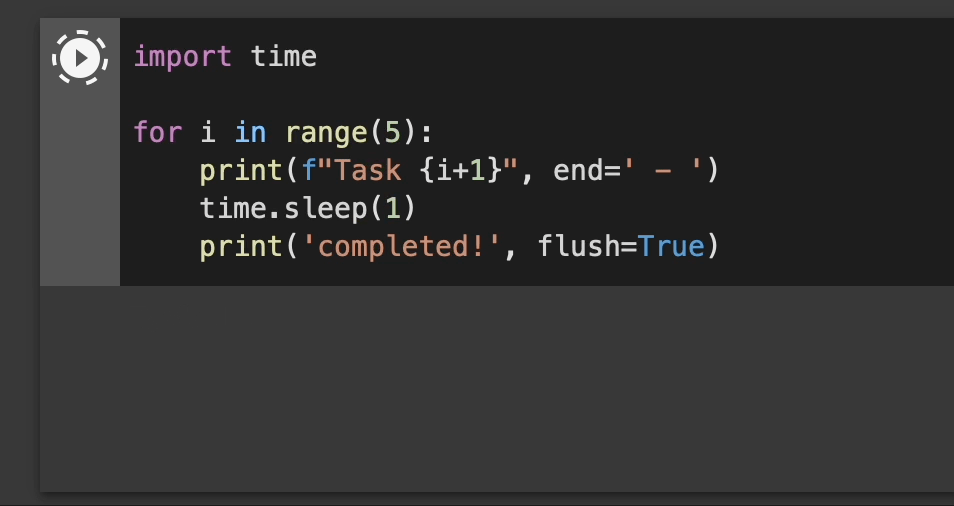
As we have set the flush parameter as True, each output is immediately written to the console as soon as it is generated. Its important to note here is without flush=True, the output would be buffered until the buffer is full or a newline character is encountered.
Examples with a combination of all parameters of print function
I am sure that now we understand all the parameters of the print function in Python. It is time to take a look at them working together as real-life use cases.
1. Using objects and variables and creating a sentence.
name = "Andrew"
age = 19
city = "New York"
print("My name is", name, "and I am", age, "years old, and I live in ",city, end=".", sep=" ", file=open("message.txt", "w"))2. Creating a formatted table in Console
names = ["Sam", "Dean", "Bobby", "Castiel", "Crowley"]
ages = [32,36,63,42,55]
locations = ["Chicago","Texas", "New York", "California","North Carolina"]
end_str = "\n-------------------------------\n"
sep_str ="\t"
# printing in table format with proper indentation
print("Name","Age","Location", sep=sep_str,end=end_str)
print(names[0], ages[0], locations[0], sep=sep_str,end=end_str)
print(names[1], ages[1], locations[1], sep=sep_str,end=end_str)
print(names[2], ages[2], locations[2], sep=sep_str,end=end_str)
print(names[3], ages[3], locations[3], sep=sep_str,end=end_str)
print(names[4], ages[4], locations[4], sep=sep_str,end=end_str)If looking at the output table you are wondering it does not look to be printing the table format with proper indentation! Well you are writing, this is what we will be covering in the next section.
print(f"{'Name':>10}{sep_str}{'Age':>10}{sep_str}{'Location':>15}", end=end_str)
print(f"{names[0]:>10}{sep_str}{ages[0]:>10}{sep_str}{locations[0]:>15}", end=end_str)
print(f"{names[1]:>10}{sep_str}{ages[1]:>10}{sep_str}{locations[1]:>15}", end=end_str)
print(f"{names[2]:>10}{sep_str}{ages[2]:>10}{sep_str}{locations[2]:>15}", end=end_str)
print(f"{names[3]:>10}{sep_str}{ages[3]:>10}{sep_str}{locations[3]:>15}", end=end_str)
print(f"{names[4]:>10}{sep_str}{ages[4]:>10}{sep_str}{locations[4]:>15}", end=end_str)Introduction: f-strings
PEP 498 a feature introduced in Python 3.6 is a new way of formatting strings known as "Literal String Interpolation", or more commonly referred to as f-strings. Using f-strings, you can embed expressions directly inside string literals by prefixing them with the letter 'f'. This makes for a very concise and readable way of formatting strings that can greatly improve the readability and maintainability of your code.
Syntax:
f"Some String Literal {expression-1} more text {expression-2} ..."Example:
name = "Andrew"
age = 19
city ="New York"
message = f"My name is {name} and I am {age} years old. I live in {city}."
print(message)f-strings are a powerful tool to make it easy for you to create complex strings with embedded expressions. Another reason to make use of f-strings is they are highly readable thus making it easy to understand the meaning of the string without having to mentally parse complex formatting codes.
The old way of %-strings and why not to use it.
message = "My name is %s and I am %d years old. I live in %s." % (name, age, city)
print(message)As you can see, the %-string format is an old-school way of formatting print messages and it requires a lot of placeholders, the values have to be passed in a separate tuple. It can be hard to understand and maintain for complex strings with multiple placeholders so should be avoided.
String interpolation using f-strings
String interpolation in Python is a way to embed expressions inside string literals, it allows you to construct strings that include variable values, expressions, and function calls.
name = "Andrew"
age = 19
city = "New York"
num_to_word = { 19:"nineteen" }
message = f"My name is {name} and I am {num_to_word[age]} years old. I live in {city}."
print(message)In the above example, we are using f-strings interpolation to create a message string that includes variable values and a dictionary lookup.
Formatting of variables and expressions within f-strings
String formatting is a very essential part of any programming language, and Python offers the most advanced ways to format strings.
In the below table, we explore the syntax and usage of various formatting options available within f-strings.
| Syntax | Description | Example | Output |
|---|---|---|---|
{} | Positional Argument | f"My name is {}, I am {} years old".format(name, age) | My name is Andrew, I am 19 years old |
{index} | Positional Argument with Index | f"My name is {0}, I am {1} years old".format(name, age) | My name is Andrew, I am 19 years old |
{var} | Variable Name | f"My name is {name}, I am {age} years old" | My name is Andrew, I am 19 years old |
{expr} | Expression | f"Next year, I will be {age+1} years old" | Next year, I will be 20 years old |
{var.method()} | Method | f"My name is {name.upper()}, I am {age} years old" | My name is ANDREW, I am 19 years old |
{var.attribute} | Attribute | f"I am from {city.title()}" | I am from New York |
{var[index]} | Indexed Value | f"My name starts with {name[0]}" | My name starts with A |
{var[start:stop]} | Slice | f"I live in {city[:3]}" | I live in New |
{var:{width}} | Minimum Width | f"My name is {name:{10}}" | My name is Andrew |
{var:{width}.{precision}} | Width and Precision | f"I am {age:{5}.{2}} years old" | I am 19.00 years old |
| {var:!^width} | Fill and Align | f"I am {name:!^10}." | I am !!Andrew!! |
| {var:=^width} | Fill and Align | f"I am {name:=$^10}." | I am ==Andrew== |
| {var:!<width}} | Fill and Align | f"I am {name:!>10}." | I am !!!!!Andrew |
Let's take our old table example and see how we can format the output as a table in the console using f-strings and various formatting styles.
names = ["Sam", "Dean", "Bobby", "Castiel", "Crowley"]
ages = [32, 36, 63, 42, 55]
locations = ["Chicago", "Texas", "New York", "California", "North Carolina"]
end_str = "\n-------------------------------\n"
sep_str = "\t"Table data left aligned
print("Name\t\tAge\tLocation")
print(end_str)
for i in range(len(names)):
print(f"{names[i]:<10}{ages[i]:<10}{locations[i]:<15}")
print(end_str)Table data right aligned
name="Name"
age="Age"
location="Location"
print(f"{name:>10}{age:>10}{location:>20}")
print(end_str)
for i in range(len(names)):
print(f"{names[i]:>10}{ages[i]:>10}{locations[i]:>20}")
print(end_str)Table data center aligned
print(f"{name:^10}{age:^10}{location:^20}")
print(end_str)
for i in range(len(names)):
print(f"{names[i]:^10}{ages[i]:^10}{locations[i]:^20}")
print(end_str)As you would have understood, the formatting codes used in the f-strings above are,
- < for left alignment.
- ^ for center alignment.
- > for right alignment.
You can adjust these values as needed to customize the table formatting to your liking.
Fill and Align Example:
for i in range(len(names)):
print(f"{names[i]:_>10}{ages[i]:,>10}{locations[i]:/>20}")f-strings with dictionaries example
person = {'name': 'Andrew', 'age': 19}
message = f"My name is {person['name']} and I am {person['age']} years old."
print(message)Nested f-strings example
name = "Andrew"
age = 19
city = "New York"
message = f"My name is {name} and I am {age} years old. I live in {city}."
nested_message = f"Here's my info: {message}"
print(nested_message)Common errors/exceptions and how to debug f-strings
NameError
name = "Andrew"
age = 19
message = f"My name is {naem} and I am {age} years old."If you provide an incorrect name for a variable, you will get a NameError.
Debugging f-String
name = "Andrew"
age = 19
message = f"My name is {name=} and I am {age} years old."
print(message)
name = "Andrew"
age = 19
message = f"My name is {name=} and I am {age} years old."
print(message)When you are unsure what the value of a variable is when used within an f-string, you can simply add a = sign next to the variable, this is called debugging the f-string where-in you will see that name of the variable and its value is printed out enclosed within single quotes.
Error handling using f-string
try:
x = 1 / 0
except ZeroDivisionError as e:
message = f"An error occurred: {e}"You can use f-strings to catch and handle exceptions by wrapping the expression in a try-except block.
If the code inside the try block raises a ZeroDivisionError, the exception will be caught and the error message will be included in the f-strings.
Using !r as a Conversion Flag in f-strings to Debug unexpected behaviors
!r is the conversion flag in Python that is used to represent the value as a string using the repr() method, which returns a printable representation of an object.
name = "Andrew"
age = 19
print(f"My name is {name!r} and I am {age} years old.")
The !r conversion flag can be very useful for debugging f-strings as it shows the printable representation of an object.
This can really help to identify any unexpected behavior in your code.
name = "Andrew\n"
age = 19
print(f"My name is {name} and I am {age} years old.")
print(f"My name is {name!r} and I am {age} years old.")Example to know if the value contains special characters or escape sequences, using !r can help you see exactly what those characters are.
As you can see by adding !r to the name variable in the second print function, we were able to identify why there was a line break.
Common Errors/Exception with print function
- Syntax Error:
print "Hello World!"If you forget to add parentheses around the argument, you will get a syntax error. The error stack is quite detailed to let you know that you need to enclose the print calls with parentheses.
Fix:
print("Hello World!")
- Type Error:
name ="Andrew" age = 19 print(f"{name} is "+ age + " years old.")TypeError occurs when the argument passed to the print() function is not of the correct data type.
Fix:
print(f"{name} is "+ str(age) +" years old.")As you can see we cast the int value to a string for the concatenation to work.
- Name Error:
name ="Andrew" age = 19 print(f"{name} is {aeg} years old. I live in {my_city}")NameError occurs when a variable is misspelled or undefined and used as an argument in the print() function.
Fix:
name ="Andrew" age = 19 my_city = "New York" print(f"{name} is {age} years old. I live in {my_city}")As you can see we cast the int value to a string for the concatenation to work.
- Indentation Error:
name ="Andrew" age = 19 if age > 18: print(f"{name} are an adult.")This is Python 101 error! If you do not indent your code right, you will get IndentationError.
- Unicode Encode Error:
print("Andrew likes french café! ☕️")Fix:
name ="Andrew" age = 19 if age > 18: print(f"{name} are an adult.")If your string or value of variables used within a print function has UTF-8 characters, you need to encode the print function.
Fix:
print("Andrew likes french café! ☕️").encode('utf-8'))You would not get this error if you are using Python 3+ as all strings in Python 3 and above work with UTF-8 characters.
In Python 2, a u prefix was used to denote Unicode strings.
print(u"Andrew likes french café! ☕️")
More advanced usage of print function with Python modules
Custom print function using functools module
If you have a special need to change the custom behavior of the built-in print function in Python, you can make use of the functools module to achieve this.
import functools
custom_print = functools.partial(print, sep='-', end='|', file=open('console.log', 'a'))
custom_print("This","is","a","custom","print","example")As you can see we have set custom values for sep, end, and file parameters. This could be something one may use for custom logging using print function.
Coloring the print fuction output
from termcolor import colored
print(colored('Hello, world!','white','on_blue'))You can make use of the module termcolor (will need to pip install) to color code the print output in the console, you can do a lot of stuff here like.
Some of the features provided by the termcolor module:
- Colored text output in the terminal using ANSI escape sequences
- Support for different text attributes, such as bold, underline, and blink
- Support for different foreground and background colors
- Easy to use API for coloring text and printing it to the terminal
- Support for nested colored text using the colored() function
- Compatibility with both Python 2 and Python 3
Progress bar using tqdm module
The tqdm module is a third-party library that provides an easy way to add progress bars to Python code. It is commonly used in loops or when iterating over large datasets to keep track of how much time is left until the task is completed.
Some of the features provided by the tqdm module:
- Progress bars for loops and iterable objects
- Customizable progress bar styles and appearance options
- Dynamic progress meter
- Display of elapsed time, estimated time remaining, and progress percentage
- Optional smoothing of progress updates
- Support for nested progress bars
- Integration with other third-party libraries and tools
Example: Progress status using print function
from tqdm import tqdm
import time
for i in tqdm(range(10)):
print(f"Building AI Model {i}")
time.sleep(1)
print("AI Model is ready to use!") 0%| | 0/4 [00:00<?, ?it/s] Building AI Model 0
25%|██▌ | 1/4 [00:01<00:03, 1.00s/it] Building AI Model 1
50%|█████ | 2/4 [00:02<00:02, 1.00s/it] Building AI Model 2
75%|███████▌ | 3/4 [00:03<00:01, 1.00s/it] Building AI Model 3
100%|██████████| 4/4 [00:04<00:00, 1.00s/it] AI Model is ready to use!Summing what we learnt
- The print function is used to display output in the console.
- It takes one or more objects as input, which are separated by a comma by default.
- The separator can be changed using the sep parameter.
- The end character can be changed using the end parameter.
- The output can be redirected to a file using the file parameter.
- The flush parameter can be used to force the output to be immediately written to the console or file.
- f-strings are a new way to format strings in Python that allow you to embed expressions and variables inside curly braces {}.
- Nested f-strings can be used to format multiple variables or expressions in a single string.
- Conversion flags can be used inside f-strings to change how variables are displayed, such as using the !r flag to display a printable representation of an object.
- The logging module can be used for more advanced logging instead of using print statements.
- functools.partial can be used to create a customized print function with preset arguments.
- The termcolor module can be used to colorize text in the console.
- The progress bar can be created using the tqdm module to show the progress of long-running tasks.
- Errors can occur with the print function due to syntax, type, name, and Unicode encoding issues.
- Debugging techniques, such as using the repr function or printing variables, can be used to fix errors in the print function.
Some Links for reference:
- Print Function: https://docs.python.org/3/library/functions.html#print
- F-Strings: https://docs.python.org/3/reference/lexical_analysis.html#f-strings
- Exceptions and Errors: https://docs.python.org/3/tutorial/errors.html
- functools.partial: https://docs.python.org/3/library/functools.html#functools.partial
- termcolor module:https://pypi.org/project/termcolor/
- tqdm module: https://pypi.org/project/tqdm/