In order to show a video on a SharePoint page of your site, you can make use of the embed web part.
Below is a step-by-step guide with screenshots:
- Open your SharePoint Site.
- Navigate to your SharePoint Page where you want to display the video.
- Click on Edit to edit the page.
- Now hover between web parts and click on + sign to "add a new web part"
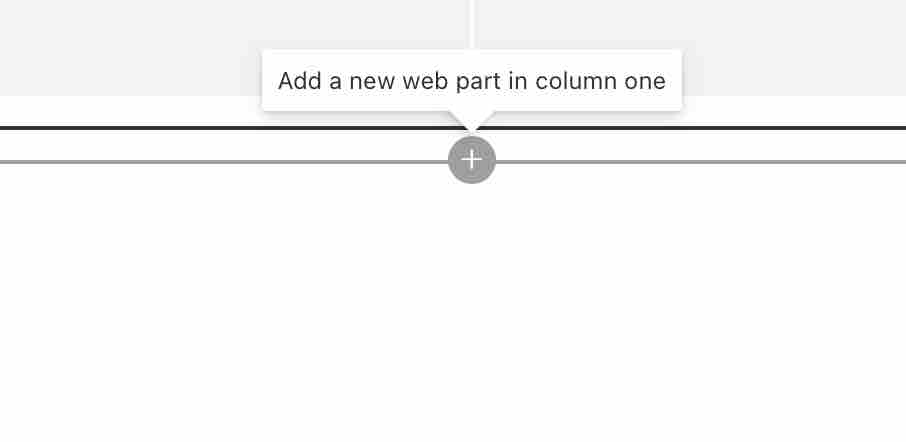
- Now select type "Embed" - This will allow you to embed content from external sites such as Sway, Youtube, Vimeo, etc.
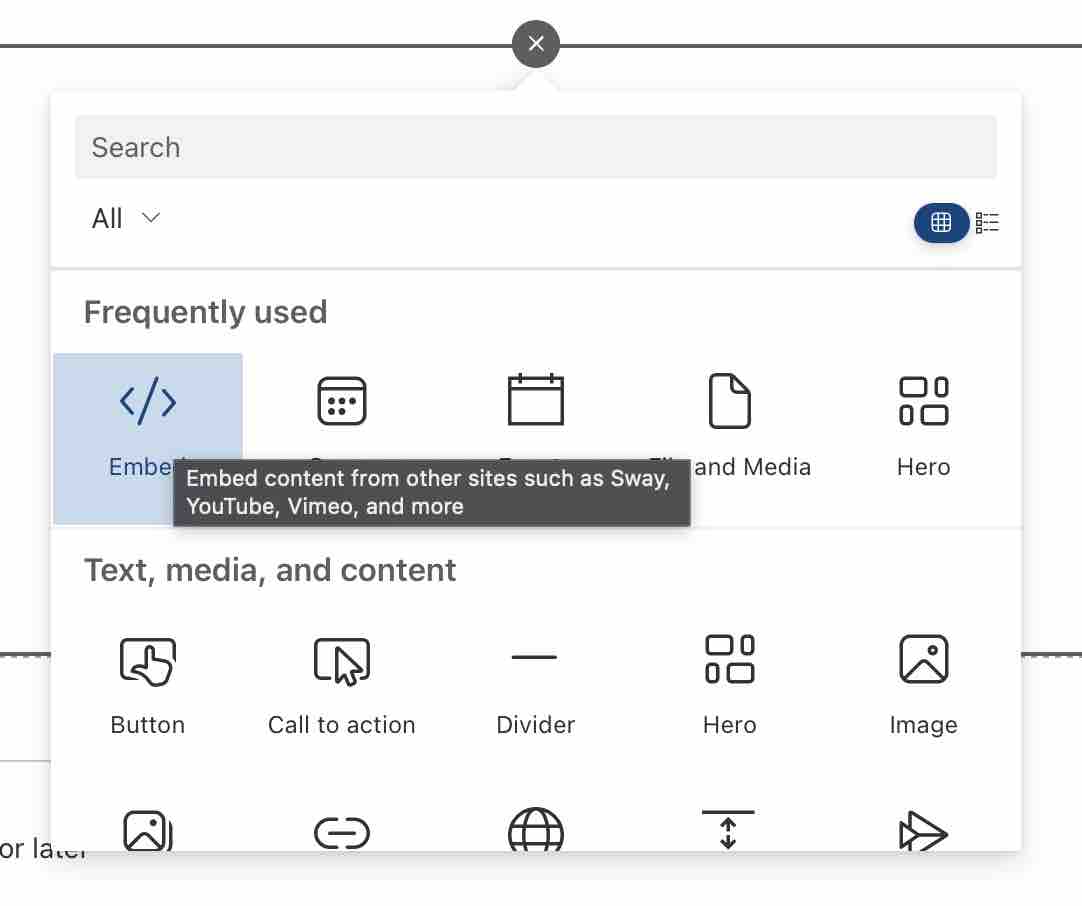
- At the right Embed sidebar, add your video link inside "Website address or embed code" textbox.
- Once done, you should be able to see the video displayed on the web part.
- Make sure to Republish your page so other users can see the changes.
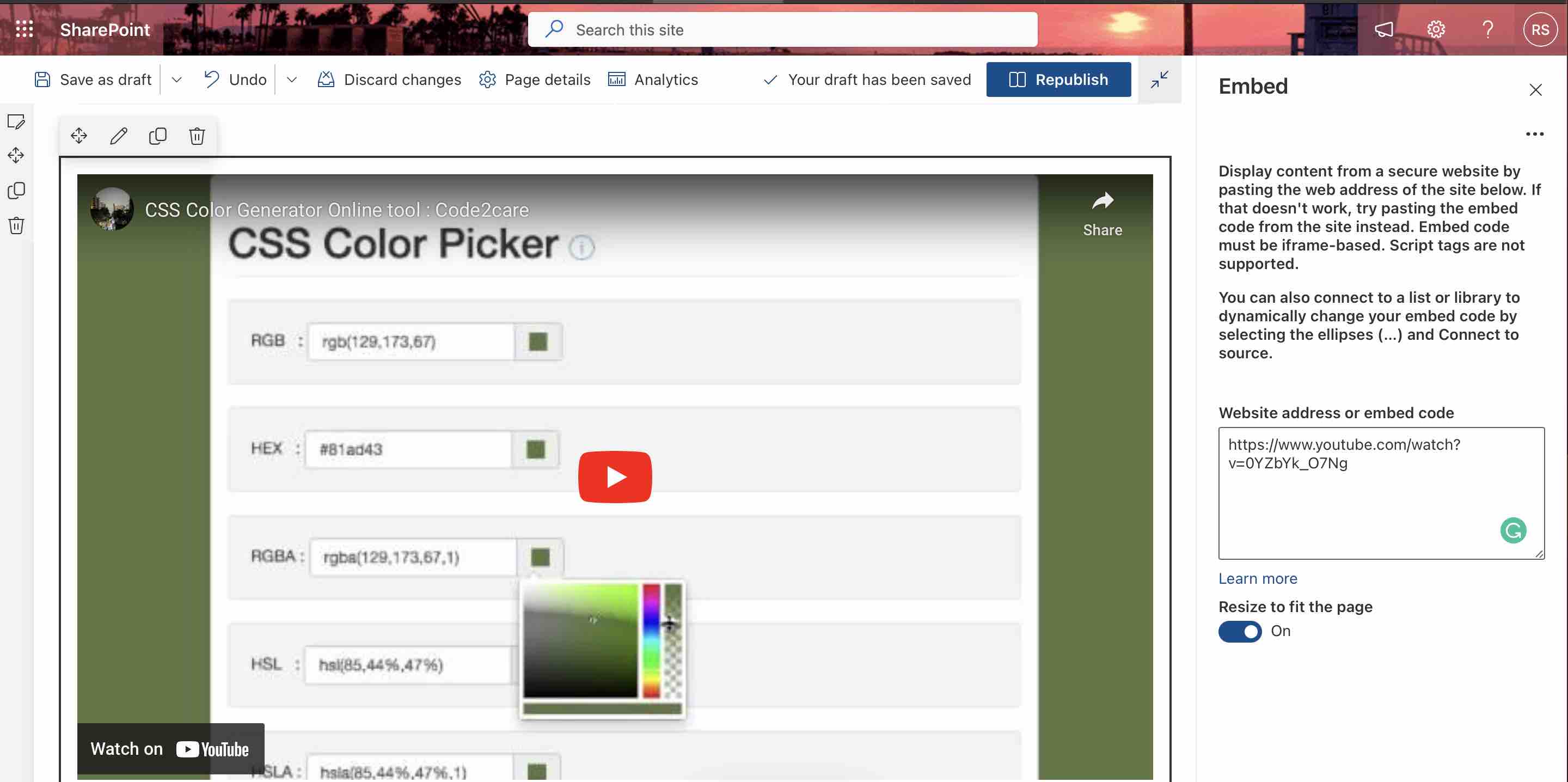
You can embed videos directly using the links (URL's) for the below websites directly.
- youtube.com
- youtube-nocookie.com
- player.vimeo.com
- sway.com
- microsoftstream.com
- youtu.be
- onedrive.live.com
- embed.ted.com
- channel9.msdn.com
- videoplayercdn.osi.office.net
- sway.office.com
- linkedin.com
- web.yammer.com
Facing issues? Have Questions? Post them here! I am happy to answer!
Author Info:
Rakesh (He/Him) has over 14+ years of experience in Web and Application development. He is the author of insightful How-To articles for Code2care.
Follow him on: X
You can also reach out to him via e-mail: rakesh@code2care.org