You can insert an external web page using SharePoint Embed web part using iframe.
Let's take a look at this using step-by-step points using screenshots:
- Open the SharePoint Page on which you want to embed a web page.
- Now click on the Edit button (you will be able to see the edit button if you only have read access)
- Now hover between web parts and click on the + sign.
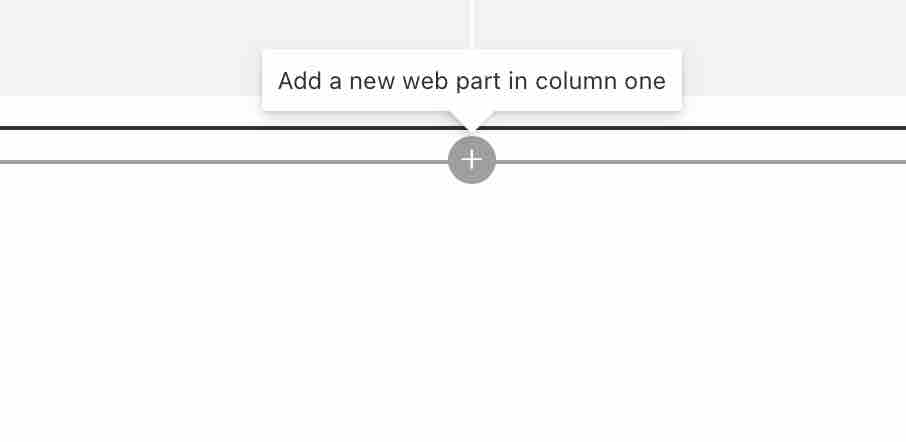
- Select the option Embed.
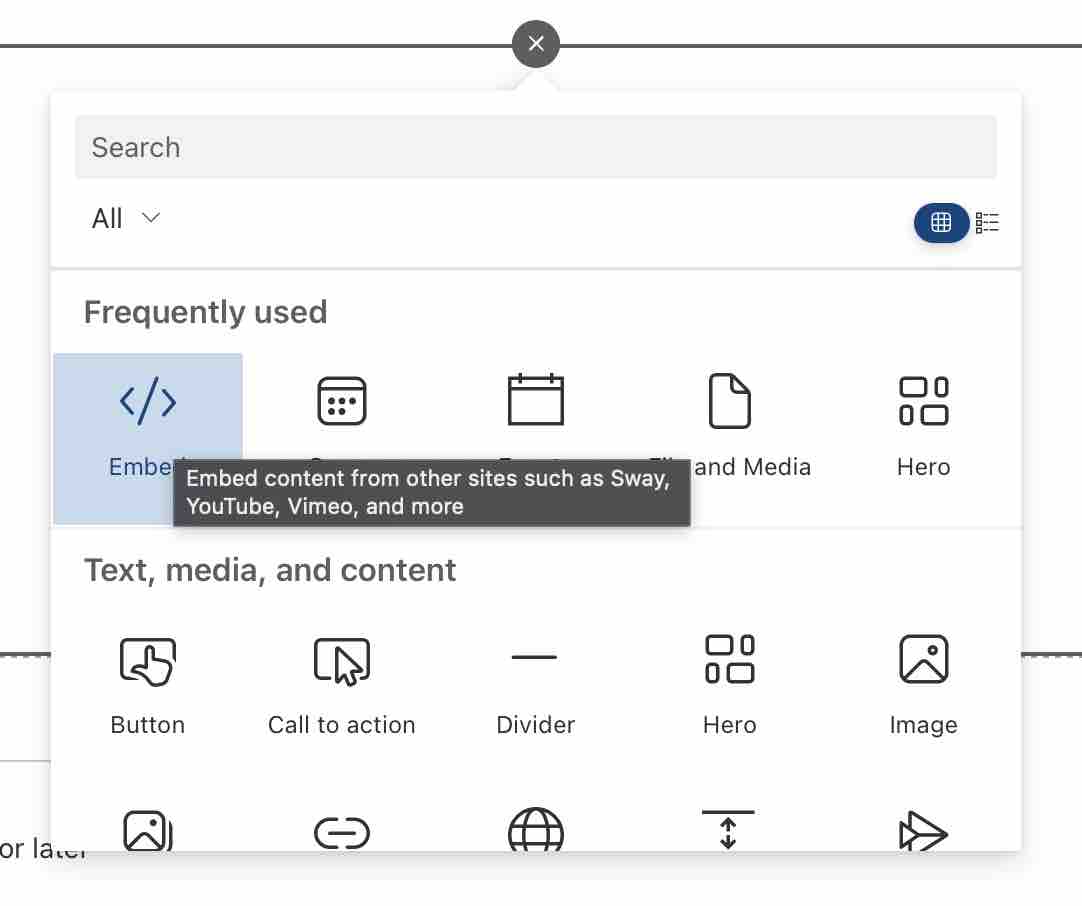
- On the right size in the "Website address or embed code" add the iframe of the page that you want to add.
Example:<iframe src="https://code2care.org/sharepoint/show-videos-on-sharepoint-page" width=300 height=300> - You should be able to see the preview of the page on the left side.
- Once done, make sure to hit the Republish button to apply changes for all users.
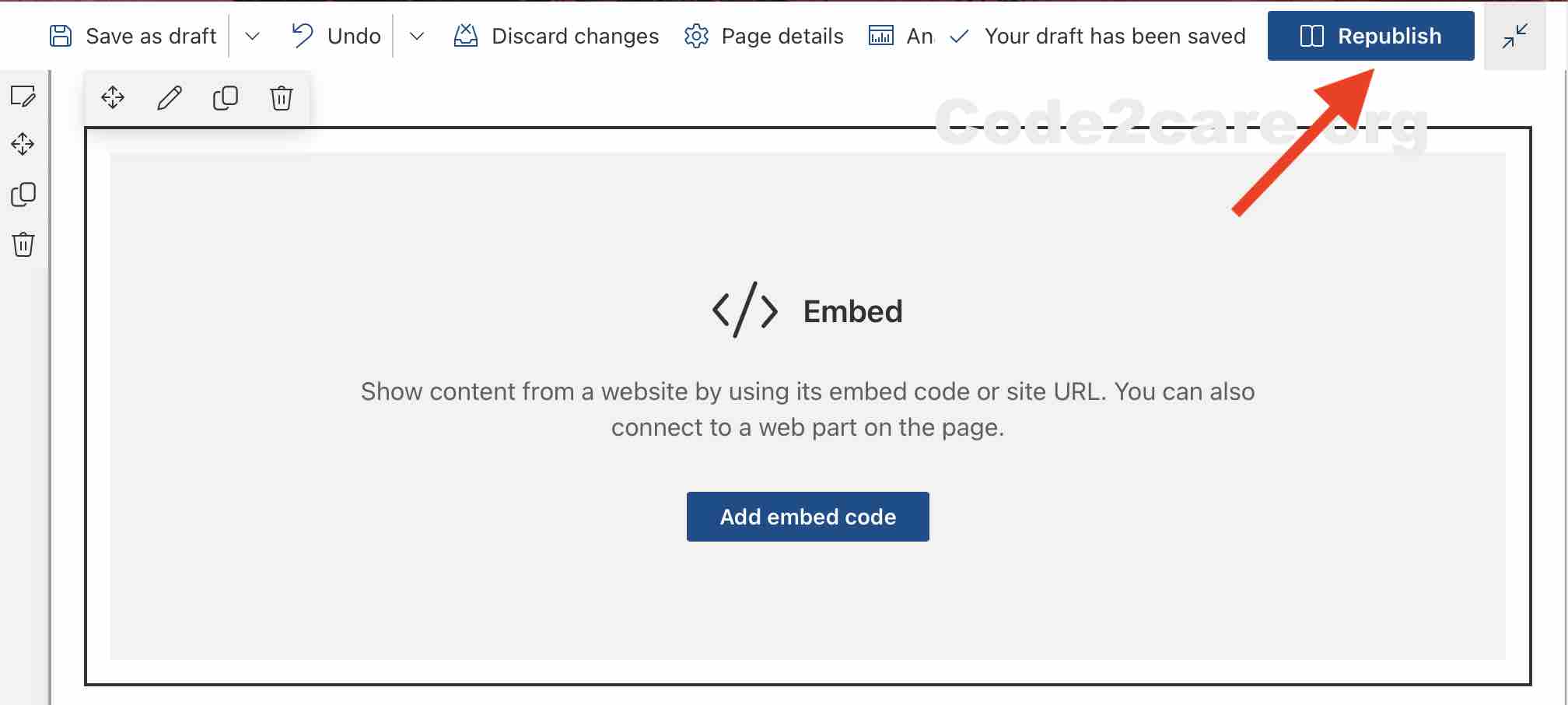
Facing issues? Have Questions? Post them here! I am happy to answer!
Author Info:
Rakesh (He/Him) has over 14+ years of experience in Web and Application development. He is the author of insightful How-To articles for Code2care.
Follow him on: X
You can also reach out to him via e-mail: rakesh@code2care.org