As of September 2023, the Roblox action-adventure game is not available for Mac via the App Store. If you visit the below App Store link from your Mac, you will see a message "This app is available only on the App Store for iPhone and iPad."
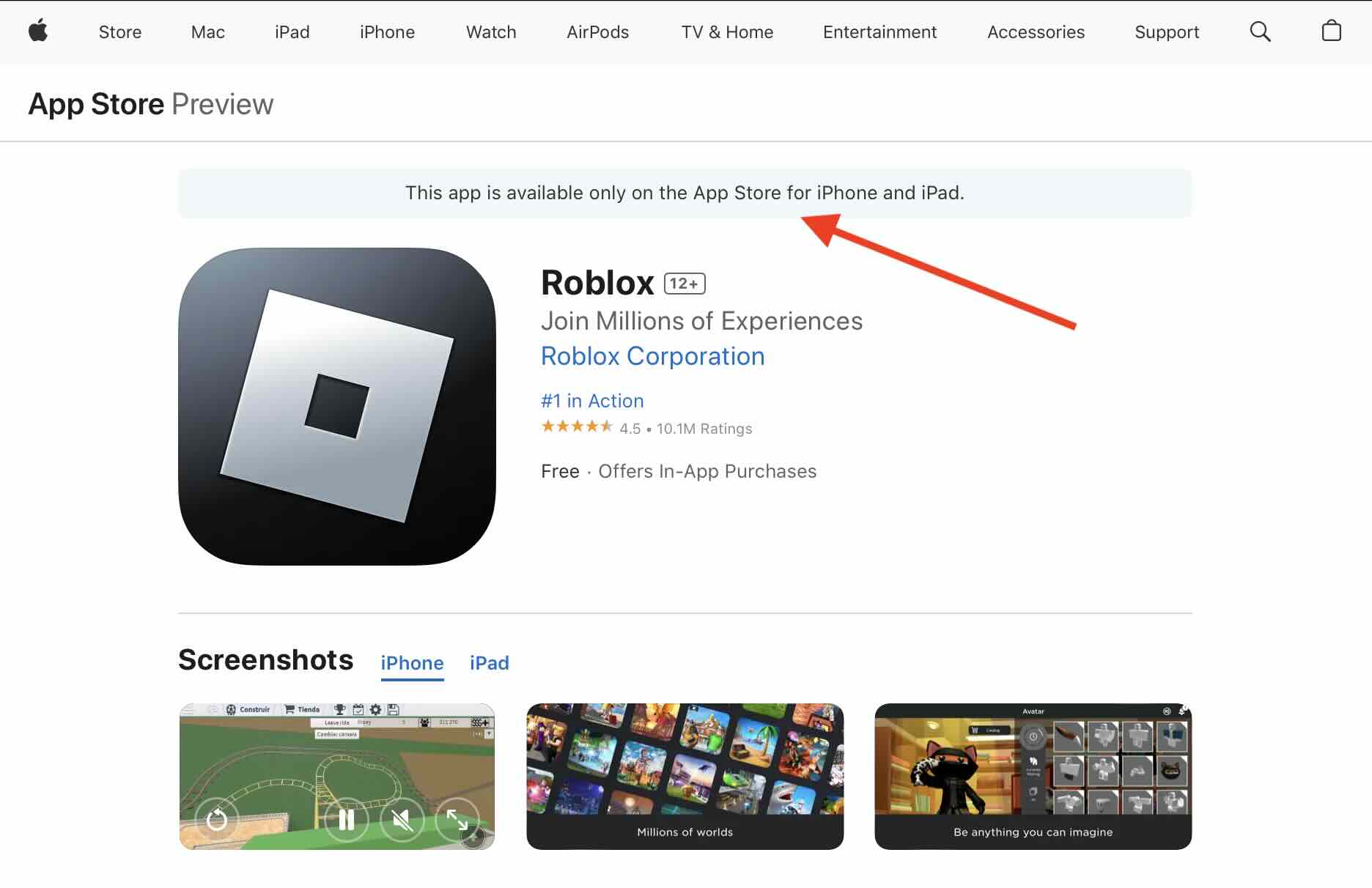
Yet there is an official way to install Roblox natively on your Mac device by following the below simple steps.
- Step 1: Open the below link from the Mozilla Firefox Web Browser on your Mac device.
- Step 2: Sign-Up or Sign-In to your Roblox account.
- Step 3: Now select any of the game and click on the Play button.
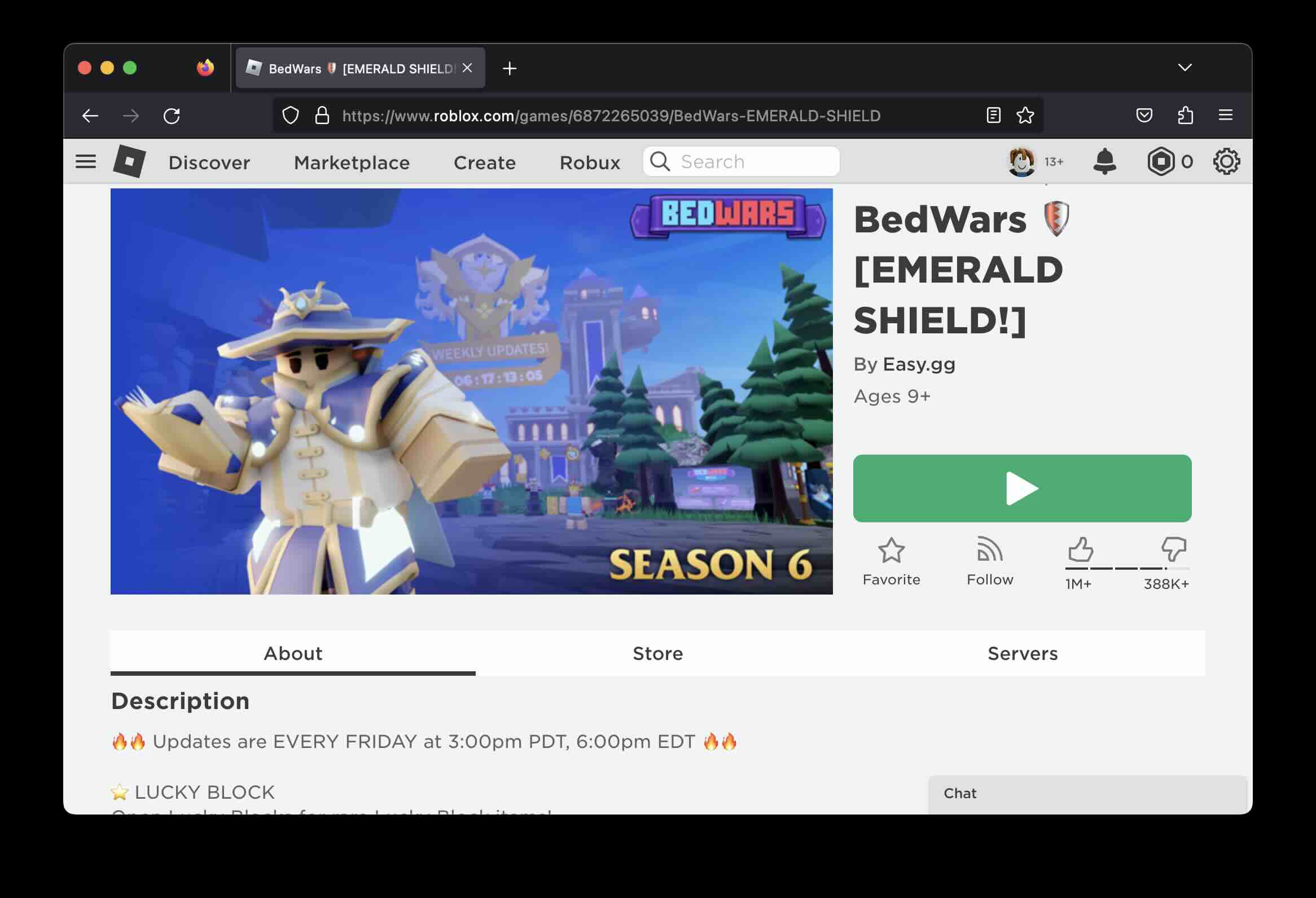
You might see "Roblox is now loading. Get ready!" for a while.
- Step 4: Soon you will see a pop-up "You're moments away from getting into the experience!", click on "Download and Install Roblox" button.
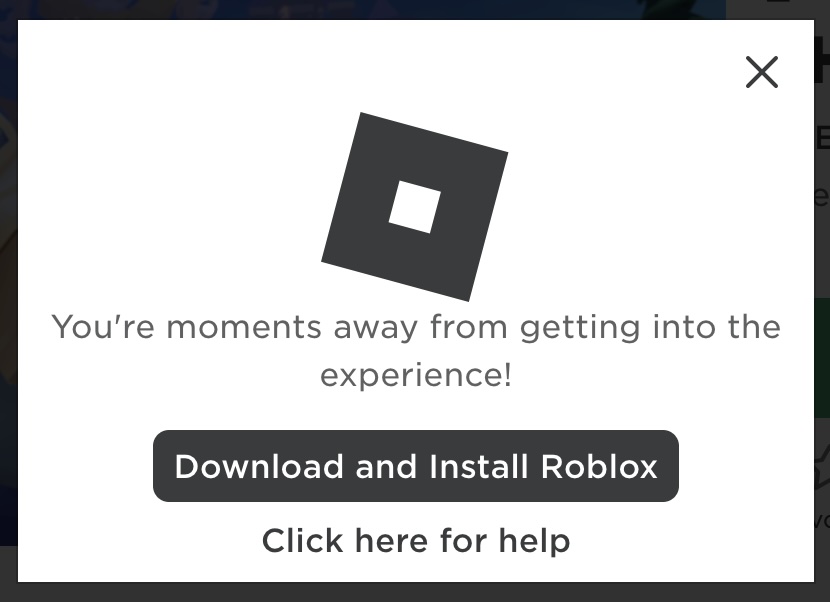
- Step 5: Roblox.dmg setup file should be downloaded on your Mac under Downloads folder and you should also see instructions on how to install the game setup on your Mac computer.
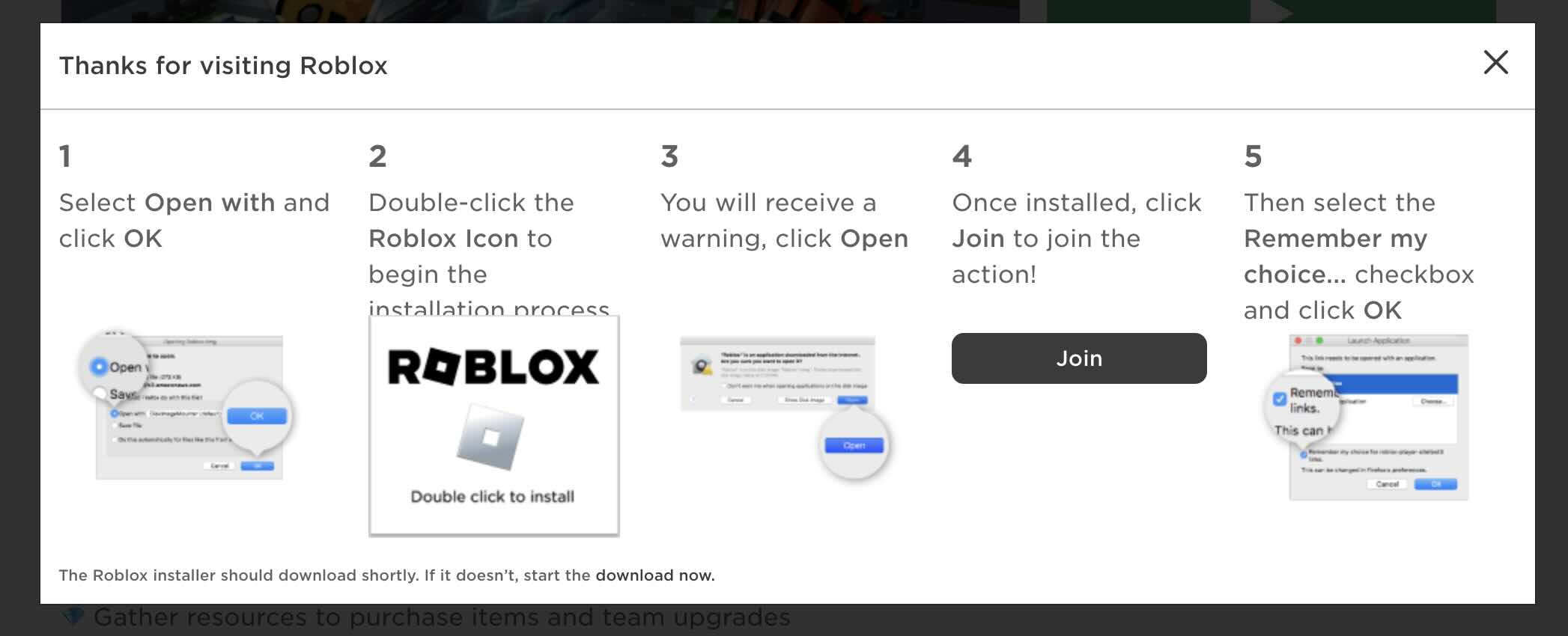
- Step 6: Next Go to Finder -> Downloads and control-click (double click) on Roblox.dmg file.
- Step 7: Next click on RobloxPlayerInstaller icon and the installation should start.

- Step 8: Next, you will see the screen with a "Configuring ROBLOX..." and a progress bar for a while.
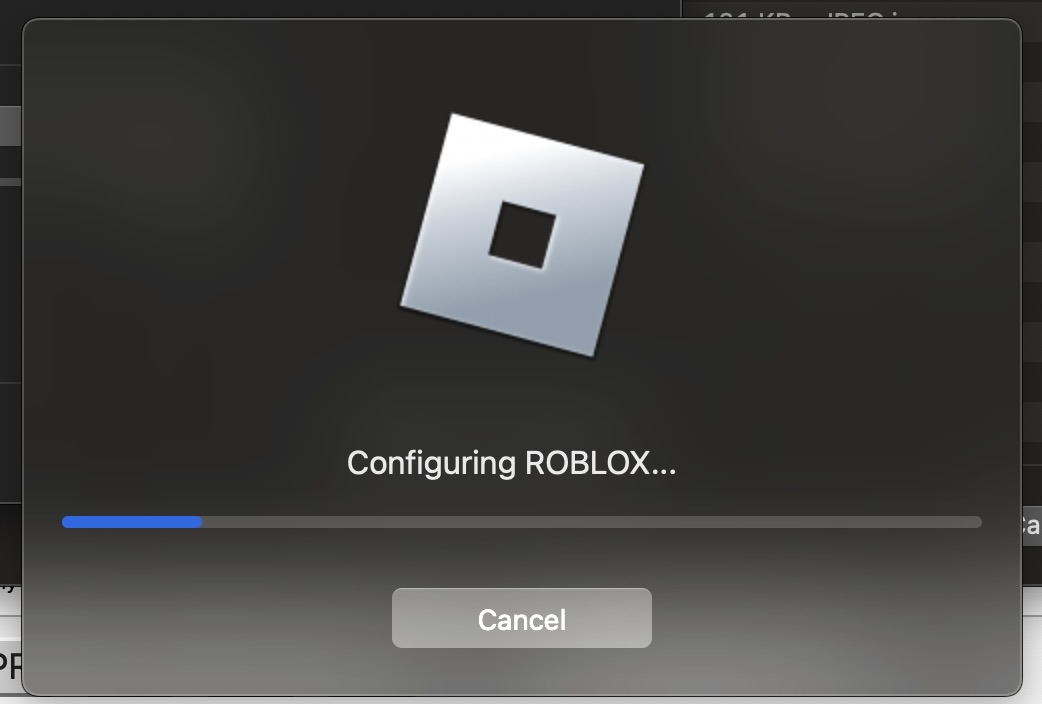
- Step 9: Post completion you will see a message - "RobloxPlayerInstaller is an app downloaded from the Internet. Are you sure you want to open it?"
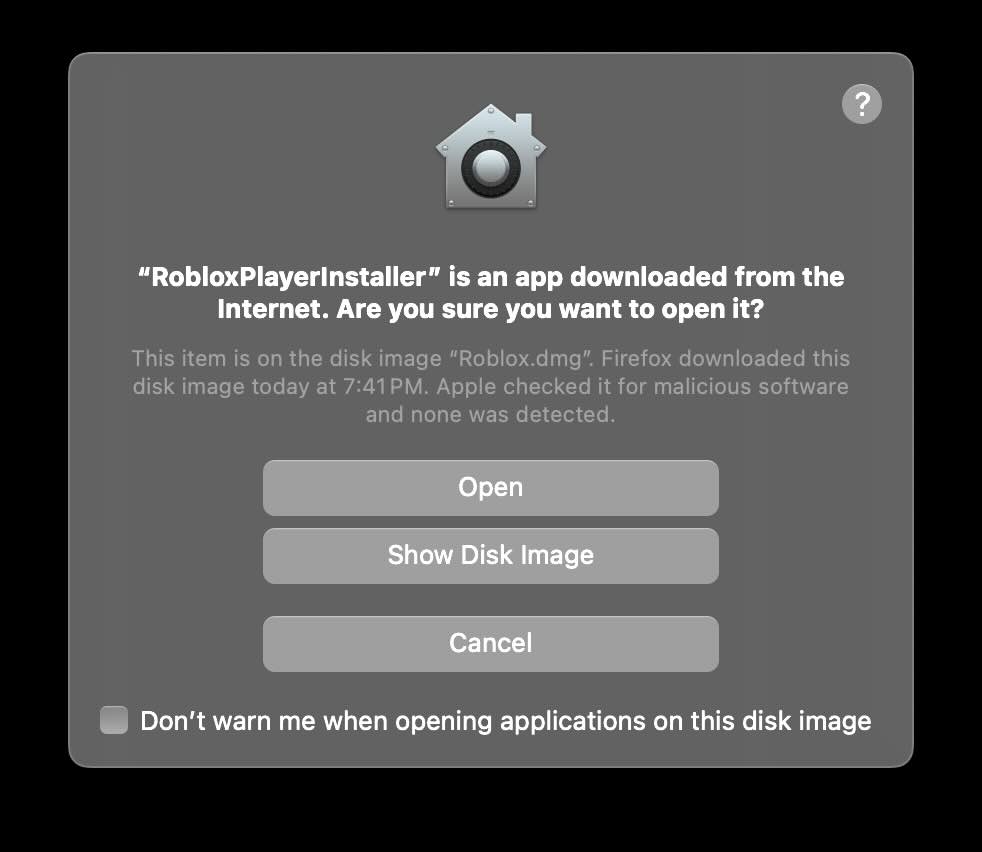
Click on the Open button.
- Step 10: And finally you will see the ROBLOX Sign Up Screen on the Game App.
- Step 11: Sign Up or login with your account (email/mobile number/user id).
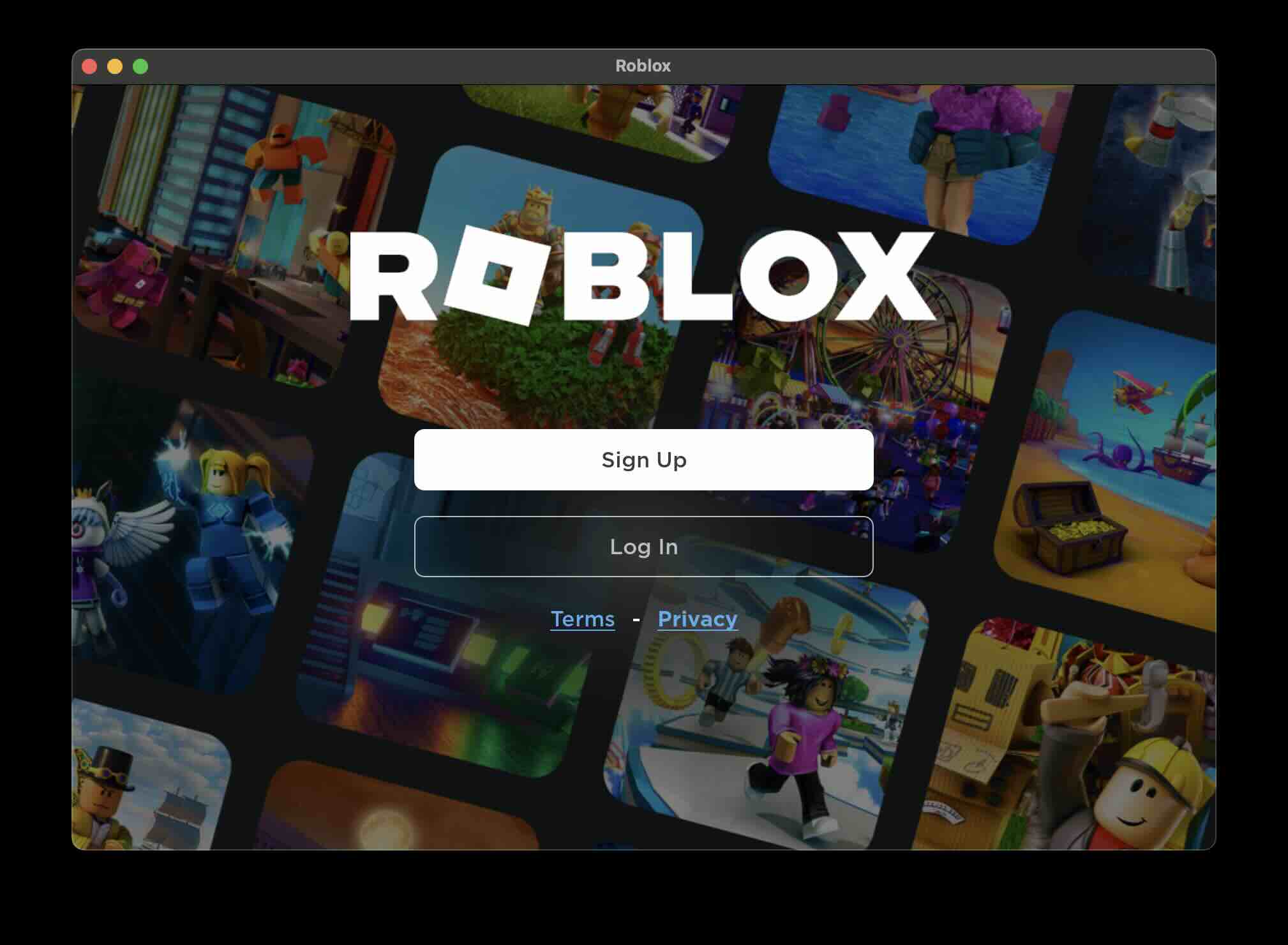
- Step 12: Finally! You should see ROBLOX Home Screen and you can choose your Game and Play on your Mac!
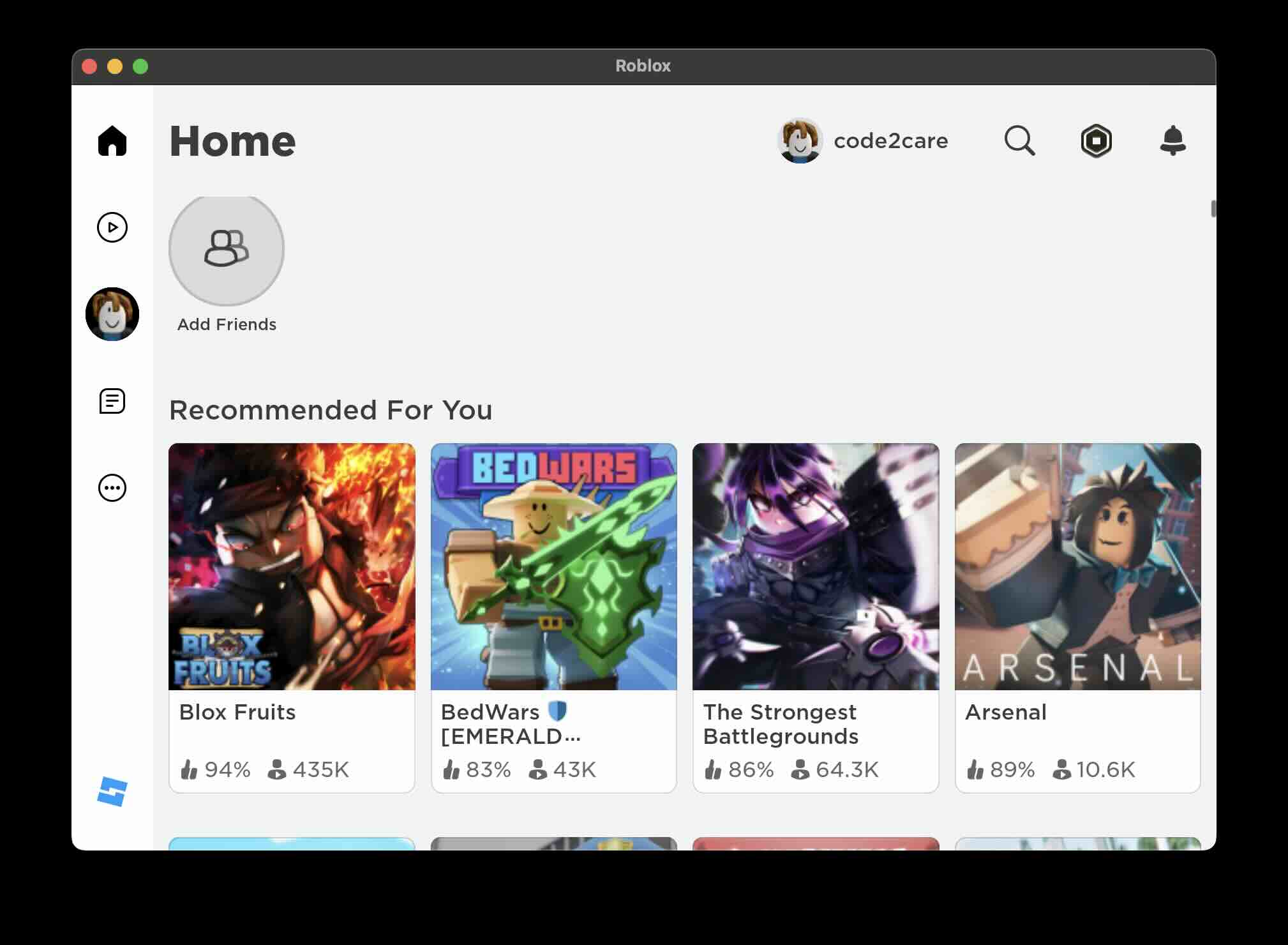
Facing issues? Have Questions? Post them here! I am happy to answer!
Author Info:
Rakesh (He/Him) has over 14+ years of experience in Web and Application development. He is the author of insightful How-To articles for Code2care.
Follow him on: X
You can also reach out to him via e-mail: rakesh@code2care.org
