- History of Zsh Shell with macOS
- Why Bash was replaced by Zsh Shell in macOS?
- What is Zsh?
- History of Zsh
- Zsh Startup Files
- How to defile aliases in Zsh Shell?
- How to define Functions in Zsh Shell?
History of Zsh Shell with macOS
Apple released macOS Catalina at WWDC 2019 on October 7, 2019, it was shipped with Zsh shell as the default login shell and interactive shell, replacing the Bash shell which had been the default shell since the Mac OS X Panther that was released in the year 2003.
Though Bash is still shipped with all the macOS ever since Catalina till date (macOS Ventura 13 being the latest release) when you open the Terminal app you will see that the prompt is a Percentage (% = Zsh) and not Hash (# = Bash)
If you move from Zsh shell to bash you will see a warning "The default interactive shell is now zsh"
% bash
The default interactive shell is now zsh.
To update your account to use zsh, please run `chsh -s /bin/zsh`.
For more details, please visit https://support.apple.com/kb/HT208050.
bash-3.2$ Why Bash was replaced by Zsh Shell in macOS?
To know why, lets go to the GNU page for Bash and look for its releases: https://ftp.gnu.org/gnu/bash/
| Bash Version | Release Date |
|---|---|
| bash-1.14.7 | 1996-08-29 |
| bash-2.0 | 1996-12-31 |
| Bash 3.0 | 2004-08-03 |
| bash-3.2 | 2006-10-11 |
| bash-4.0 | 2009-02-20 |
| bash-5.0 | 2019-01-07 |
| bash-5.1 | 2020-12-07 |
Now let me see the version of Bash that's shipped with macOS Monterey 12.2,
% sw_vers
ProductName: macOS
ProductVersion: 12.2.1
BuildVersion: 21D62
% bash -version
GNU bash, version 3.2.57(1)-release (arm64-apple-darwin21)
Copyright (C) 2007 Free Software Foundation, Inc.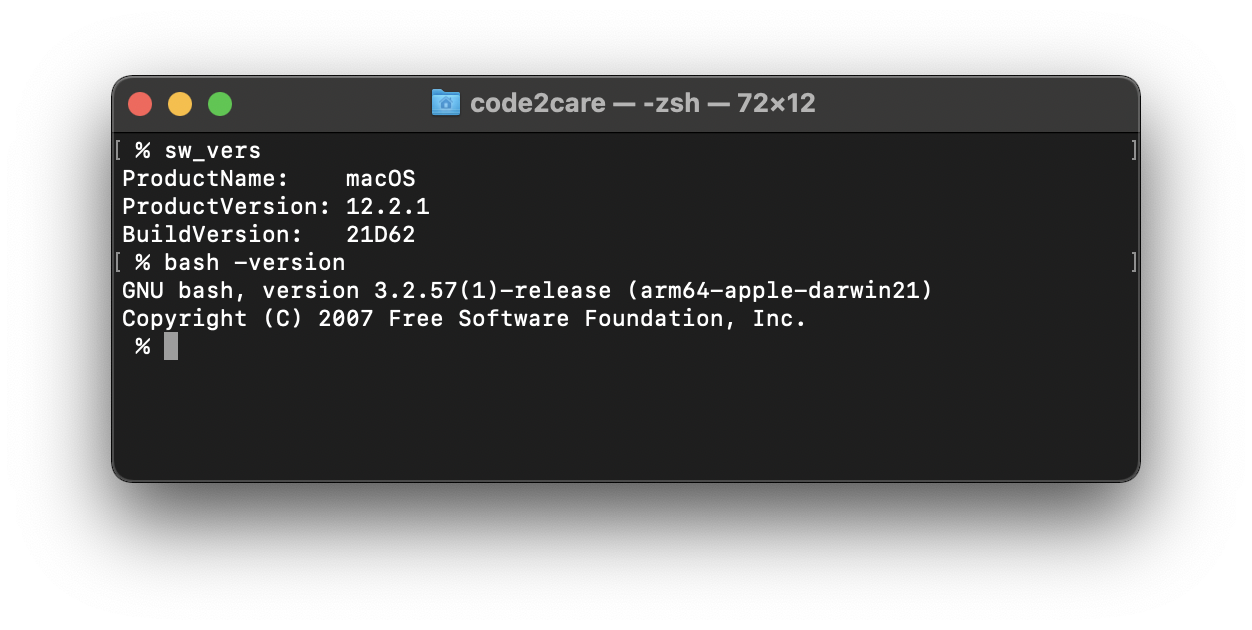
As you can see that the version for Bash is quite old 3.2 that was released back in the year 2006!, while we have version 4 that was in year 2009 and version 5 in the year 2019.
Why? Though Apple have not provided the reason for it, it is clear if you see the license of Bash v3.2 it is GPL v2 (General Public Licence) where as all Bash versions released after it are GPL v3.
- GNU Free Documentation License Version 2, November 2002
- GNU Free Documentation License Version 3, 29 June 2007
Zsh shell had been getting popular among users and its licensed under MIT-Modern-Varian
What is Zsh?
-
Zsh, read as Z shell is a Unix Shell (Bash is a Unix Shell as well)
Zsh shell is shipped as the default login and interactive shell with Apple macOS since Catalina
It is an extension of sh (Bourne shell)
Zsh is incorporated with most of the features from bash, zsh, tcsh and sh shell along with many new features.
Zsh is also a powerful scripting language.
History of Zsh?
The first version of Zsh was written by Paul Falstad in the 1990
The name zsh has been derived from the name of professor Zhong Shao of Yale University.
Zsh Startup Files
Just like bash, Zsh shell has a list of startup files that helps to create the environment you interact with.
~/.zshenv : Zsh Environment File
The .zshenv file is always sourced, so it is the ideal file to place all your environment variables. The most commonly used $PATH, $JAVA_HOME, $ZDOTDIR environment variables can go in here. All variables that are shared across programs can go in here.
Example:
Adding PATH and other environment variables:% nano ~/.zshenv
Apply changes:PATH=$PATH:/opt/homebrew/bin PROD_ENV_DIR=/usr/bin/mydir
Testing:% source ~/.zshenv% echo $PROD_ENV_DIR /usr/bin/mydir~/.zprofile : Zsh Profile File
.zshprofile file is kind of similar to .zlogin, except that it is source before the .zshrc, you can also use this file as an alternative to .zlogin
Note: It is recommended that you do not use both .zprofile and .zlogin files together!
~/.zshrc : Zsh Interactive shell configuration file
.zshrc is the one that is associated with the interactive shell. setopt and unsetopt commands can be used here. The variables that not to shared across programs can be set here. You can also place aliases here.
~/.zlogin : Zsh login File
As discussed earlier, .zlogin file is similar to .zshenv, this file is read before .zshrc
~/.zlogout: Zsh logout File
As you must have realized from its name, this file is read at the time of exiting the zsh shell. It will clear and reset the terminal.
Last login: Sat Mar 12 21:36:40 on ttys000
.zshenv Startup file read...
.zshprofile Startup file is raed..
.zshrc Startup file read...
.zlogin Startup file read...
code2care@Code2cares-MacBook-Air ~ % How to defile aliases in Zsh Shell?
There are many commands that we use in the Terminal often that may have many parameters (optional parameters) or are hard to remember and may take a while to type, alias command can help you to create shortcuts or name such commands with aliases that can help you speed up.
Example:desktop: Most often I save files on my Desktop, so whatever directory I am in and I want to go to Desktop this alias takes me there,
Open ~/.zshrc file and add the below line,
alias desktop='cd /Users/code2care/Desktop'Apply the changes "source ~/.zshrc", now if you desktop will run as a command,
% desktop
% pwd
/Users/code2care/DesktopLet's see one more example, if you are used to using cls command on Windows Command Line, you might find it useful to set it as an alias to so you can use either of cls or clear.
alias cls="clear"Read More: https://code2care.org/zsh/zsh-shell-custom-alias-useful-examples
How to define Functions in Zsh Shell?
You can create your own custom functions in Zsh Shell, lets start with "Hello World" example,
Open .zshrc file and add the below function,
function myZshHelloWorldFunction () {
echo "Hello World!"
}Apply changes source ~/.zshrc, now if you type myZshHelloWorldFunction on the prompt you will see "Hello World!" returned on the prompt,
% myZshHelloWorldFunction
Hello World!Facing issues? Have Questions? Post them here! I am happy to answer!
Rakesh (He/Him) has over 14+ years of experience in Web and Application development. He is the author of insightful How-To articles for Code2care.
Follow him on: X
You can also reach out to him via e-mail: rakesh@code2care.org
- How to show line numbers in Nano on Mac
- How to install Jupyter Notebook on macOS Sonoma
- How to Disable Remote Management using Mac Terminal
- Test internet speed using macOS Terminal command
- Docker Desktop needs privileged access macOS
- Google Search Hot Trends Screensaver for Mac OS X
- How to do calculations in Mac Terminal
- How to make TextEdit the default text Editor on Mac
- How to Show Full Website Address on Safari for Mac (Ventura/Sonoma)
- The Zsh Shell - Mac Tutorial
- Opening mac Terminal
- How to change the name of your Mac running on macOS Ventura 13
- How to find the Battery Cycle Count on macOS Ventura
- How to set an emoji as Zsh terminal prompt in macOS
- How to access Trash Folder using Mac Terminal Command
- macOS Ventura XCode Command Line Tools Installation
- Hide Bluetooth icon on Mac Menu Bar macOS Ventura 13
- How to run .sh file in Mac Terminal
- Terminal Command to get the list of available shells in macOS
- How to see Storage Information on macOS Ventura
- How to Go To /usr/local/bin on Mac Terminal?
- How to do screen recording on Mac
- How to Find File and Directory Size in Mac Terminal
- Open .bash_profile File in TextEdit using Terminal
- Remove Now Playing icon from macOS Big Sur Menu Bar
- [Fix] Microsoft Teams Error code - 2:-1012 - Teams
- Android is starting optimizing... app 1 of 1 - Android
- Test internet speed using macOS Terminal command - MacOS
- How to Open TextEdit on Mac - MacOS
- How to generate client id and secret to register SharePoint App with OAuth - SharePoint
- [fix] Loading class com.mysql.jdbc.Driver is deprecated - MySQL
- cURL DELETE Request with Examples - cURL
- Fix: 403 Forbidden/Access Denied Error during Windows Software Updates - Windows