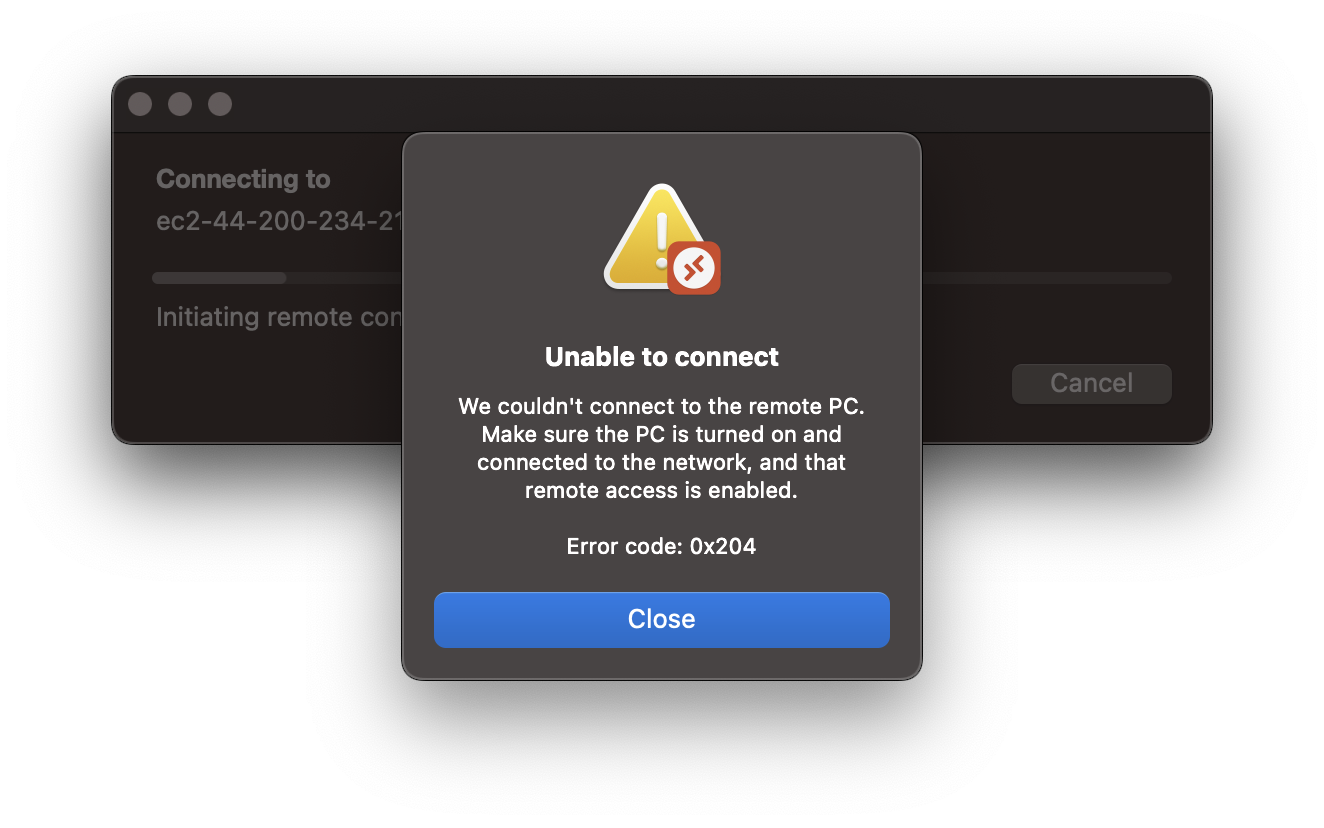
Reasons for 0x204 RDP Error
You would get error 0x204 when you are trying to connect to a remote PC or a Server like Amazon EC2, when,
- Firewall/Security Issue: Make sure that the remote server's firewall is not blocking (TCP port 3389) connection.
- Network Connectivity Issue: It could be that the remote server is experiencing problems or is offline.
- Remote Desktop protocol version mismatch: You may also get 0x204 error when there is a version mismatch causing a compatibility issue between the remote desktop and the client.
- Server is booting up: It could be so that the remote server restarted or is booting up.
Fix/Troubleshooting steps
- Make sure the Remote Desktop software is up-to-date.
- Make sure that the client and remote computers are using the same version of the Remote Desktop Protocol. Check the version in the Remote Desktop client settings or the Remote Desktop session host configuration.
- Make sure that Remote Desktop is enabled both at client and server and that the computer is set to allow remote connections.
- Make sure that the firewall is not blocking connection to Remote Desktop.
- Make sure that Remote Desktop Server is up and running and not shut down.
- Make sure that there is stable internet connectivity at both the remote server and the client end, try a different network, and see if it resolves the issue.
Facing issues? Have Questions? Post them here! I am happy to answer!
Author Info:
Rakesh (He/Him) has over 14+ years of experience in Web and Application development. He is the author of insightful How-To articles for Code2care.
Follow him on: X
You can also reach out to him via e-mail: rakesh@code2care.org
More Posts related to Windows,
- Fix Windows Update Error Code: 0x80070643
- How to Create Awesome Quizzes using Windows 365 Forms
- [Fix] Microsoft Windows Store error 0x00000005 (Windows 8/10/11)
- Windows 365: Restore Deleted Distribution Group using Admin Center (Active Directory)
- How to Change Encoding of File from ANSI to UTF-8 in Windows Notepad
- How to Change the Default Shell in Windows Terminal App
- How to Create a Website (Webpage) using HTML on Windows Notepad
- How to Find the Location of Notepad on Windows 11
- How to locate Python Installation on Windows (10/11)
- Top 5 Fonts for Windows Notepad
- Fix: Windows Update Error Code: 0x800f0922
- Office.com downloading zero byte file name prelanding on Safari browser
- How to Search in Notepad Application on Windows
- Cannot access Windows application shortcuts on Start menu and Taskbar
- How to add Solver Add-in in Microsoft Excel on Mac
- How to Freeze Top Row in Excel for Mac
- [Fix] Microsoft Windows OneDrive 0x8007018b Error Code
- Mac: Sign in Required We cant upload or download your changes because your cached credentials have expired [Word Excel]
- Grep Alternative for Windows CMD or PowerShell: findstr
- Fix: Failed in attempting to update the source: winget
- How to lock cells in Microsoft Excel for Mac
- Enable Cloud Based Clipboard for Images and Text on Windows 10/11
- How to update Microsoft Excel on Mac
- How to Make a Windows Notepad File Read-Only
- sudo is not recognized as an internal or external command
More Posts:
- eclipse maven m2e : Cannot complete the install - Eclipse
- M365 service Europe outage - AADSTS90033 A transient error has occurred. Please try again. - Microsoft
- How to install Node using Brew on Mac - MacOS
- Closest Alternate to Notepad on Mac - MacOS
- Java Code to check if Twitter app is installed on Android device - Android
- List of PowerShell Cmdlet Commands for Mac - Powershell
- Compare two lists in Python and return matches - Python
- How to turn off autocomplete in input fields in HTML Form - Html