Sharepoint Administrators face some unexpected errors while setting up the FARM, some have a standard known fix, but some do not. Here is an annoying error which you may face with the "Managed Metadata Service".
The Managed Metadata Service or Connection is currently not available. The Application Pool or Managed Metadata Web Service may not have been started.
If you also see this error pop up in the Central Admin, here are some working fixes! Assuming you have SharePoint Server installed, you won't find this with SharePoint Foundation.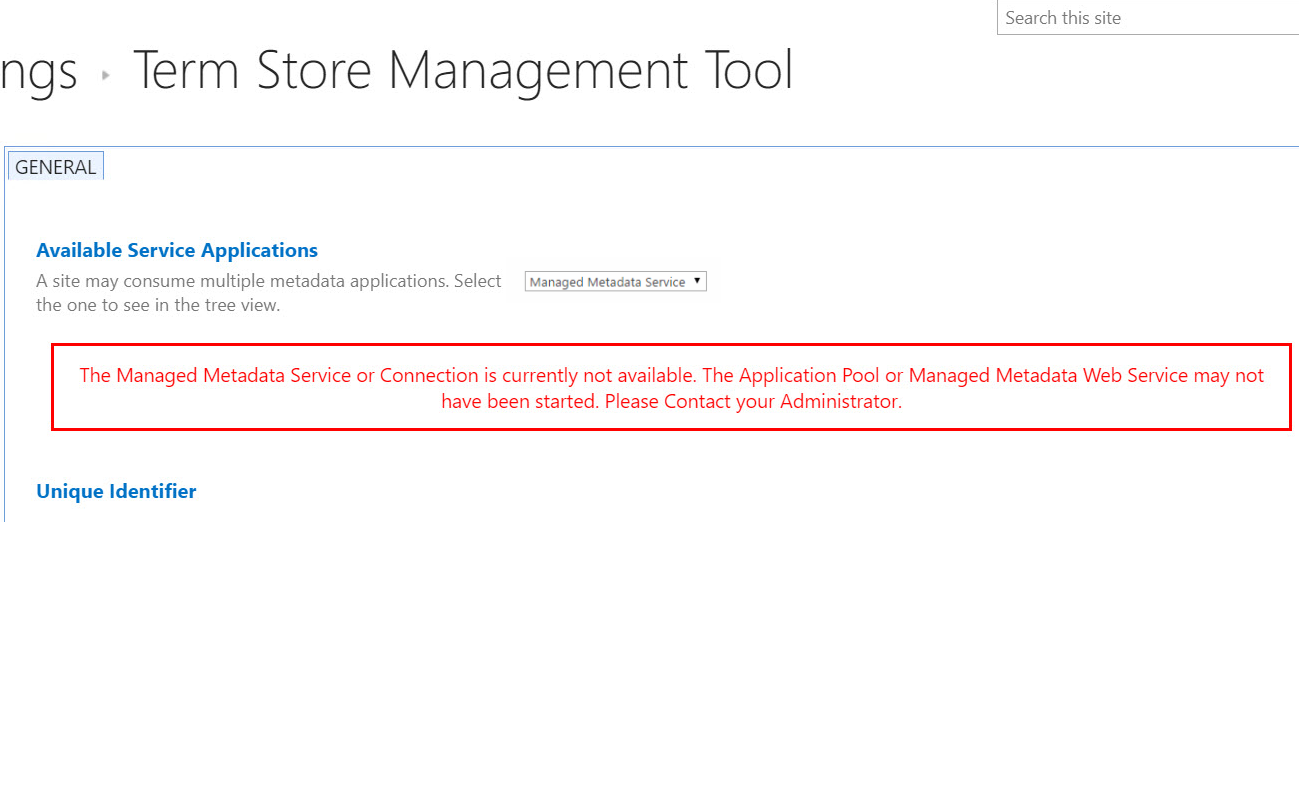
SharePoint Managed Metadata Service or Connection is currently not available
- First things first, check if the Managed Metadata Service is running (SharePoint Central Administration --> Manage services on server --> select Server --> start Managed Metadata Web Service).
- Navigate to IIS Server and check whether the Application pool for the MMD Service is started and running.
- Make sure the App pool account password for MMD service is not changed, if yes, then update the new password.
- From IIS, ensure IUSR is added in Anonymous Authentication.
- Make sure the SharePoint Web Application App pool account has minimum read Access to Term Store. You can fix this from Central Admin.
- Navigate to SQL server, rename the database "Managed Metadata Service" to any temporary name and set it back to the original, this works in some cases. The database name may vary depending on what the admin set it during FARM setup.
- Restrart the SQL Server, this works sometimes.
- If you see this error in the ULS logs "Failed to get term store for proxy 'Managed Metadata Service Application Proxy'. Exception: System.Security.SecurityException: Requested registry access is not allowed", this happens due to lack of permission in registry key for WSS_WPG and WSS_ADMIN_WPG.
Execute the command below from SharePoint Management Sheel (run as administrator) to provide access and reboot the server.Initialize-SPResourceSecurity
Refresh the Term Store Management page and it should display as expected. - Try running the Product Configuration Wizard, it may auto fix the problem for you.
PSConfig.exe -cmd secureresources
- And do not forget an IISRESET if you make any changes to the IIS settings.
- Reboot the respective SharePoint server, this helps many times.
- If you are unlucky and nothing works, you may have to create a new Managed Metadata Service.
- Last resort, reach out to Microsoft support.
Have Questions? Post them here!
More Posts related to SharePoint,
- SharePoint error - An exception occurred when trying to issue security token: This implementation is not part of the Windows Platform FIPS validated cryptographic algorithms..
- PowerShell iterate and get all SharePoint sites and sub sites
- SharePoint Online: Editing session has ended Message
- How to Share Microsoft SharePoint Site with Users or Groups
- How to delete SharePoint Online List Item using REST API
- SharePoint List excel import - This table exceeds the maximum number of supported rows
- How to disable SharePoint subsite creation option for owners
- SharePoint 2010 August 2015 Update KB3055049 - Duplicate Document ID issue bug fixed
- SharePoint Server 2016 Preview installation error - This Product Key isn't a valid Microsoft Office 2016 Product Key. Check that you've entered it correctly.
- How to upload file programmatically to SharePoint Document Library using Server Object Model C# .Net
- Access URL for SharePoint Tenant Admin Center (Online Office 365)
- Error when deleting SharePoint Online folder or file
- How to extend retiring SharePoint 2010 Workflows and continue with Office 365
- How to generate client id and secret to register SharePoint App with OAuth
- How to delete SharePoint List Item programmatically using C#.Net
- How to retrieve all SharePoint Online List Items using Rest API
- [Solved] SharePoint Search Internal server error exception
- Create SharePoint Site Collection using PowerShell New-SPSite
- Fix SharePoint PowerShell error - The term Get-SPweb is not recognized as the name of a cmdlet function script file or operable program
- How to enable anonymous public access for SharePoint Online site collection, file, folder without login ?
- SharePoint Server 2016 installation System Hardware requirements
- How to create SharePoint Online List Item using REST API
- Changed AD user display name showing old name in SharePoint
- Recommended size and resolution for SharePoint Online Site logo
- Microsoft 365: How to Turn Off Delve in SharePoint Online for All Users
More Posts:
- Error: Can not find the tag library descriptor for - Java
- Fix: Eclipse Cant Connect to any repository not Authorized Error GitHub - Eclipse
- Command to know the Available Memory on Linux System - Linux
- How to Change Eclipse Default Web Browser - Eclipse
- REST API to get all Jira projects - Postman, Basic Auth - Jira
- How to create SharePoint Document Library - SharePoint
- Examples: Convert String to int in JavaScript - JavaScript
- [Python] Fix: ValueError: All arrays must be of the same length - Python