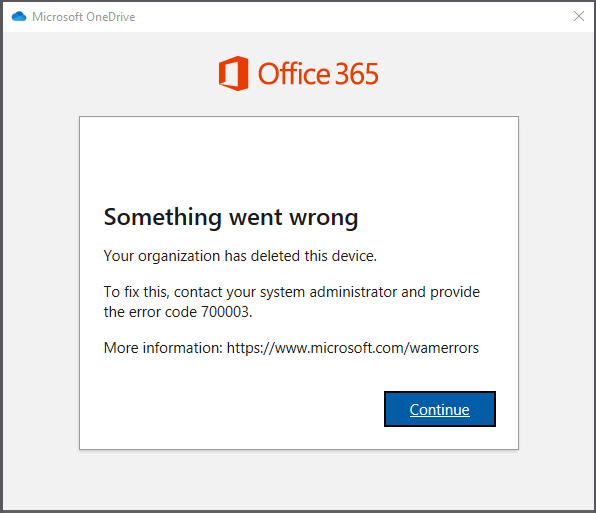
Something went wrong
Your organization has deleted this device.
To fix this, contact your system administrator and provide the error code 700003.
More information: https://wmv.microsoft.com/wamerrors
If you get the above error 700003 while trying to login to Microsoft applications such as Teams, OneDrive, Outlook, or while opening Word, Excel files, it is mostly happening only when opening Office documents from your laptop or desktop.
If you work is being halted and you really want to continue working with Office documents,
use the Online version instead. Word, Excel, PowerPoint Online will work without problems.Upon checking the error code details on Microsoft site, this is what you get - https://login.microsoftonline.com/error
Not very useful, right ?
| Error Code | 700003 |
| Message | Device object was not found in the tenant '{tenantName}' directory. |
| Remediation | Invalid grant due to the following reasons:
- Requested SAML 2.0 assertion has invalid Subject Confirmation Method - Application On-Behalf-Of flow is not supported on V2 - Primary refresh token is not signed with session key - Invalid external refresh token - The access grant was obtained for a different tenant |
⛏️ Fix error 700003
- Search Settings on your Windows laptop.
- Click Accounts.
- Click Access work or school.
- Look for the the problematic account which is giving issues.
- Click Disconnect button.
- Login again with the same Office 365 account and this time you will be able to work with Office files on desktop.
- If this does not help, follow similar steps, but Delete the account instead of Disconnect. Login again and check.
You may require help from IT to perform some of the steps.
If nothing helps, the Device can be de-registered or removed (dsregcmd.exe /debug /leave and probably a reboot) and added again. Turn off automatic registration to avoid rework.
- SharePoint error - An exception occurred when trying to issue security token: This implementation is not part of the Windows Platform FIPS validated cryptographic algorithms..
- PowerShell iterate and get all SharePoint sites and sub sites
- SharePoint Online: Editing session has ended Message
- How to Share Microsoft SharePoint Site with Users or Groups
- How to delete SharePoint Online List Item using REST API
- SharePoint List excel import - This table exceeds the maximum number of supported rows
- How to disable SharePoint subsite creation option for owners
- SharePoint 2010 August 2015 Update KB3055049 - Duplicate Document ID issue bug fixed
- SharePoint Server 2016 Preview installation error - This Product Key isn't a valid Microsoft Office 2016 Product Key. Check that you've entered it correctly.
- How to upload file programmatically to SharePoint Document Library using Server Object Model C# .Net
- Access URL for SharePoint Tenant Admin Center (Online Office 365)
- Error when deleting SharePoint Online folder or file
- How to extend retiring SharePoint 2010 Workflows and continue with Office 365
- How to generate client id and secret to register SharePoint App with OAuth
- How to delete SharePoint List Item programmatically using C#.Net
- How to retrieve all SharePoint Online List Items using Rest API
- [Solved] SharePoint Search Internal server error exception
- Create SharePoint Site Collection using PowerShell New-SPSite
- Fix SharePoint PowerShell error - The term Get-SPweb is not recognized as the name of a cmdlet function script file or operable program
- How to enable anonymous public access for SharePoint Online site collection, file, folder without login ?
- SharePoint Server 2016 installation System Hardware requirements
- How to create SharePoint Online List Item using REST API
- Changed AD user display name showing old name in SharePoint
- Recommended size and resolution for SharePoint Online Site logo
- Microsoft 365: How to Turn Off Delve in SharePoint Online for All Users
- How to upgrade PowerShell on Mac - Powershell
- iPhone network says SOS Only on Status Bar - iOS
- How to show line numbers in Nano on Mac - MacOS
- You can now Transfer Facebook Posts to Google Photos, Docs, Checkout how! - News
- Deploy SharePoint wsp solution package using PowerShell - SharePoint
- Fix - npm start: sh: index.js: command not found - JavaScript
- Your JBoss Application Server 7 is running However you have not yet added any users to be able to access the admin console - Java
- Generate Facebook Android SDK keyhash using java code - Android